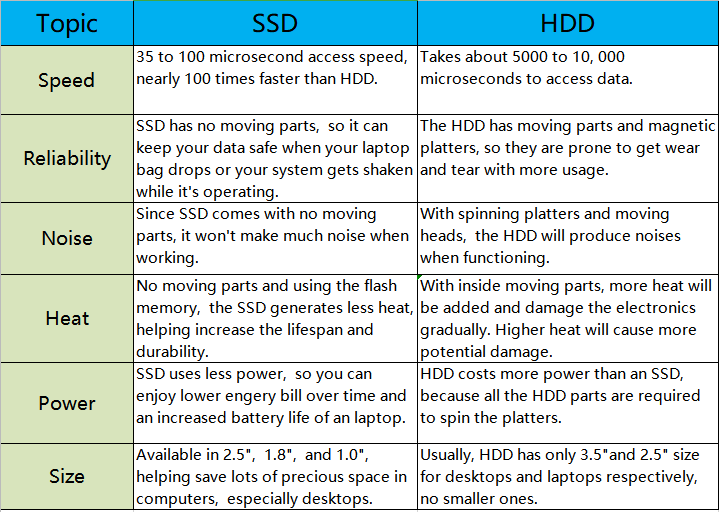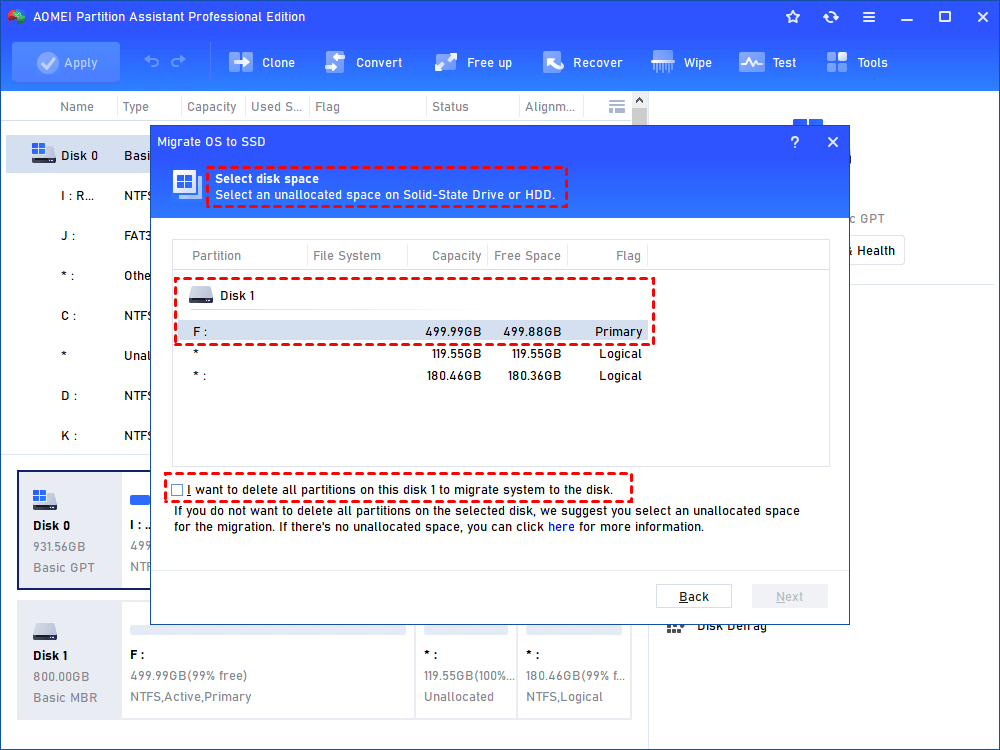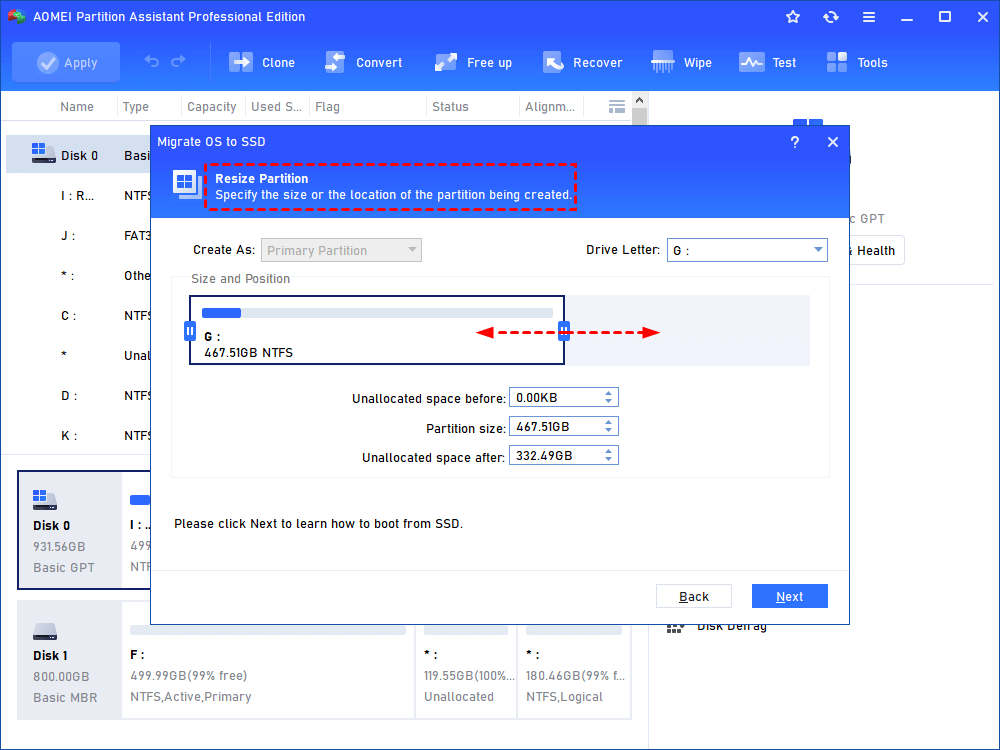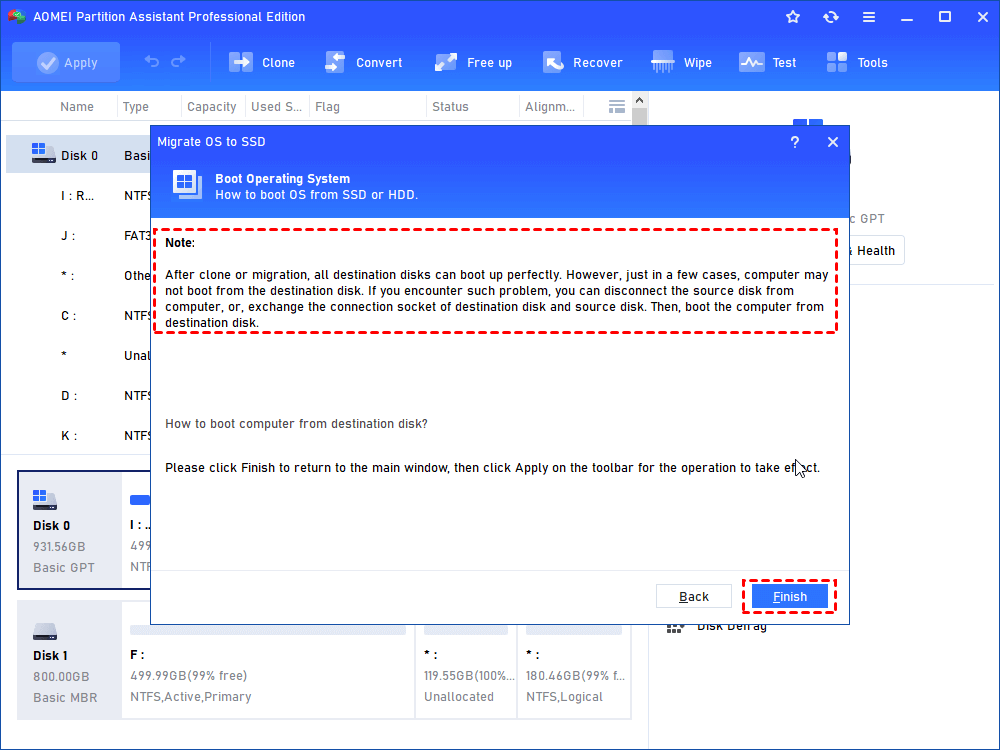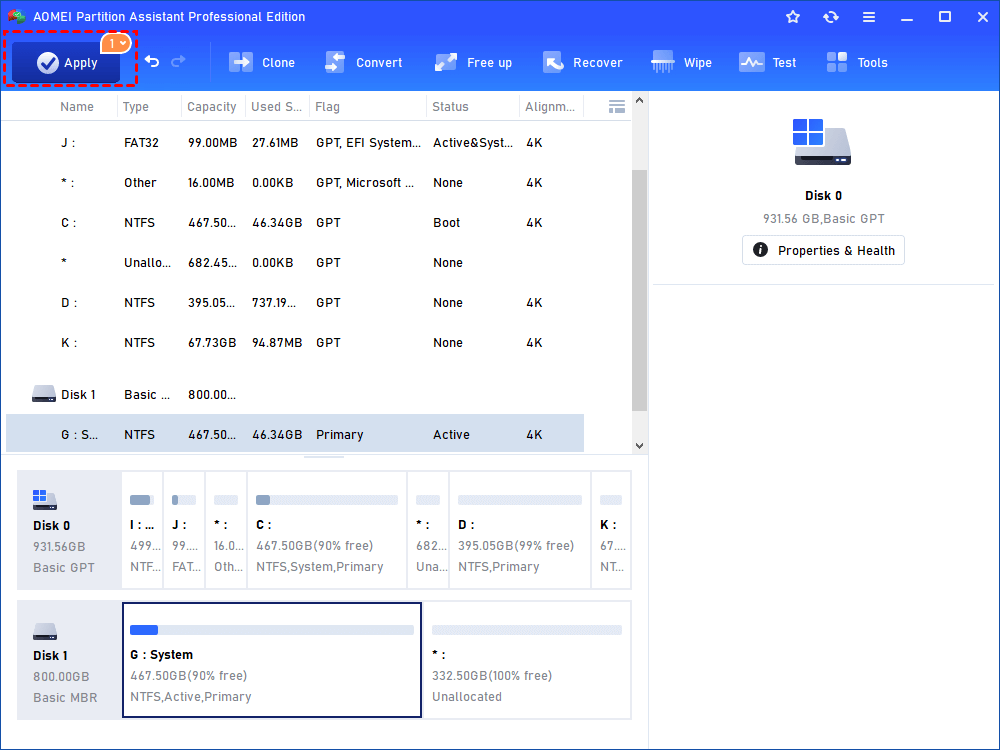Easy Steps to Clone Windows 10 to SSD without Reinstalling OS
You might have such doubts: can I clone Windows 10 to SSD? How do I move Windows to SSD without reinstalling? Follow the step-by-step guide on how to clone Windows 10 to SSD using a powerful OS migration tool, you easily migrate Windows to a new drive without OS reinstallation.
Can I clone Windows 10 to SSD?
"I have a Windows 10 laptop that I bought long before the advent of m.2. It has a SATA slot I'll be soon populating with a 512GB SSD. I currently have two 1TB HDDs installed; one of them is the OS drive. What I want to do is clone the Windows installation onto the SSD, then I can wipe the old OS drive and use it in RAID 0 with the other drive. Can this be done while I'm running Windows?"
Why need to clone Windows 10 to SSD?
From the user case above, we can see that the demand for Windows transferring is rising. But why do so many people tend to clone Windows 10 to SSD? A further discussion can help you know the reasons well.
Why use SSD as the destination disk?
Obviously, it is because of the merits of SSD. Compared with HDD, a solid-state disk drive has faster read-write speed, less noise, and is less likely to be damaged. You can see the comparison chart below for more details:
Why migrate OS to SSD?
Since a solid-state drive has so many advantages, you may wonder what files on SSD can bring the best effect. The answer is to install the operating system on SSD. If your computer runs slowly or gets stuck on HDD, it’s time to boot your Windows from SSD for better performance.
However, fresh installing OS on a hard drive is always a headache thing. The process is time-consuming and easy to cause data loss. Thus, turning to Windows 10 clone to SSD can avoid OS reinstallation. But how to move OS to a new drive without reinstalling system? Keep reading.
Best software to clone Windows 10 to SSD
Usually, using disk cloning software should be the first choice. A reliable and practical tool can ensure the data and disk security and make the cloning process smooth and successful. AOMEI Partition Assistant Professional is such a qualified OS migration tool.
◤ Firstly, it's compatible with almost all editions of Windows 11/10/8/7/XP/Vista. Therefore, you can not only clone Windows 10 to SSD, but also clone Windows 11 and other systems.
◤ Secondly, its "Migrate OS to SSD" feature is designed for users who desire to quickly move Windows to another drive but don’t want to reinstall OS.
◤ Thirdly, it supports transferring operating system between different partition schemes such as from MBR to MBR or GPT and from GPT to GPT/MBR.
◤ Finally, its "hot clone” function allows you to use your computer while cloning OS. So, your workflow won’t be interrupted.
For those wonderful merits, AOMEI software enjoys a good reputation among global users. You can download the demo version to see how it works:
Stepwise guide to clone Windows 10 to SSD in Windows 11/10/8/7
Preparations:
1. Connect the new SSD to your PC. You can install it on a desktop and connect it on a laptop with a SATA-to-USB adapter.
2. Make sure there is enough unallocated space on the SSD.
3. If the solid-state drive is brand new, you have to initialize it before it can be used.
4. To avoid boot failure after cloning, please check the partition style of SSD is compatible with your boot mode. If not, choose to make a conversion between MBR and GPT or between BIOS and UEFI.
Step 1. Install and open AOMEI Partition Assistant Professional. Click “Clone” on in the top toolbar, and choose “Migrate OS”.
Step 2. Select an unallocated space on the target SSD, tick the "I want to delete all partitions on this disk 2 to migrate system to the disk" based on your needs and click "Next".
Step 3. Specify the size or location of the partition being created on the new drive.
Step 4. Read a note about how to boot from the destination disk after you clone Windows 10 to SSD, and click “Finish”.
Step 5. Finally, click "Apply" and "Proceed" to complete the clone operation.
Notes:
◉ If you want to copy the whole hard drive (system included) to a new drive, you can use "Disk Clone Wizard" to clone HDD to SSD Windows 10.
◉ After everything goes well on the cloned SSD, you can wipe the old HDD as a data drive.
FAQs about Windows 10 clone to SSD
▌ Does Windows 10 have a cloning tool?
No. Although a Windows 10 built-in tool called System Image can be used to transfer the hard drive, it works like making an image. That is to say, it creates a backup drive instead of disk copy. Thus, if you plan to clone hard drive, partition, or system, employing a professional utility should be better.
▌ Why won't Windows 10 boot after clone to SSD?
Windows 10 cloned SSD won't boot issue can be caused by various factors such as the cloned drive is not set as the boot disk, the system partition is not active, the system is corrupted during the cloning process, etc. The best way to evade such issue is to use a reputable OS migration tool like AOMEI Partition Assistant Professional we mentioned above.
Conclusion
How do I clone my Windows operating system to a new SSD? On this page, we have introduced you a Windows transferring tool - AOMEI Partition Assistant Professional and explained how to clone Windows 10 to SSD step by step with this software. After cloning, you can keep AOMEI on your computer to manage your partitions easily: delete partitions on SSD, resize and move partitions, format partitions, and more.