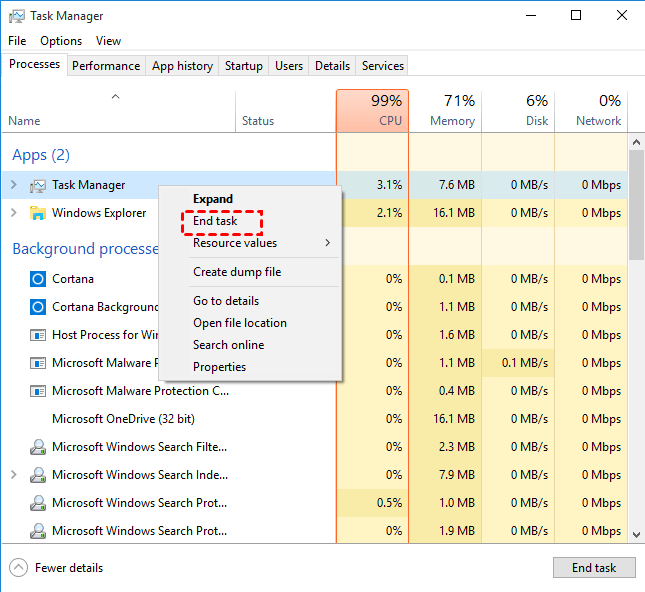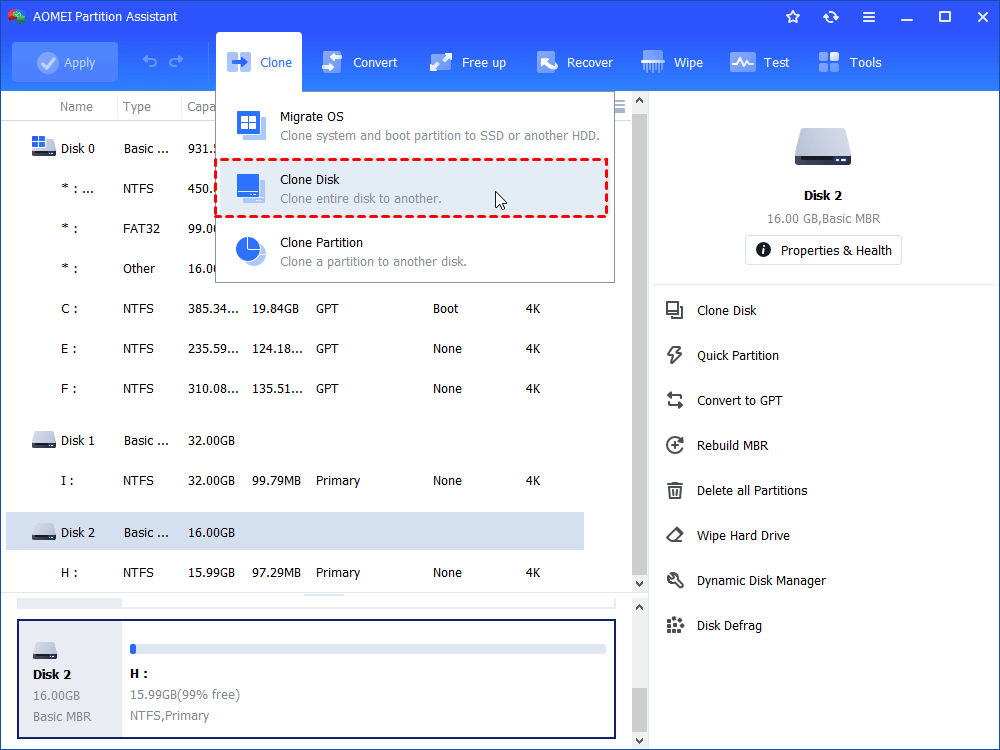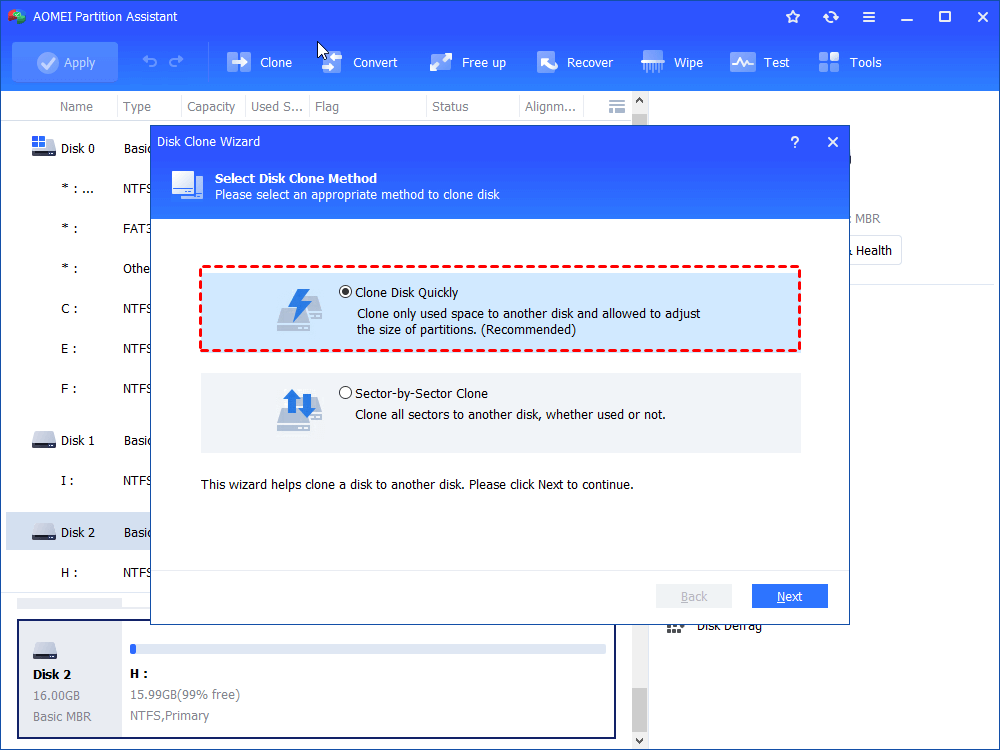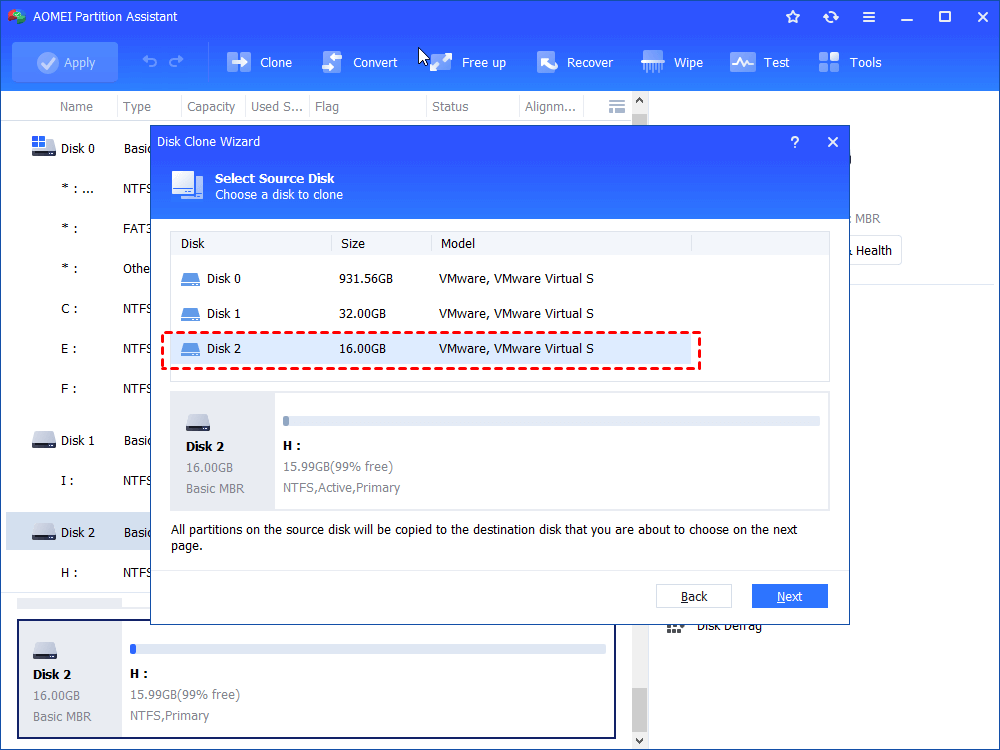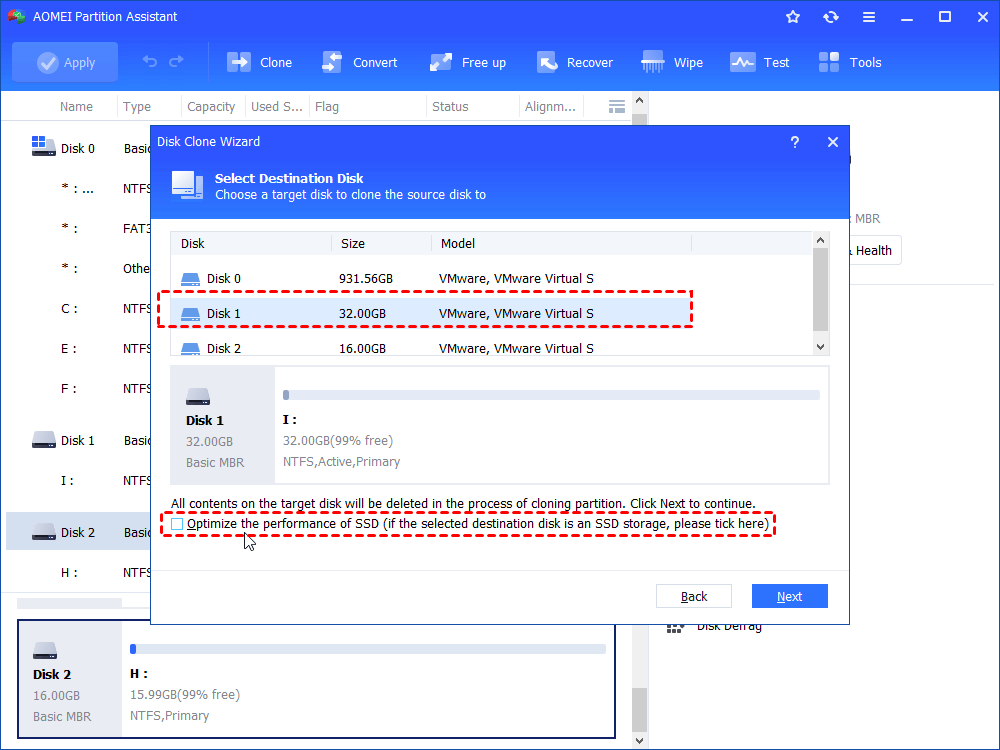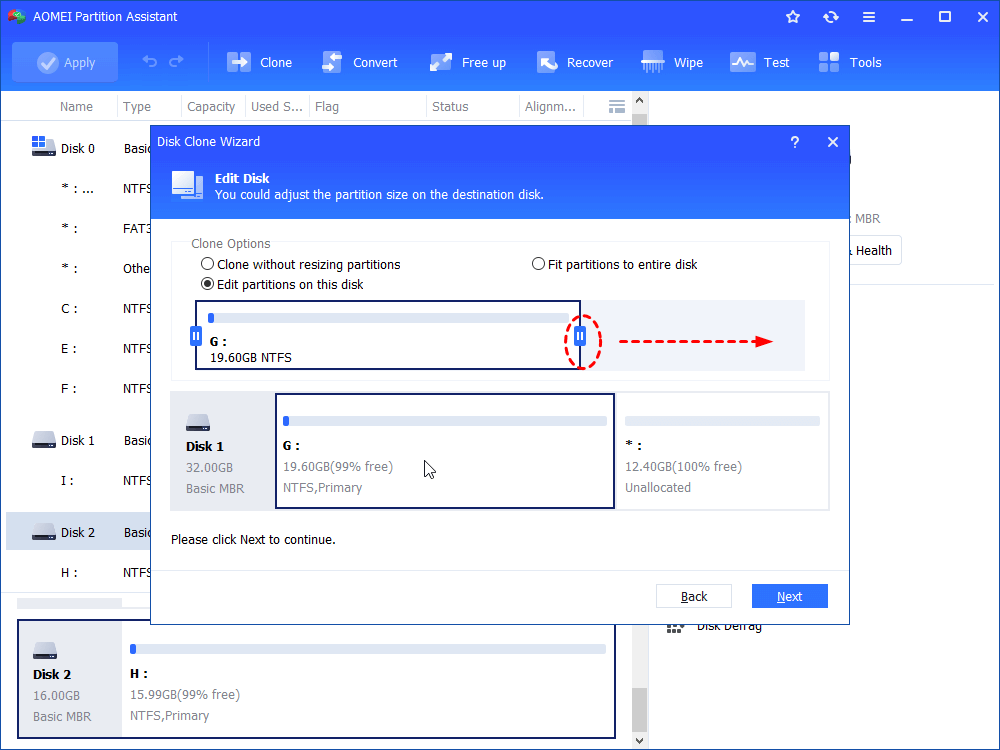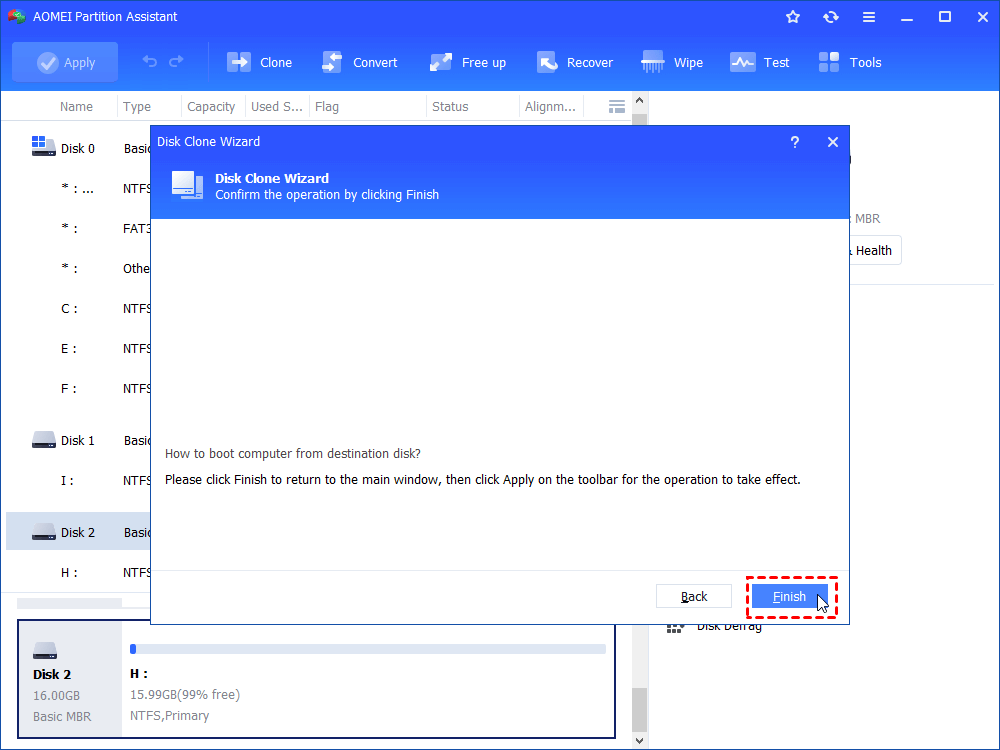Fixed: Cloning Hard Drive Takes Forever (5 Ways)
You will learn why cloning hard drive takes forever and five ways to fix the issue. No matter how specific your case is, there is always a solution for you.
Oops! Cloning hard drive takes forever
"I'm cloning a system drive to a new SSD. The problem is that it's taking an absolutely ridiculous amount of time. The cloning has run a day already, and the estimated remaining time keeps increasing (currently 48 hrs.) instead of decreasing. I feel like this can't possibly be normal. Should I cancel the clone and look for another way? Any suggestion is appreciated."
Why is cloning my hard drive taking so long?
Generally speaking, it's common to meet various issues while cloning, like being unable to use a computer, cloned hard drive won't boot, etc. So it's not strange to encounter cloning hard drive takes forever issue, but it is difficult to say how long it will take as this depends on a lot of various factors including but not limited to:
★ The size of data is too large: Since cloning a hard drive is making a copy of your entire drive, including all your files, whether it's temporary or hidden, it's easy to understand that the larger the size of the data is, the longer the cloning process will take.
★ The USB connection is too slow in reading and writing: If you are cloning your hard drive to an external hard drive or SSD, the USB cable can make a difference. If the ports are not healthy, the disk transfer speed will get slow, affecting the cloning process.
★ There are too many background running programs: Sometimes, some programs or applications can take up a lot of memory even if they are running on the background, making the cloning hard drive taking forever problem occur.
★ The original disk has bad sectors: Although it is possible to clone a disk with bad sectors, it will take more time to read the content, which certainly slows down the transferring process. Check bad sectors in advance may help you avoid them.
★ The target disk has some problems: If your target disk has been used for a long time, it may have some issues like bad sectors or an unsupported file system, etc. This can also cause long-time cloning.
★ The computer configuration is too old: If you are using an old version computer, or your modern computer is with an old configuration, it's likely to encounter compatibility problems, which makes the cloning process take longer. It's not a bad idea to use a newer system, like upgrading to Windows 11.
★ The cloning tool is not reliable: A reliable tool can make cloning safe and fast, on the contrary, dubious software may slow down and even damage the cloning process.
How to fix cloning hard drive takes forever?
As we can see, cloning hard drive takes forever issue is aroused by various reasons and causes. To help you fix this problem effectively and efficiently, the following content will show you five corresponding methods. If you are not sure about the exact cause, just choose the most common and easiest one.
▶ Way 1. Wait patiently
If there is nothing special just because your data size is too large, you need to be patient until the process is done. If your cloning speed is 100MB/s, it will take you about one hour and a half to copy a 500GB hard drive. So you can estimate how long does cloning a hard drive take, if cloning only 100MB needs one hour, which seems much longer than the standard, it may have something wrong with your cloning, you can take instant actions by referring to the following fixes.
▶ Way 2. Use SATA Connection
If you have met cloning hard drive to SSD takes forever problem, which may be caused by a USB connection, you can consider changing a better cable. PATA (parallel ATA), also known as IDE, and SATA (serial ATA) are the two types of hard drive connection that a computer could have. Compared with PATA, SATA has faster transfer speed and more stable support. So if your cloning process is too slow, SATA is should be an excellent choice to solve it.
▶ Way 3. Check the CPU and Memory Usage
Usually, you may ignore the background programs or applications that are keeping running, which are consuming lots of memory of your computer. Thus, before cloning your drive, you can close all of them in the first place. You can follow the steps below to check your CPU or disk usage and end some tasks.
Step 1. Press "Ctrl+Shift+Esc" together to open Task Manager.
Step 2. View CPU and Memory usage in Processes tab.
Step 3. Right-click the programs that is causing high CPU or Memory and select "End task" to finish its process.
▶ Way 4. Replace the Target Disk with a Healthy One
Not only the health of your source disk will affect the cloning speed, but also the problem on the target disk may slow down the copying performance. If there is something wrong with the target disk like bad sectors or read-write speed problems, the most efficient way is to replace it with a good one.
Step 1. Buy a new hard drive or SSD.
Step 2. Connect it to your PC with SATA.
Step 3. Run the secure and reliable cloning software to clone your drive to the new one.
▶ Way 5. Use the Free Disk Cloning Software (Easiest)
It's known that cloning the entire hard drive is difficult to be realized via simple "Copy & Paste" or "Move" feature, thus, it's a wise choice to resort to a professional disk cloning tool like AOMEI Partition Assistant Standard. With reliable software, cloning is a simple task. It can work with Windows 11/10/8.1/8/7, XP, and Vista, providing Disk Clone, System Clone and Partition Clone functions to meet your different needs. It works well in:
- Cloning hard disk to a smaller SSD with secure boot.
- Cloning hard drive with bad sector without restarting Windows.
- Only cloning OS to an SSD without boot failure.
- Automatically making 4K alignment for SSD during the cloning process.
How to fix cloning hard drive takes forever issue? Please follow the text below.
Step 1. Install and open AOMEI Partition Assistant Standard. Click “Clone Disk” in the right menu.
Step 2. Select a disk clone method as you like, Here we recommend "Clone Disk Quickly" for the first time.
Step 3. Select the source disk and click "Next".
Step 4. Then select another drive as the destination disk and click "Next". If your destination drive is SSD, you can tick "Optimize the performance of SSD" to perform SSD 4k partition alignment.
Step 5. In the new windows, you can resize the partitions on the new drive. Select the one you like and click "Next".
Step 6. Confirm the operation information, click "Finish" and then click "Apply" to commit the operation.
Summary
This passage has shown the possible causes of the cloning hard drive takes forever problem and provided five workable solutions to fix it so that you can choose the specific solutions according to your situation. Actually, the right connection cable and reliable software can help you do more with half the effort. And AOMEI Partition Assistant is the one that can help you clone your hard drive in a fast and secure way. With AOMEI software, you are able to convert MBR to GPT, wipe hard drive clean, optimize hard drive, convert File System between FAT32 and NTFS, etc.