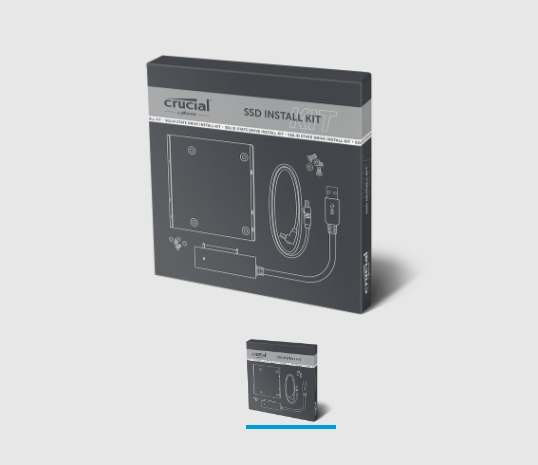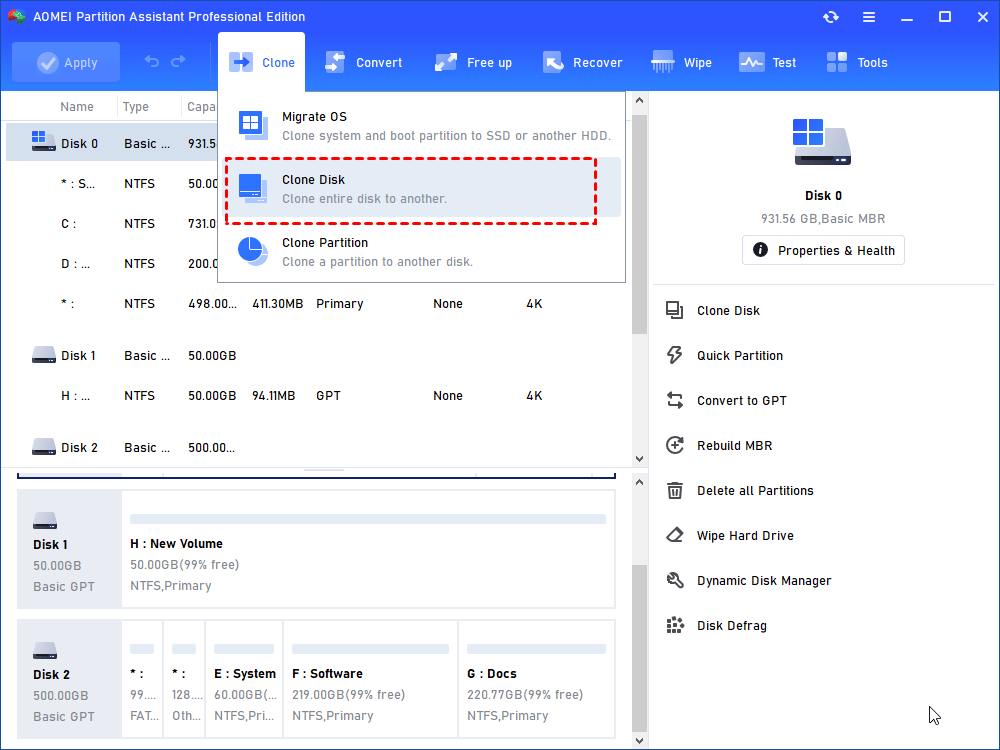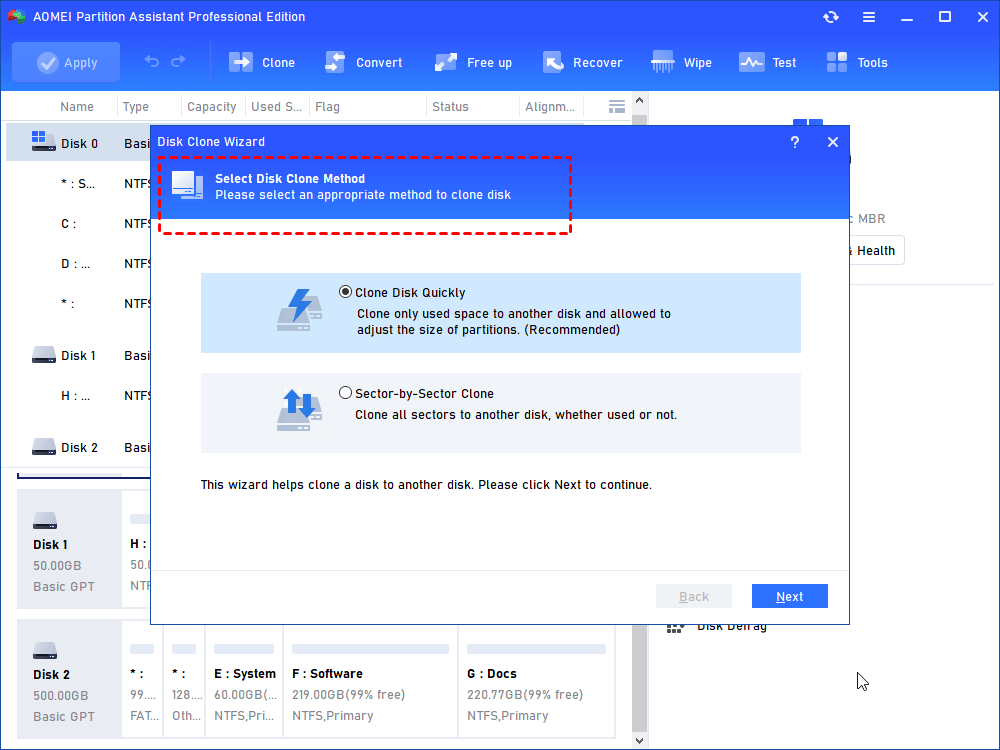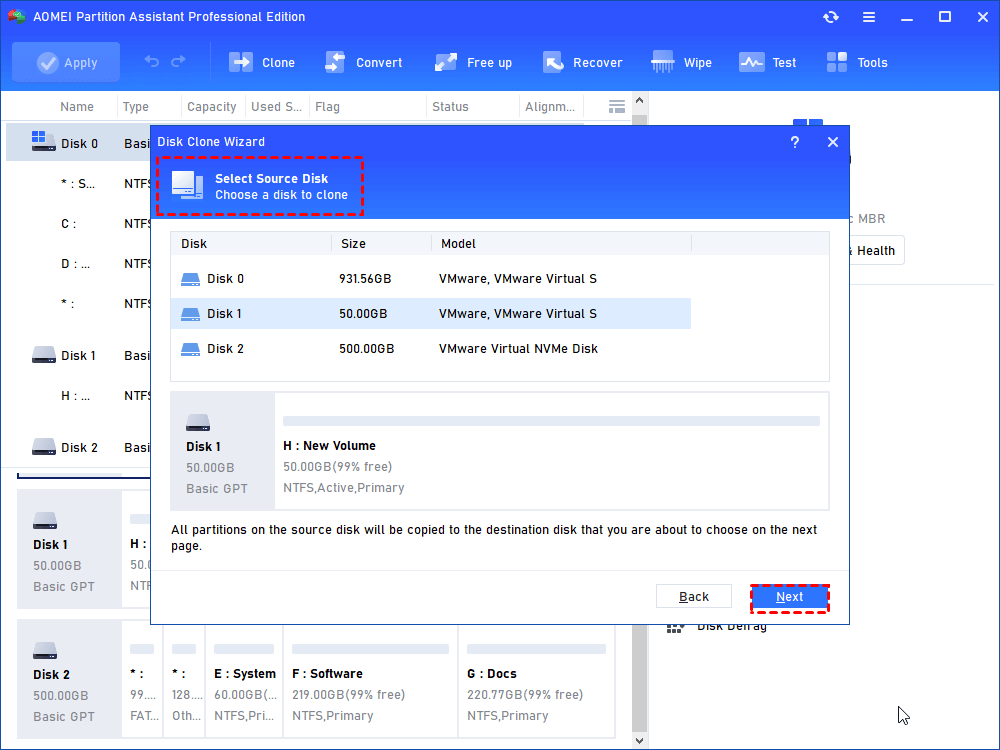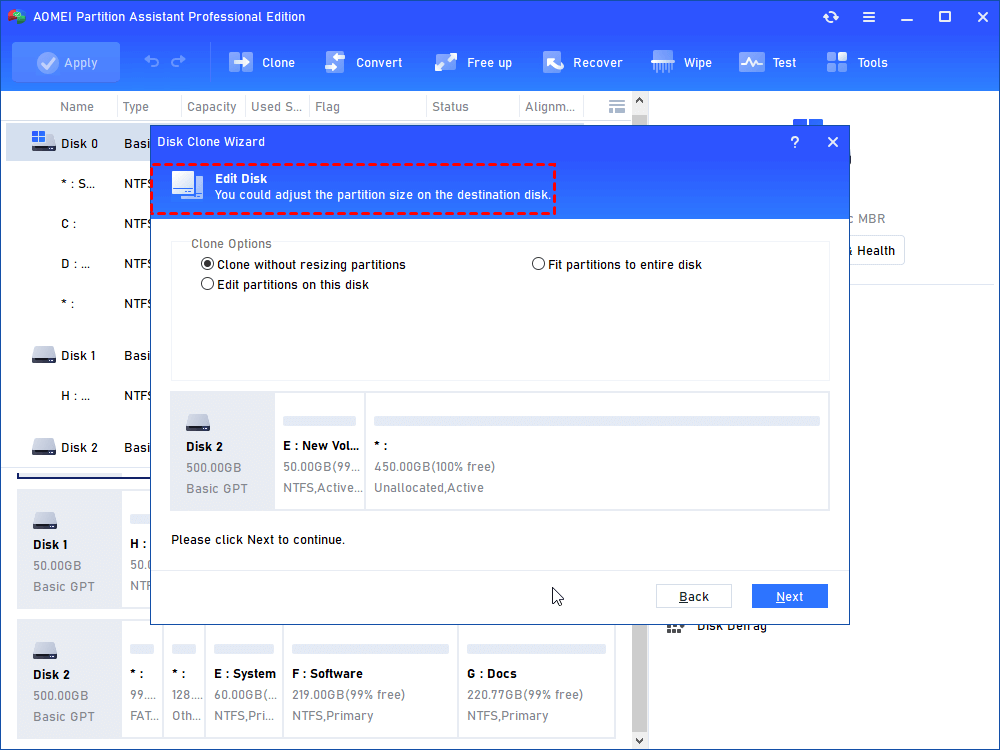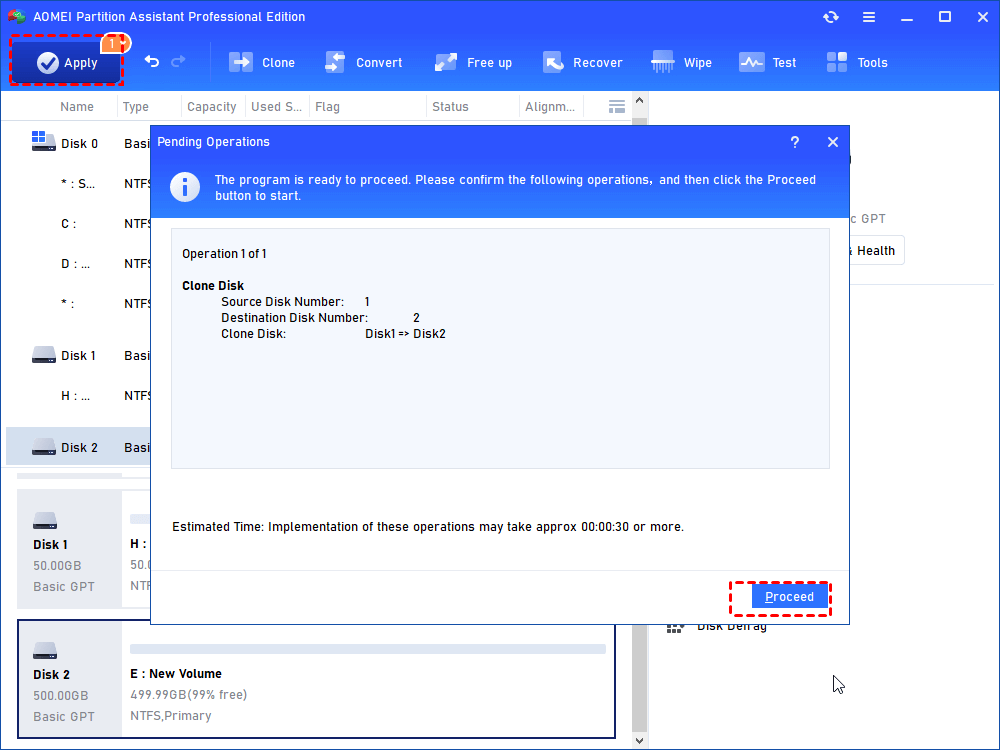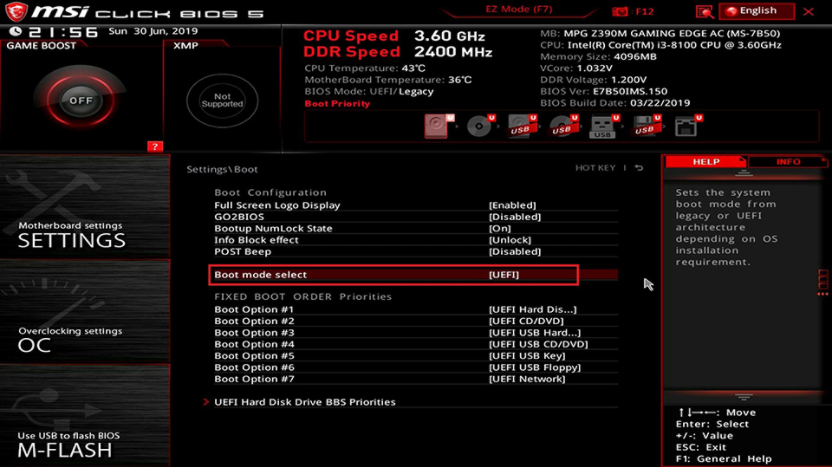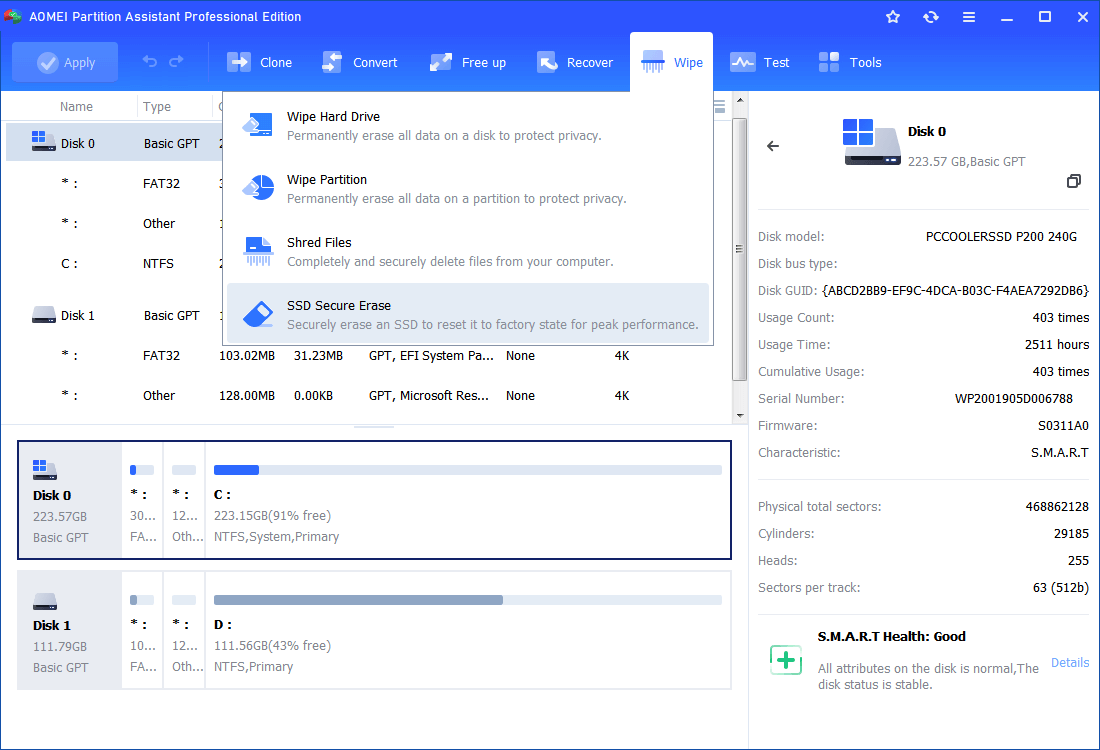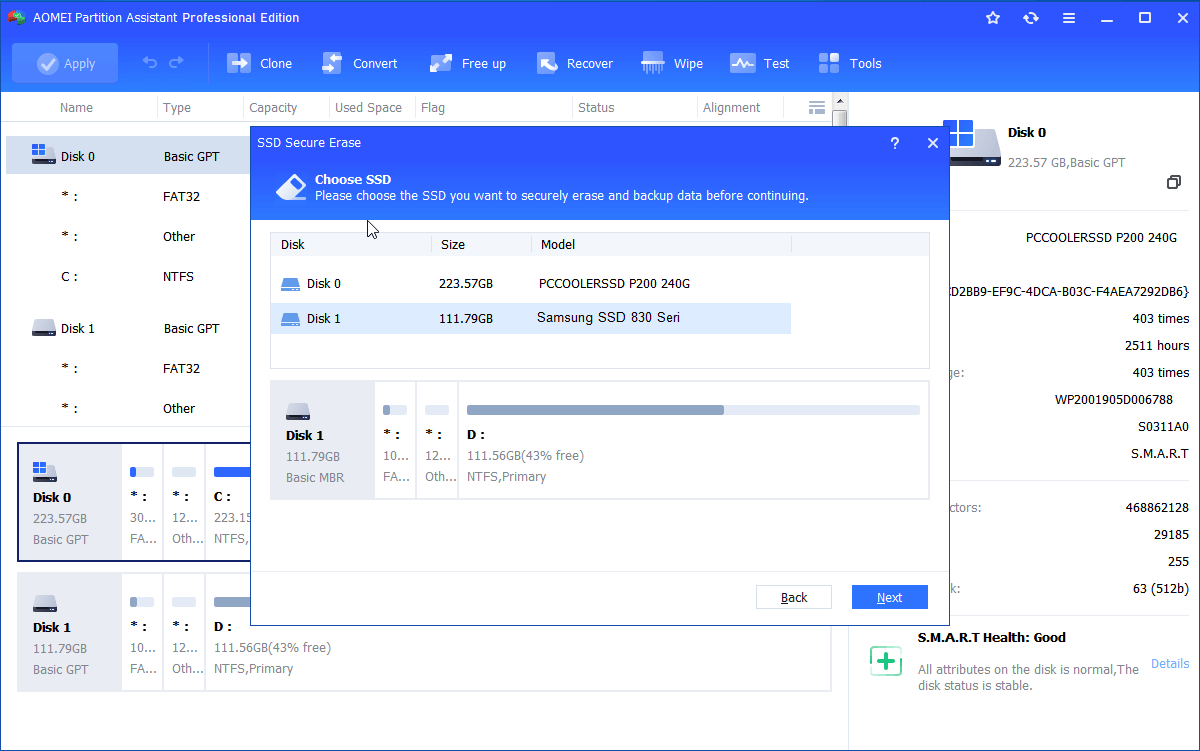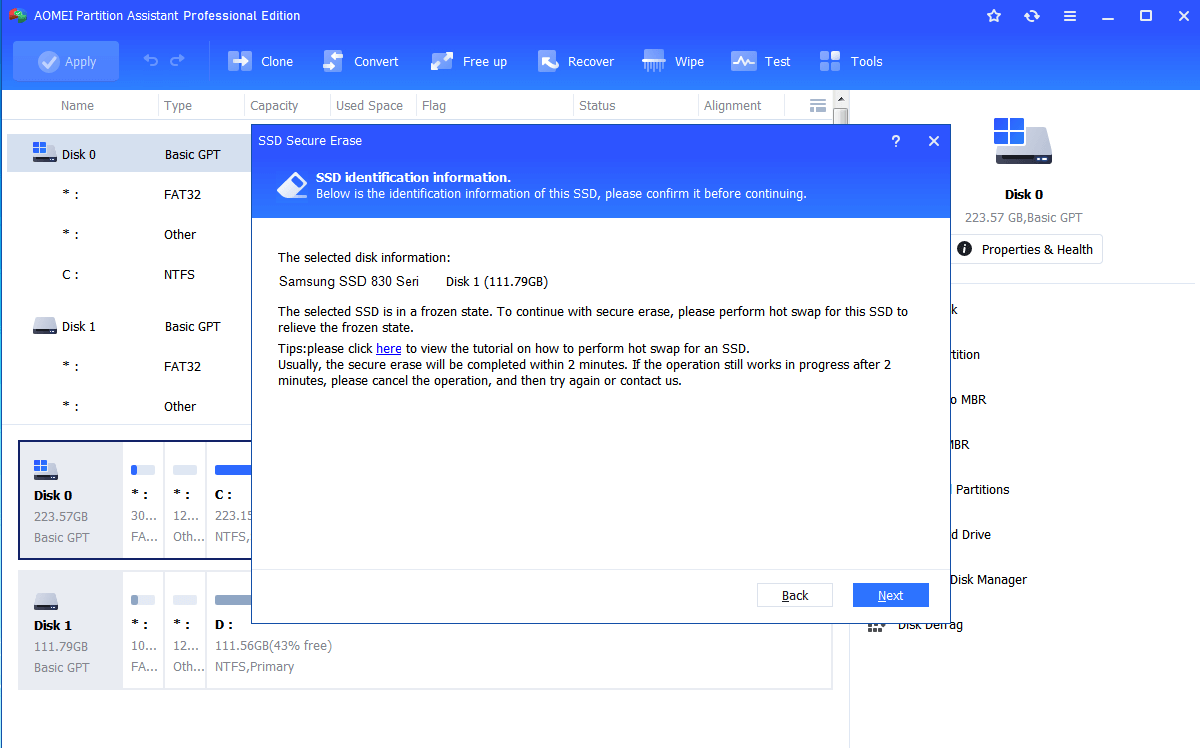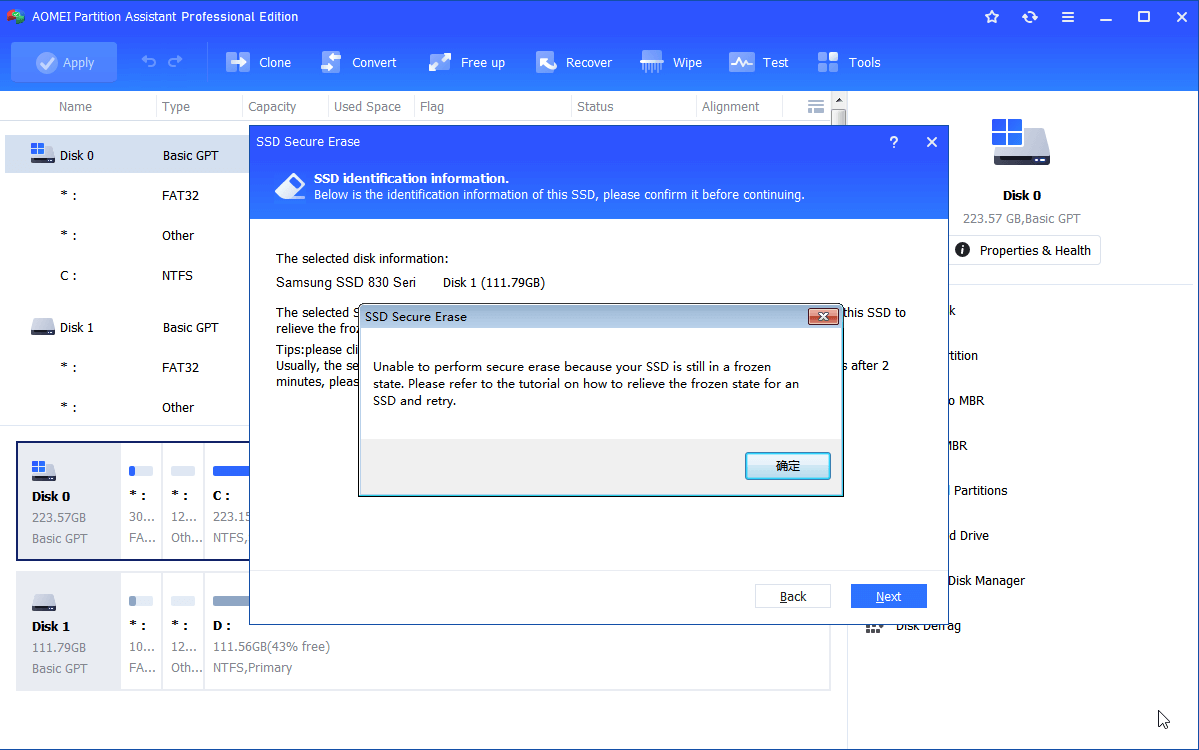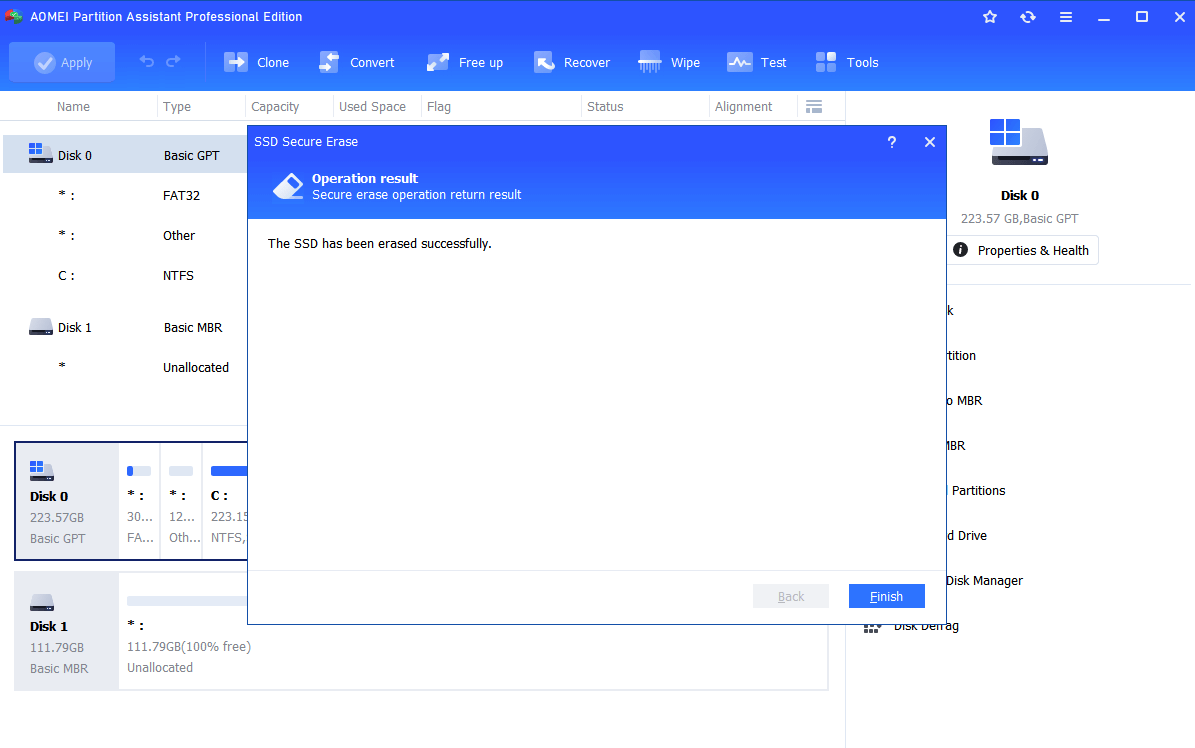Download Crucial SSD Copy Software for Transferring Data and OS
With the help of the reliable AOMEI Partition Assistant, you can perform Crucial SSD copy without any data lose.
What is Crucial SSD?
The "Crucial" brand is part of Micron Technology company, it provides excellent products and services to users around the world. With the advantages of quality and powerful performance, occupies a certain position in the SSD market.
For better performance, users want to copy hard disk to Crucial SSD. In addition, when the SSD space is not enough, it is wise to change the smaller one to the larger one. If you want to know more about Crucial SSD copy, read on.
For better performance, users want to copy hard disk to Crucial SSD. In addition, when the SSD space is not enough , it is wise to change the smaller one to the larger one. Next, we'll introduce a powerful Crucial SSD copy software to you.
Is it safe to copy Crucial SSD with Crucial SSD install kit?
When we talk to Crucial SSD copy, you may first think about the Crucial SSD install kit. This includes data transfer software, a USB-to-SATA cable, a 3.5-inch adapter bracket, few mounting screws, and standard SATA cable. It's designed specifically for Crucial SSD, so it looks like the safest and most reliable tool.
However, it is not compatible with a GPT hard disk. In addition, when you want to install Crucial SSD on your desktop, you need to prepare an additional SATA cable.
A reliable Crucial SSD copy software for Windows 11/10/8/7
When the Crucial SSD install kit doesn't work, you can try AOMEI Partition Assistant Professional, which is a powerful Crucial SSD cloner that can not only easily complete Crucial SSD copy, but also compatible with other brands of SSD.
In a clear GUI, it provides you with two methods "Clone Disk Quickly" and "Sector by Sector Clone". The former will only clone the used space, so you can clone larger drive to smaller one. The latter will copy the entire source hard drive, including the unused disk space.
If you want to manage and optimize your SSD, it can also come in handy. It has various functions such as SSD 4K alignment, secure erase SSD, free up space of SSD.
Step by step: How to complete Crucial SSD copy
If you want to perform Crucial SSD copy in a few simple steps, please read the following tutorial carefully.
▶ Part 1: To make a full preparation
In order to clone Crucial SSD, you need to make sufficient preparations:
✍ Connect the target Crucial SSD to the laptop, a SATA to USB cable is necessary. If your PC is a desktop, you can directly install the target Crucial SSD.
✍ There must be the enough PC power connection, because the disk clone task will be interrupt by power failure.
✍ Check if the partition style is compatible with the boot mode, if not, you should convert MBR to GPT or GPT to MBR.
▶ Part 2. To perform the Crucial SSD migration
After finishing the above work, please follow the steps below:
Step 1. Complete this Crucial SSD clone software download and installation. Run it, then click “Clone Disk” in the right menu.
Step 2. In the "Disk Clone Wizard" window, select "Clone Disk Quickly" and click "Next".
Step 3. Choose the current disk as the source drive, click "Next".
Step 4. Then select the target Crucial SSD, tick "Optimize the performance of SSD" and click "Next".
Step 5. You will be asked to edit the target Crucial SSD, then click "Next".
Step 6. Click "Apply" and "Proceed" to complete this crucial SSD copy work.
Note: If you are running Windows Server, you can turn to the Server Edition to clone the target disk.
▶ Part 3. To boot Windows OS from the new disk
If you want to boot your PC successfully after cloning the entire disk, don’t forget to change the boot drive. The following are the specific operation steps.
Restart your PC, press F1/F2/F3/F5/Esc repeatedly to enter the BIOS interface. Then please follow the guidance to reset the boot drive.
When your PC is Windows 11 PC, the interface will be the UEFI.
✦ Bonus reading: Erase the old SSD for reusing
After making a Crucial SSD copy, if the source disk is not damaged, it would be a pity to throw it away. When it's a HDD, you can wipe this hard drive and use it as the data disk. However, when the source disk is SSD, you need to use the "Secure SSD Erase" function to completely erase it.
Step 1. Open this tool, click “Wipe” in the right menu, and choose “SSD Secure Erase”.
Step 2. In this popped-out window, choose the target SSD and click "Next".
Step 3. Check the information of the target SSD and click "Next".
Step 4. When the SSD cannot be unlocked, don't worry, you can unplug the SATA cable and plug it again, then click "OK".
Step 5. When you see this interface, click "Finish".
Conclusion
Look, if you want to easily perform Crucial SSD copy, AOMEI Partition Assistant can be your best choice. With the user-friendly guidance, you can clone the source disk to any hard drive without losing data.