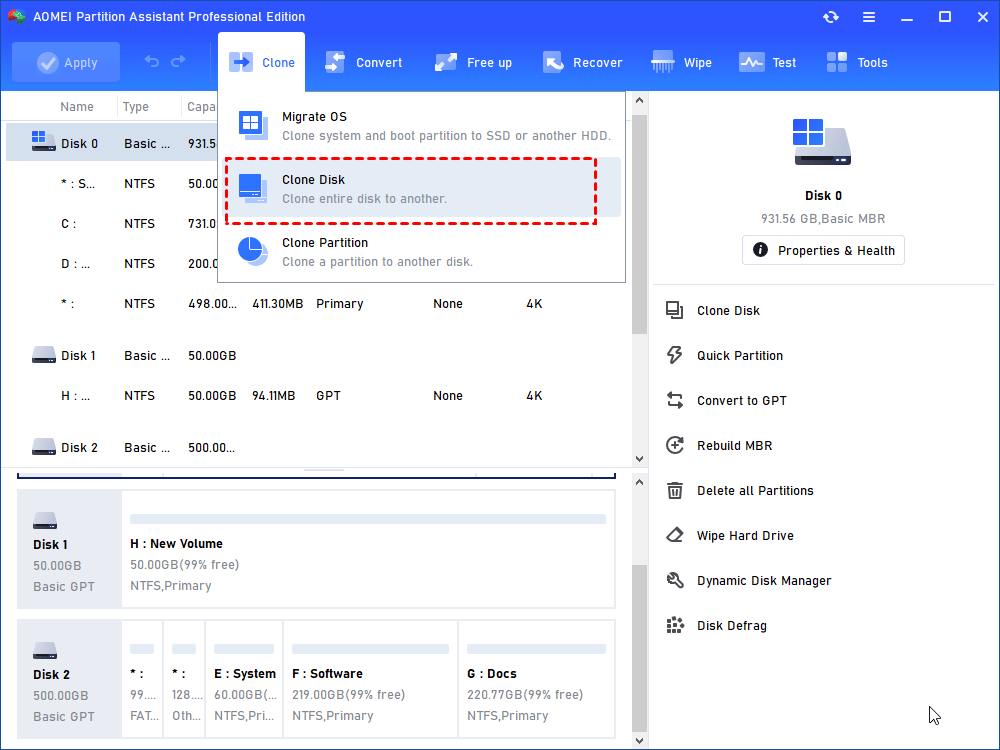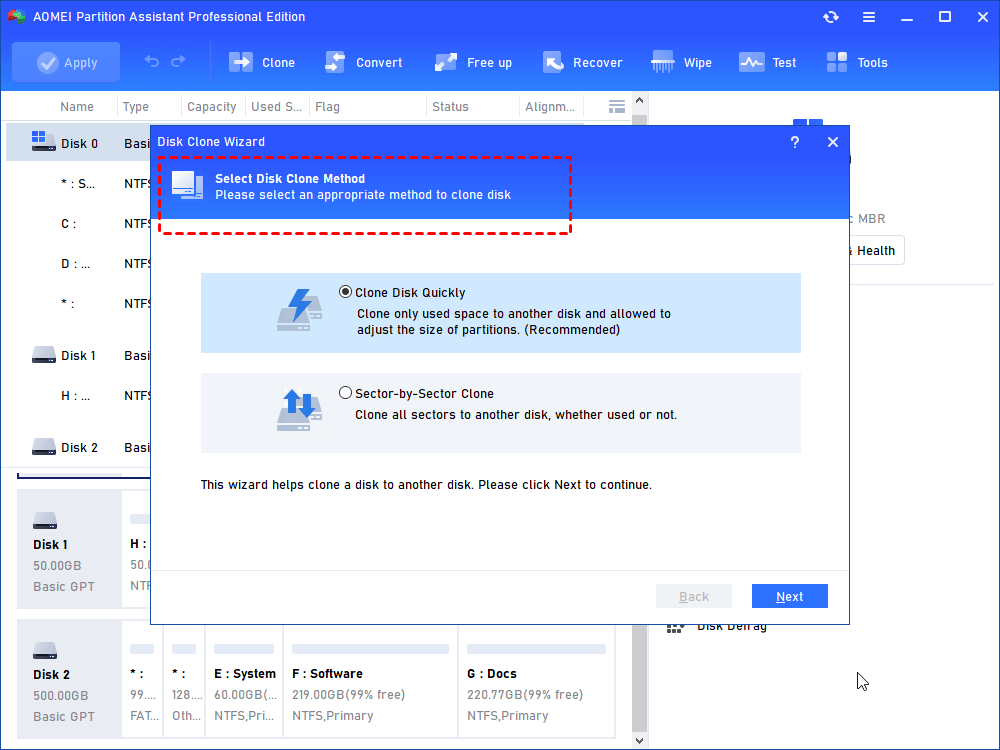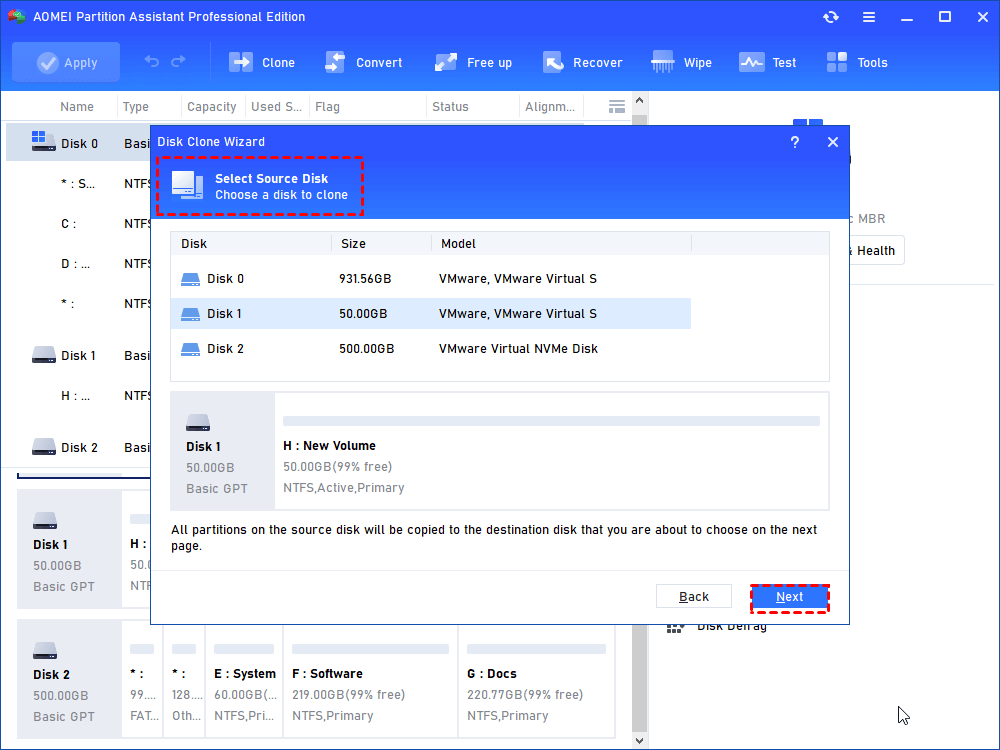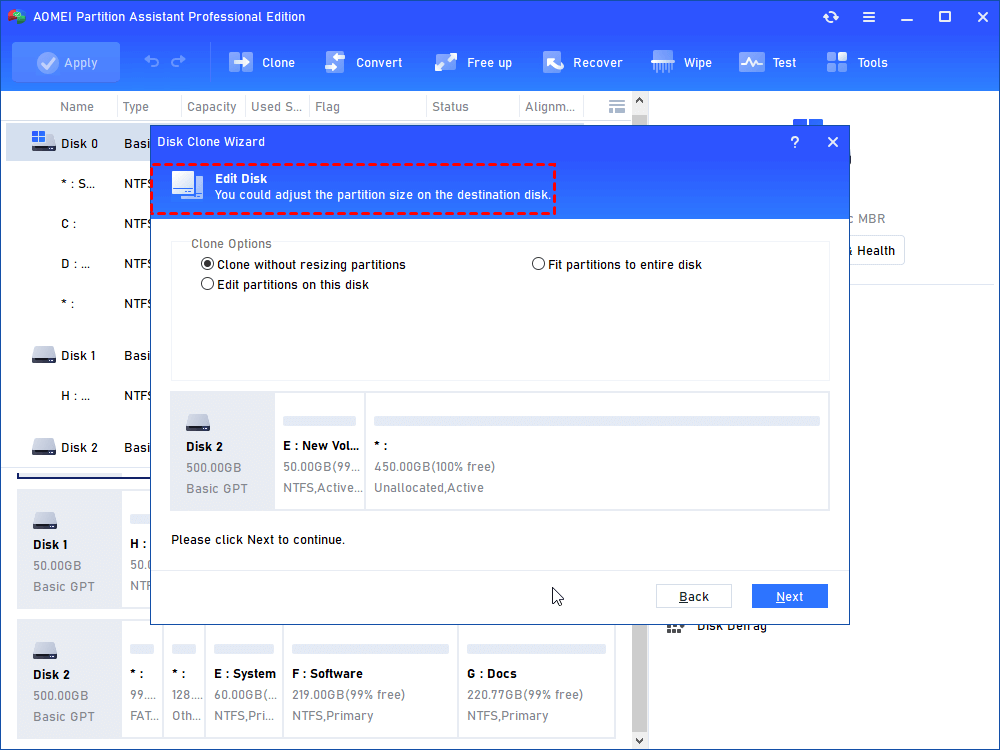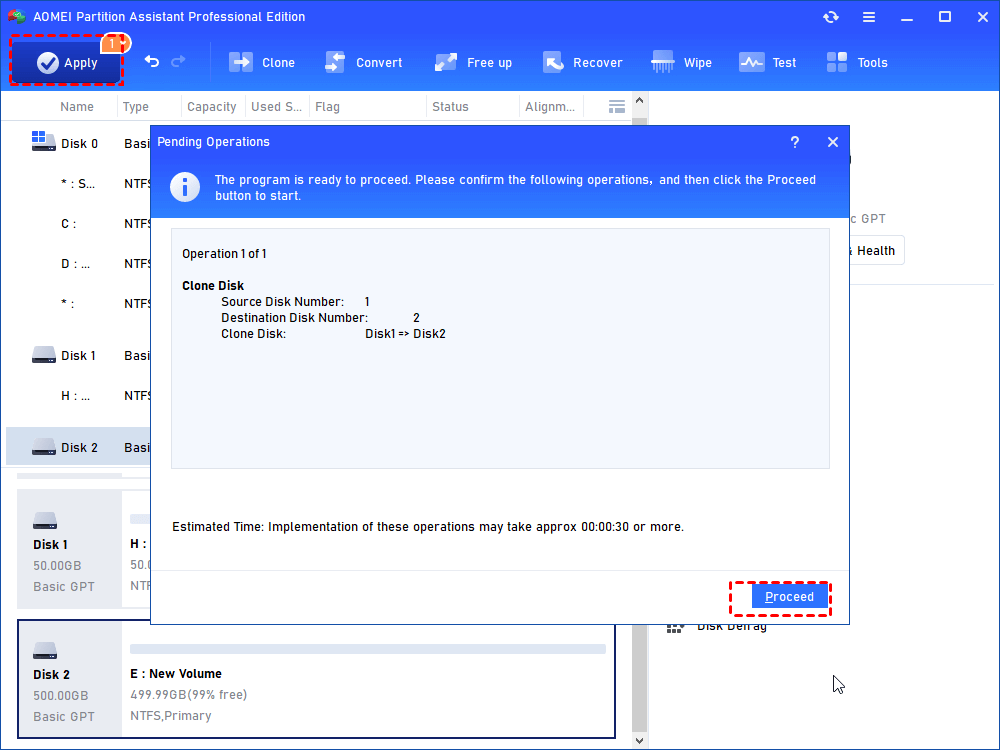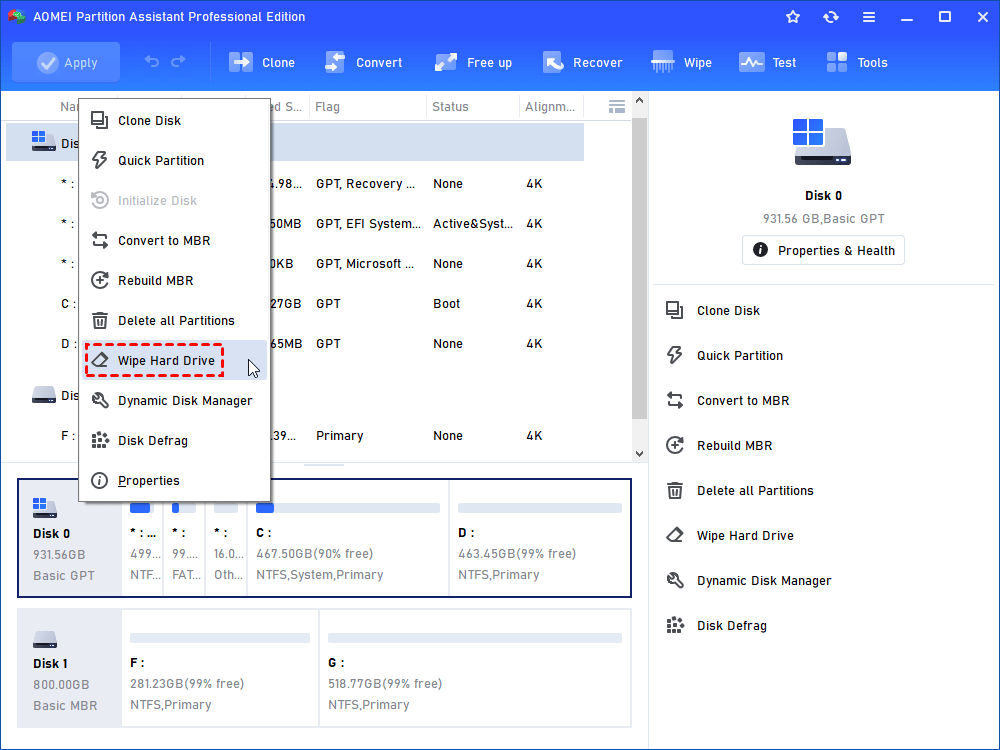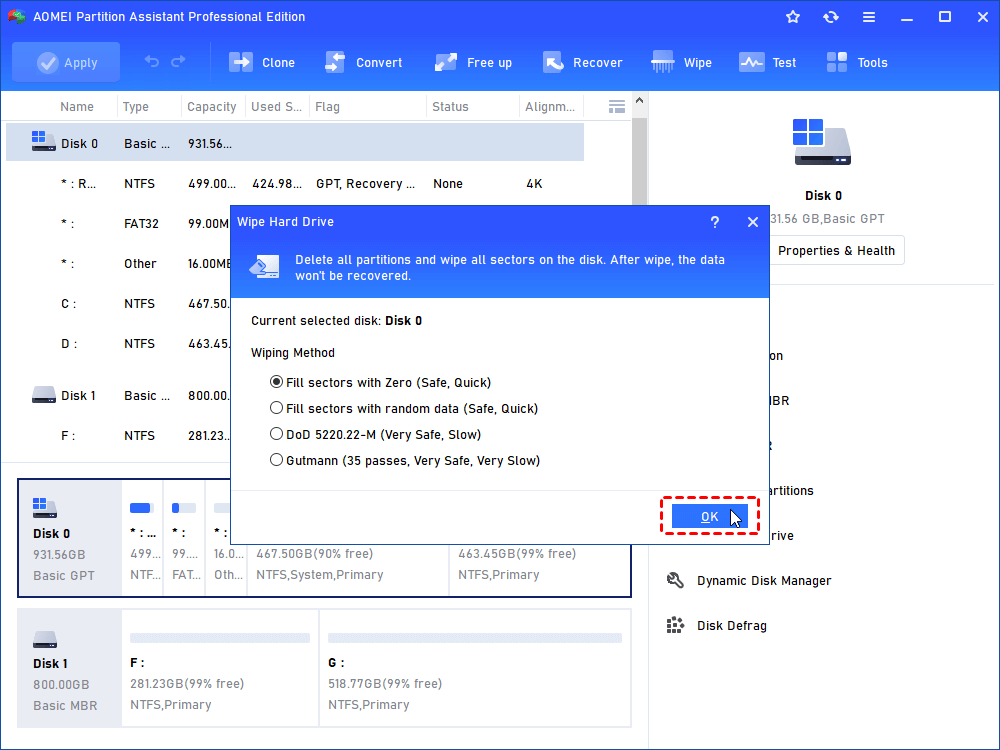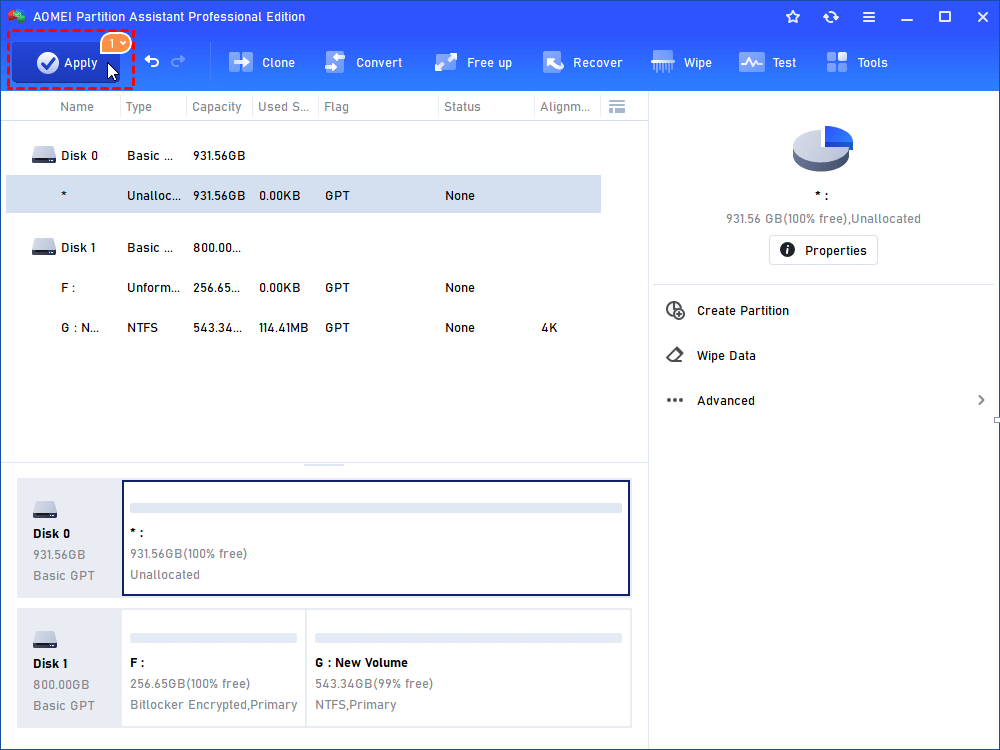Does Changing Hard Drive Make Computer Faster?
Does changing hard drive make computer faster when the PC runs slowly? Here, you can find the answer and know how to change hard drive to make the PC run faster.
Will a new hard drive make my computer faster?
" My old computer got slower and slower over time, but I don't have enough money to replace it with a new one. On the forums, I saw that many people shared their experiences of replacing the hard disk and successfully speeding up the computer. Does changing hard drive make computer faster? If so, what should I do? Thanks for your answer."
When need to change the hard drive?
When your computer is slow, does changing hard drive make computer faster? The answer is "Yes"! Since a slow computer is largely caused by low disk space, replacing it with a better-performing or larger hard drive is the most effective way to speed up your PC.
Since low disk space can cause your computer to slow down, you need to be aware of the issue that does bigger hard drive make computer faster - the new hard drive must be able to store all the data as intended. Thus, to speed up your PC, you should replace your current hard drive with a larger SSD.
As for how to choose a new hard drive, you need to understand two main data storage device: SSD and HDD. SSD is a thin and light solid state drive, while HDD is a traditional mechanical hard drive. Will SSD make laptop or desktop faster? Because SSD has advantages in security, practicality and read/write speed, most computer users now prefer to choose SSD.
A perfect hard drive converter to change hard drive
Does changing hard drive make computer faster? You've got an affirmative answer. Now, you need to find a reliable hard drive converter. Here, the perfect AOMEI Partition Assistant Professional can help you.
This powerful software can provide you with the best service in a GUI: whether the target data is Windows OS or the entire SSD (including Windows OS), AOMEI can easily migrate it to another hard drive. Just with simple clicks according to the guidance, you can gain a smoother computer.
Its charm does not stop there, it also includes many popular disk managing functions, such as allocating free space, moving applications to another drive, deleting large files, which is dedicated to keeping your computer in the best condition.
Presentation: Implement hard drive migration and speed up PC
If you still don't believe in AOMEI's powerful capability, please read on, we will vividly explain how to change hard drive and make computer faster with it.
● Preparation task
Before the official migration, you need to make some preparations to ensure the completion of it.
☎ Connect the new SSD to your computer. (Desktop computer - install directly to the host, laptop computer- need to choose a suitable USB converter according to the type of SSD.)
☎ Initializes the new SSD to prevent the "SSD isn't recognized" issue, and you need to select the proper partition style for the Windows system (MBR or GPT).
☎ Connect the power supply to ensure sufficient power to support the migration task.
● Migration task
Then, please follow the wizard below:
Step 1. Open the AOMEI Demo version, click “Clone Disk” in the right menu.
Step 2. Two clone methods are listed: "Clone Disk Quickly" and "Sector-by-Sector Clone", please select "Clone Disk Quickly" and click "Next".
Step 3. Select the current hard drive on your PC and click "Next".
Step 4. Choose the new SSD as the destination disk and tick "Optimize the performance of SSD", then click "Next".
Step 5. Edit the new SSD and click "Next".
Step 6. Click "Apply" and "Proceed" to migrate old hard drive to the SSD.
● Setting task
If you migrated the whole current hard drive including the Windows OS to the new SSD, please change the boot drive to ensure you can run Windows from the new SSD.
Tip: You can also create partitions to better manage the new SSD.
│Additional reading: Wipe old drive as your data drive
After the migration, if you want to throw away the old hard drive or use it as a data drive, you can try wiping it.
Step 1. Right click the target hard drive you want to wipe, then click "Wipe Disk".
Step 2. Choose the wiping methods based on your need, here we choose "Fill sectors with Zero" and click "OK".
Step 3. Click "Apply" and "Proceed" to wipe the target hard drive.
To sum up
Does changing hard drive make computer faster? In this tutorial, we have provides the answer and method to change hard drive to make the PC run faster.
By the way, if you want to change hard drive to make Windows Server PC faster, you can turn to the Server Edition.