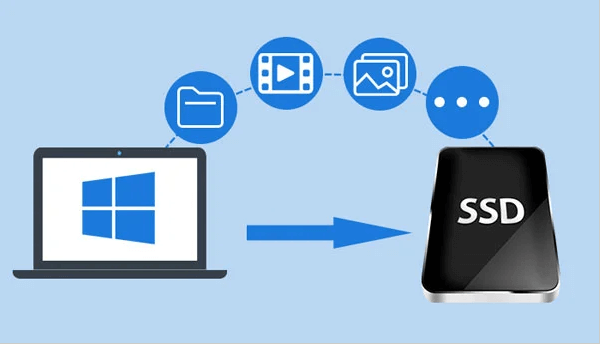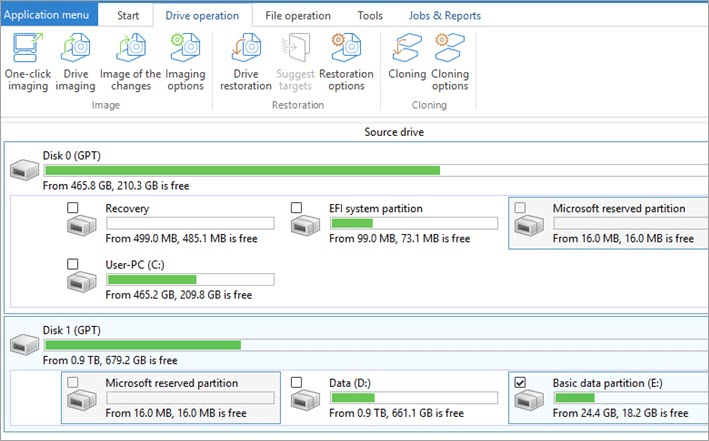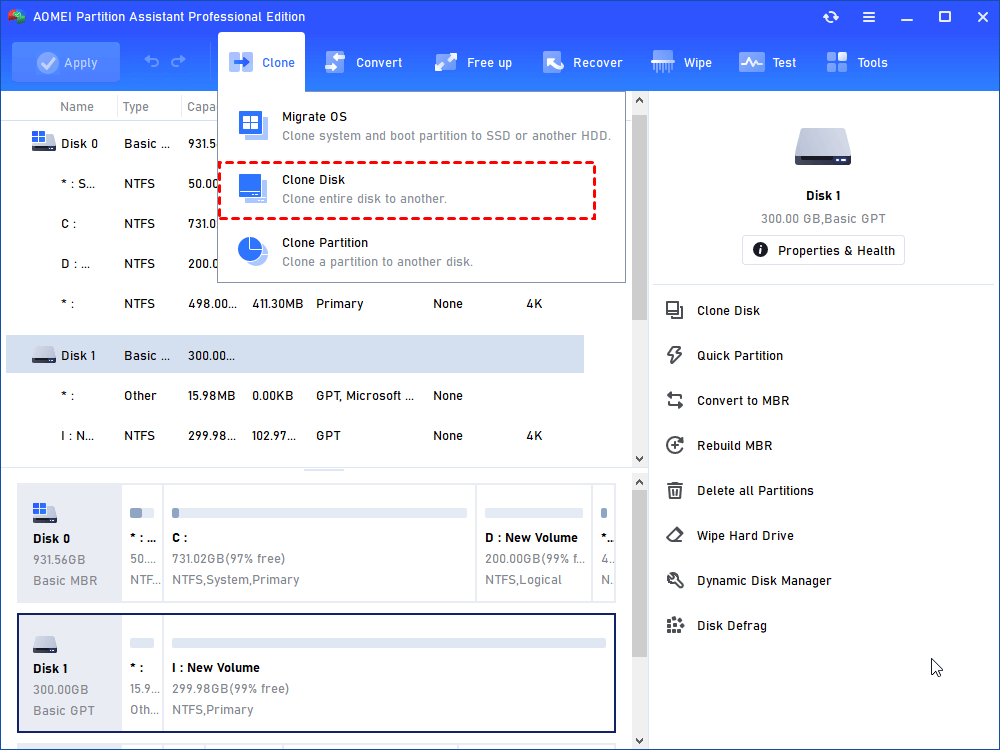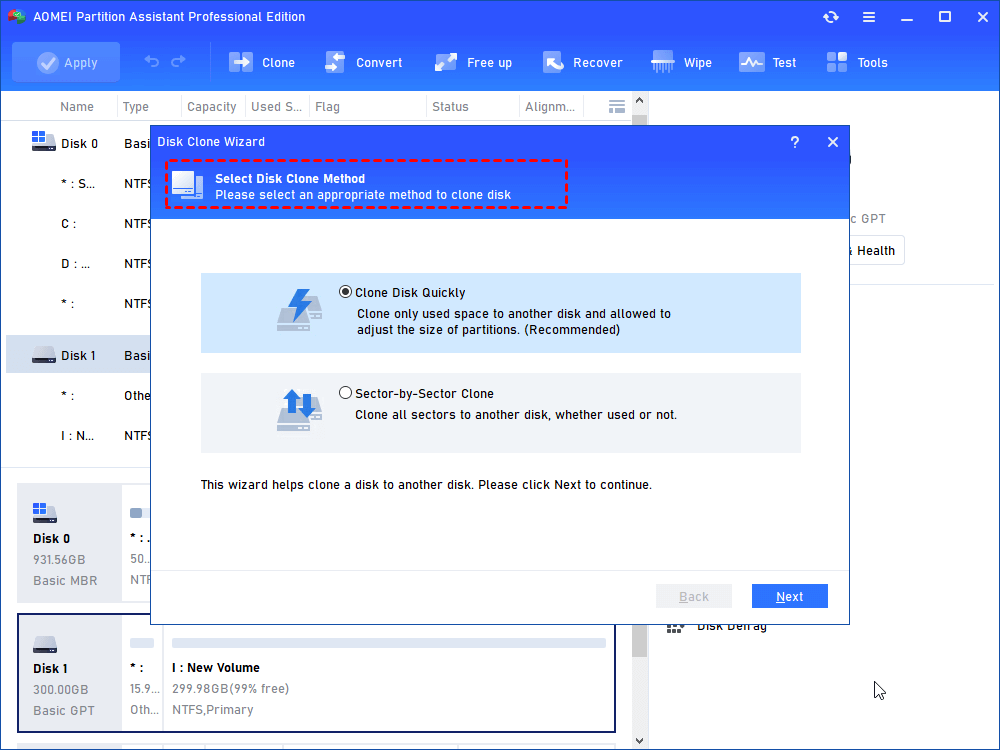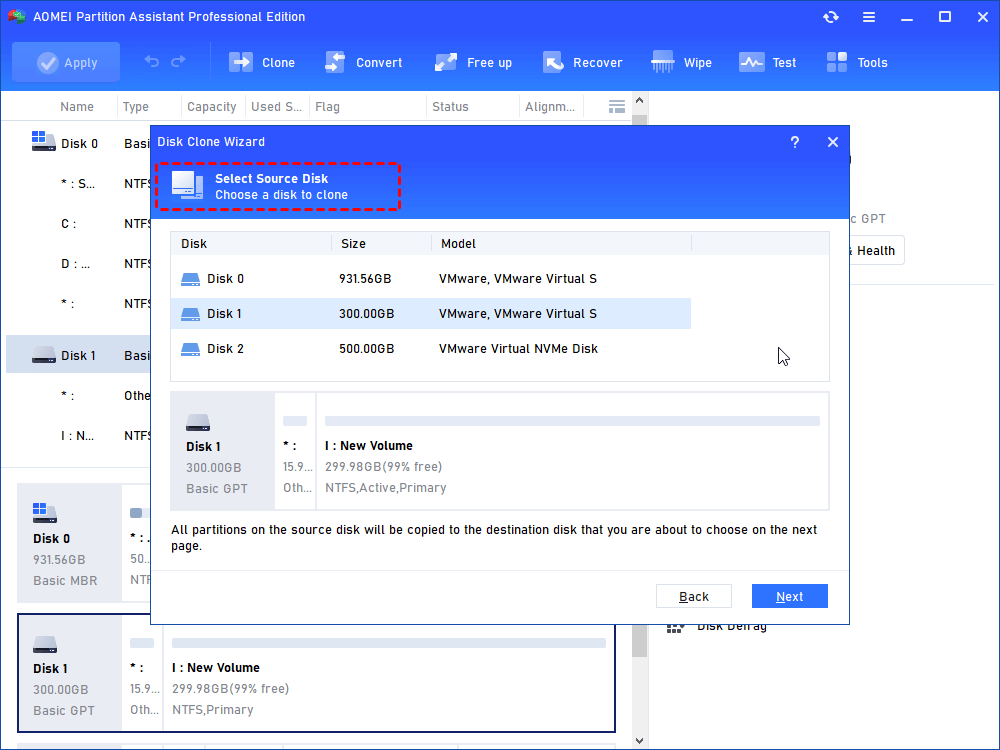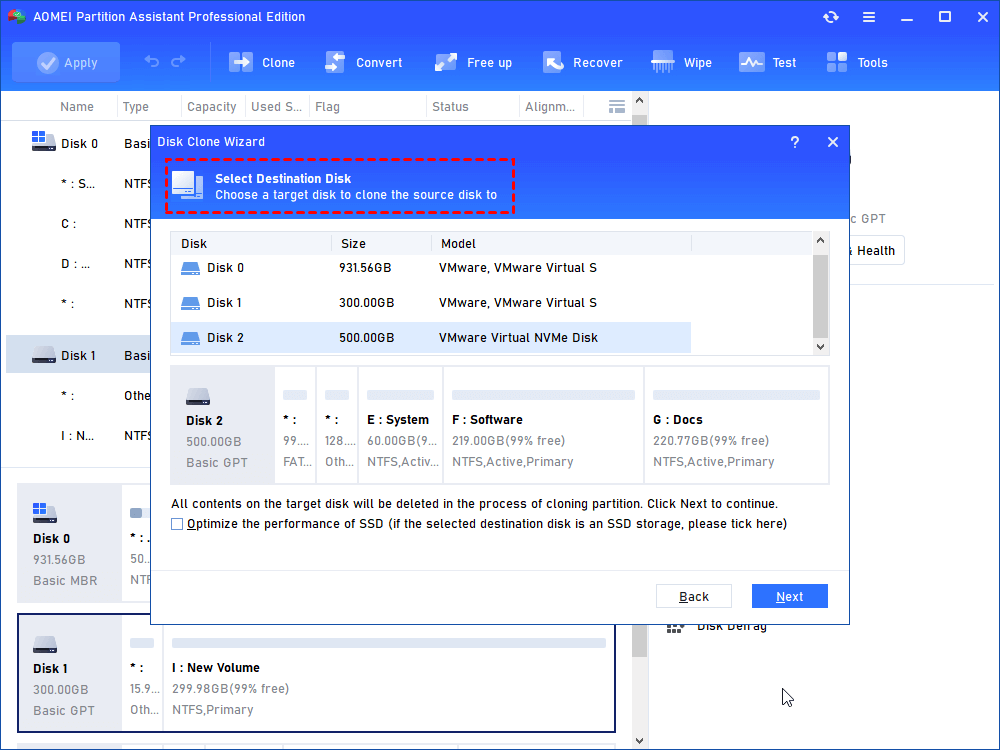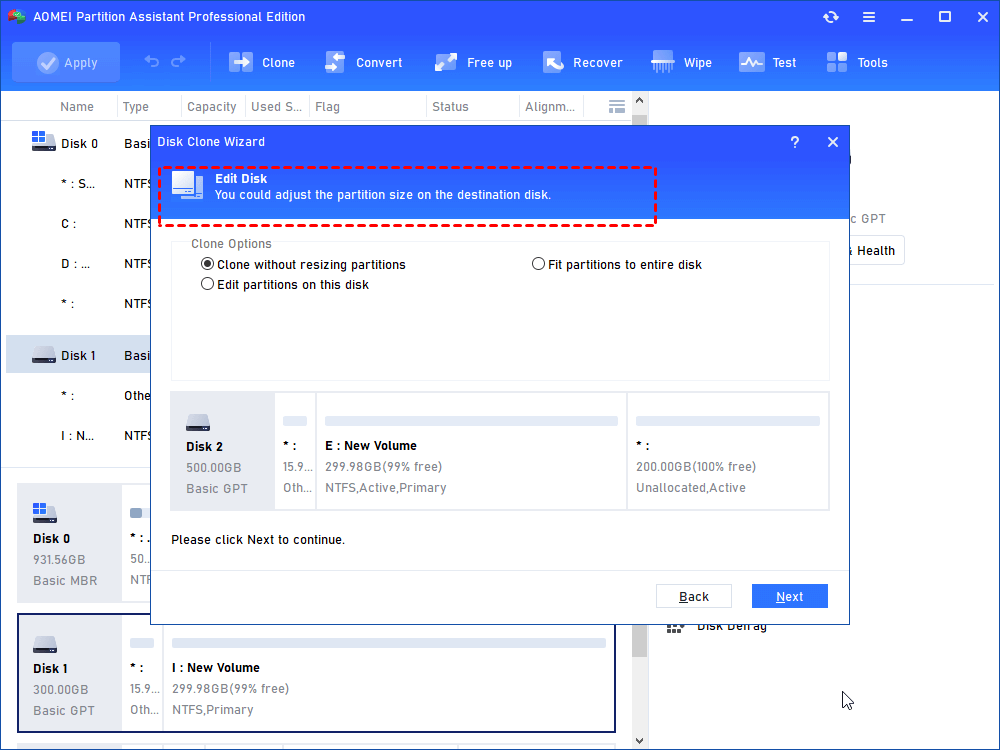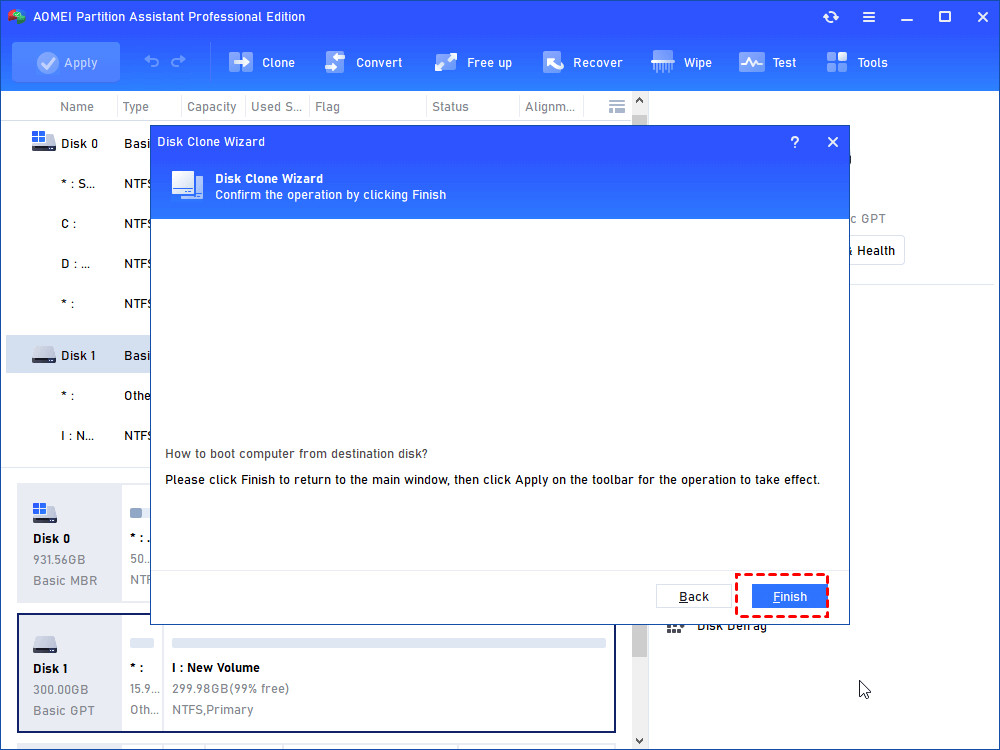[Free & Paid] Top 3 Drive Cloner in 2024
Drive cloner can be necessary in our computer using scenarios. This post picks 3 best hard drive clone software to help you easily choose the one that suits you most.
When you use a computer, you'll inevitably encounter situations like backing up important files, upgrading your hard drive, maintaining your operating system, or recovering from unexpected disasters. Luckily, you can tackle all these challenges easily by selecting the right drive cloner.
When searching for the right drive cloner, you'll find both free and paid versions available. Which one should you choose? You may know freeware versions have limited functions, but can they help you deal with your current situation if your demands are not too complex?
About these questions, here we prepare 6 drive cloner, including free and paid cloners. By clearly examining the differences, you can know how to choose the right hard drive clone software.
To help you make an informed decision, we've prepared 3 drive cloning tools, including both free and paid versions. By carefully examining the differences among them, you can determine how to select the right hard drive clone software.
3 best drive cloner for Windows computers
We looked at many reviews and tests to find the three most popular hard drive clone software: Macrium Reflect, O&O Disk Image, and AOMEI Partition Assistant. Some of them are famous for being free, while others are known for being cost effectiveness.
1. Macrium Reflect
Compatibility: Windows XP+ system; home, personal, commercial, and non-commercial use
Macrium Reflect is the most popular tool for Windows users when searching for drive cloner. It's good at making copies of your computer's stuff, like your whole hard drive, parts of it, or even just individual files. If something goes wrong with your computer, you can use these copies to get it working again.
If your primary intention is to use it for backup, it can be an excellent choice. It can save your files, folders, or parts of your computer into a single compressed file that can be mounted. This file is useful for recovering partitions on the same hard drive in case of a disaster or for moving data to a new hard drive.
However, its primary function is to swiftly create copies of your computer's content, much like taking a quick snapshot. For tasks such as data migration or upgrading your hard drive, it's advisable to explore alternative solutions.
Cost: One of the reasons this tool gained popularity is because it used to offer a free version. However, its official website has announced that it no longer offers a free version but instead provides a free trial. The paid versions of Macrium Reflect start at $135.00 per year.
2. O&O Disk Image
Compatibility: It is not compatible with all versions of Windows; rather, it is designed to work with more recent ones. Specifically, O&O DiskImage is compatible with Windows 8, 8.1, 10, and 11.
O&O Disk Image is a useful software designed for managing computer's disks. It is available to backup and restore individual files/folders, supports imaging and restoring individual partitions/drives, is Equipped with incremental and differential backups, and is able to make images of used sectors only.
While O&O Disk Image is a reliable tool for disk imaging and cloning, it may have certain limitations when compared to other competing hard drive cloning software. Specifically, it might lack some of the more advanced features required for various cloning tasks.
Cost: O&O Disk Image provides a 30-day unrestricted free trial period. Afterward, you will be required to pay an annual fee of $49.95 for use on 1 PC.
3. AOMEI Partition Assistant Professional
While some posts suggest that these two tools are free, when you look closely, you'll see they're actually offering a free trial, not completely free software. If your needs are not complex, you can indeed use the tools to address urgent matters. However, if you want to receive updates, bug fixes, and ensure the security of your data, you'll need to pay a high price. To avoid this problem, here, we would like to recommend a cost-effective tool for cloning drive for Windows computers, AOMEI Partition Assistant Professional.
Compatibility: It supports Windows 11/10/8.1/8/7/Vista/XP
AOMEI Partition Assistant Professional has been doing the copying part well for a long time and is proficient in comprehensive computer management. With a simple and easy-to-use interface that's good for everyone, no matter how much you know about computers. You can use it to clone the whole drive or just parts of it. It has smart ways of copying, like doing it quickly or copying everything exactly. What’s more, it can copy storage that's bigger or smaller than what you're copying from, and even support cloning encrypted BitLocker partition.
And here's the best part: it works with almost all kinds of storage setups, no matter how your computer is set up. So whether you're using FAT32, NTFS, exFAT, or different types of storage styles, like MBR or GPT, it works just fine.
Cost: It costs $49.95 per year for use on 2 PCs, or you can choose a lifetime license for $59.95, also for 2 PCs.
Step 1. Run AOMEI Partition Assistant Professional. On the top pane, choose "Clone" and select the "Clone Disk" option.
Step 2. Select a method based on your needs. "Clone Disk Quickly" is selected by default.
• Sector-by-Sector Clone: It will copy all sectors including bad sectors on the old disk to the target disk, so the destination disk must be at least equal to or larger than the source disk.
Step 3. Select the source disk and click "Next".
Step 4. Then select the destination disk and click "Next". If your destination drive is SSD, you can tick "Optimize the performance of SSD" to run SSD 4k alignment.
Step 5. In this interface, you can resize the partitions on the new drive. Select one option you like and click "Next".
Step 6. Confirm the operation to be committed, click "Finish" and then click "Apply" to execute.
This software is equipped with Hot Clone technique. With it, you can clone data in the background while continuing to use your computer as usual. Any new data created during this process will not be included in the clone.
Verdict
The top 3 drive cloners are all popular choices. If you want to just meet basic needs, especially to fix a one-off problem, the free trial software is worth trying. However, for better computer management or to deal with complex scenarios, the cost-effective choice like AOMEI Partition Assistant can help you.
This multifunctional tool can not only serve as a drive cloner, but it also can be a PC Cleaner, drive extender, and computer manager. If you are a Windows Server user, this powerful software also shares the Server Edition.