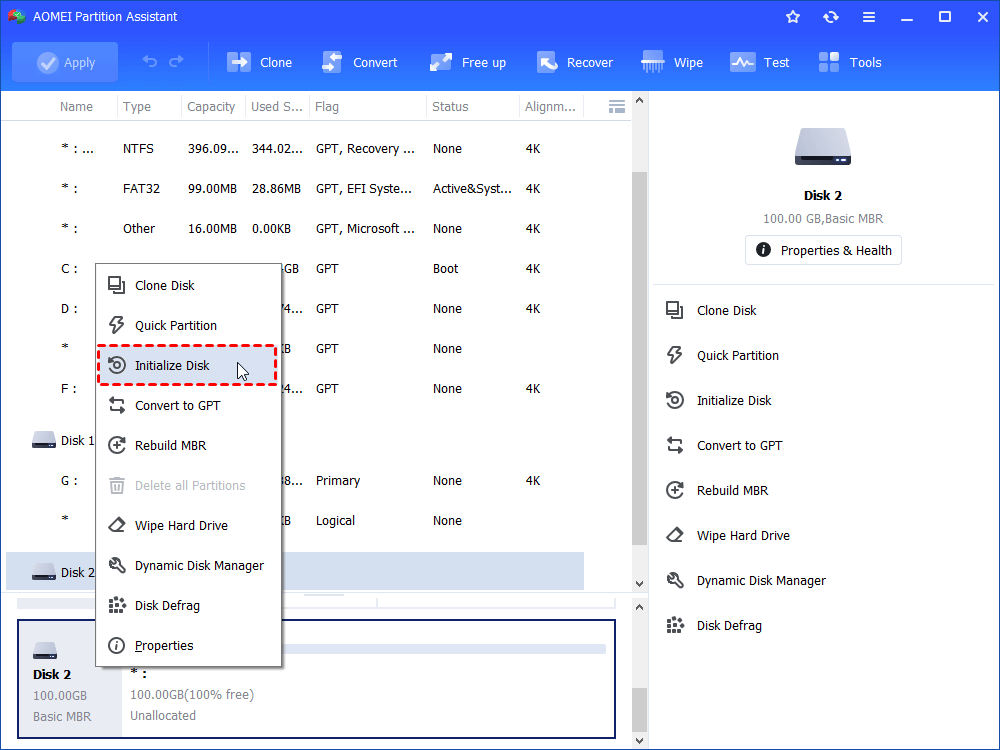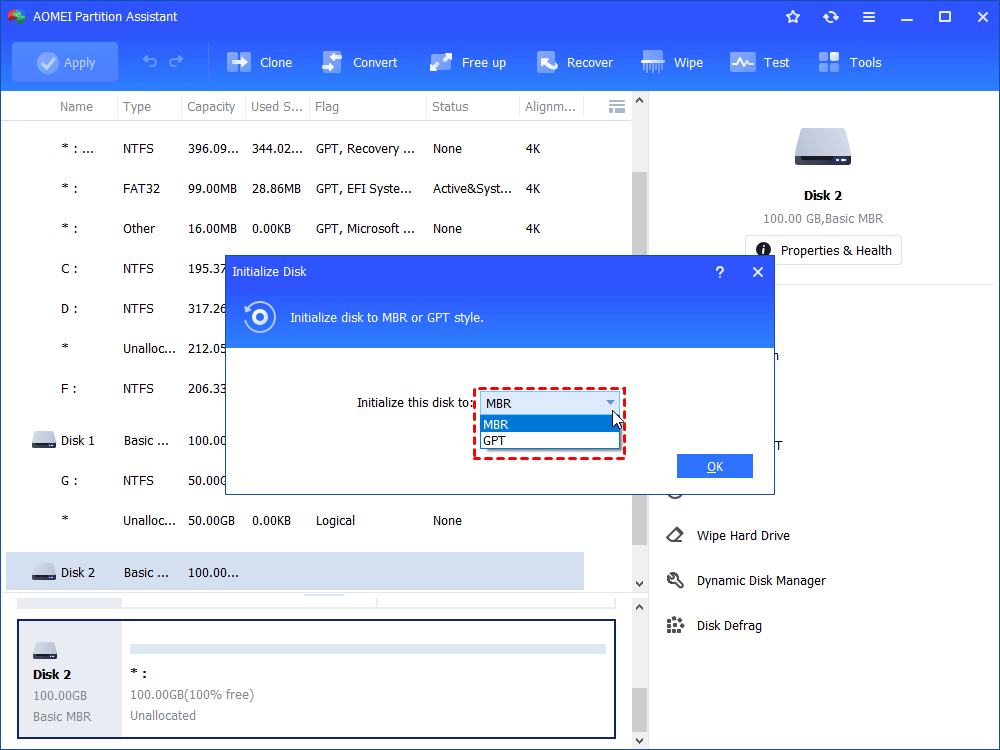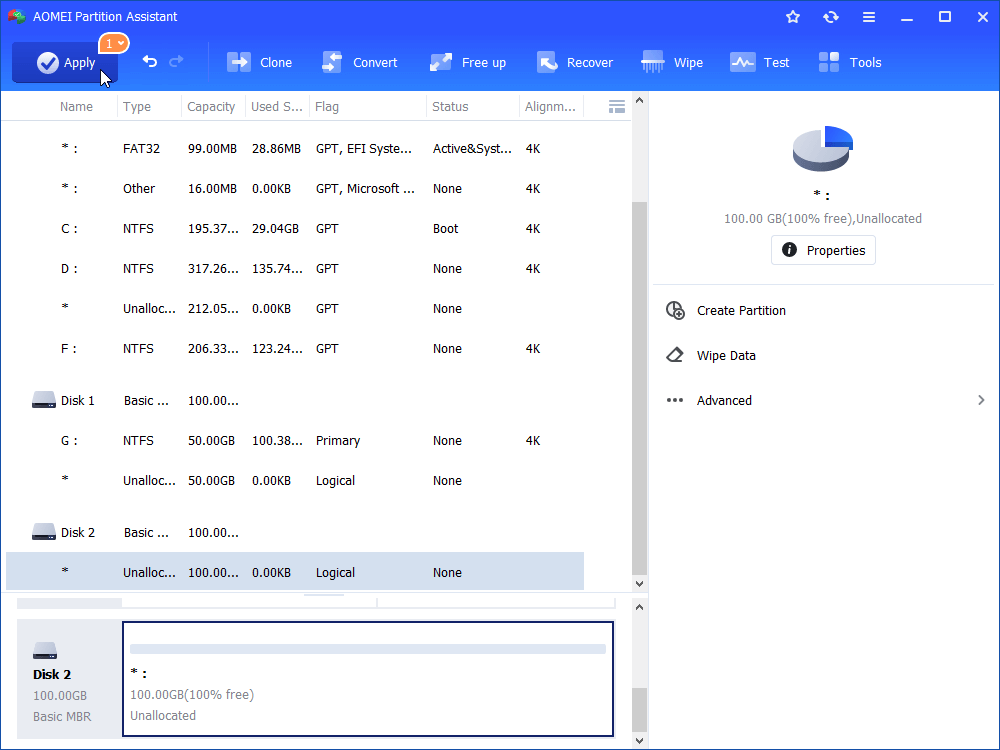External SSD vs Internal SSD – Which One to Choose?
In this post, you’ll see external SSD vs internal SSD, find their differences and know which one you should choose.
What is an SSD?
Nowadays, more and more computer users choose to replace their HDDs with SSDs for higher speed and better performance. Then, what is SSD? SSD is short for Solid-State Drive. The way for an SSD to store and access data is non-volatile memory chips which allows you to retain your information even there’s no power. SSD is different from tradition HDD because there’s no moving parts which makes it less vulnerable compared to its counterpart. There're 2 types of SSDs on market - internals and externals. They are different from each other but also share some connections. In the following contents, by "external SSD vs internal SSD" comparison, you will have a better understanding of them both.
What is the difference between internal and external SSD?
Generally speaking, there’re 2 types of SSD – external SSD and internal SSD. There is no evident distinction to the way both drives write and read, but the main difference is their connection to PC. The internal SSDs will connect via SATA or m.2, while the external ones connect through USB or eSATA.
For an internal SSD, there’re 2 potential limiting factors for speed.
1. The speed of the drive.
2. The transfer interface.
When writing, most consumer SSDs run at about 500Mbps mark, while the internal SATA interface is more like 6Gbps. So, you can find the bottle-beck there is the drive speed.
For an external SSD, there are 3 potential limiting factors.
1. The speed of the drive.
2. The transfer interface system.
3. The electronic interface that has been built into the drive.
USB 2.0 runs at the bottleneck of 480Mbps and no matter how fast your external SSD is, it’s not going to compete with an internal one. However, if it’s Thunderbolt 3 and USB 3.1, the speed will be drastically improved and can be as high as that of an internal SSD. So, when you ask “external vs internal SSD for gaming which is faster?”, the answer is it depends.
How to clone between an external SSD and an internal SSD?
In the paragraphs above, you’ve learnt the differences between an external SSD and an internal SSD and meanwhile, as for which one to choose, I believe you have gotten your own plan in mind. So, when you plan on replacing an old SSD with a new one, you can’t avoid initializing the new disk which is a must for hard disk replacement. But how? Don’t worry. In the following content, a powerful third-party disk manager AOMEI Partition Assistant Standard will be introduced to help you initialize your new SSD within only several clicks. Meanwhile, besides this disk initialization, you can also use this freeware to perform various operations including OS migration, hard drive wiping, and partition resizing.
Free download the most impressive disk management utility to initialize the newly installed SSD quickly and securely.
Step 1. Install and launch AOMEI Partition Assistant Standard, right-click on the new SSD, and select "Initialize Disk".
Step 2. In the popup window, select a disk style from MBR and GPT. Hit "OK".
Step 3. Click on "Apply" on the upper left of the main interface to commit the operation. Then, just wait for it to be completed.
Conclusion
What is the result of external SSD vs internal SSD? Which one is faster and which one to choose? Hopefully, after going through this post, you’ve already gotten your plan in mind. In the final part of the article, I recommended a piece of software to help initialize the newly installed SSD. More than this feature, you can also try quick partition and free space allocation if you upgrade the AOMEI product to the Pro edition.