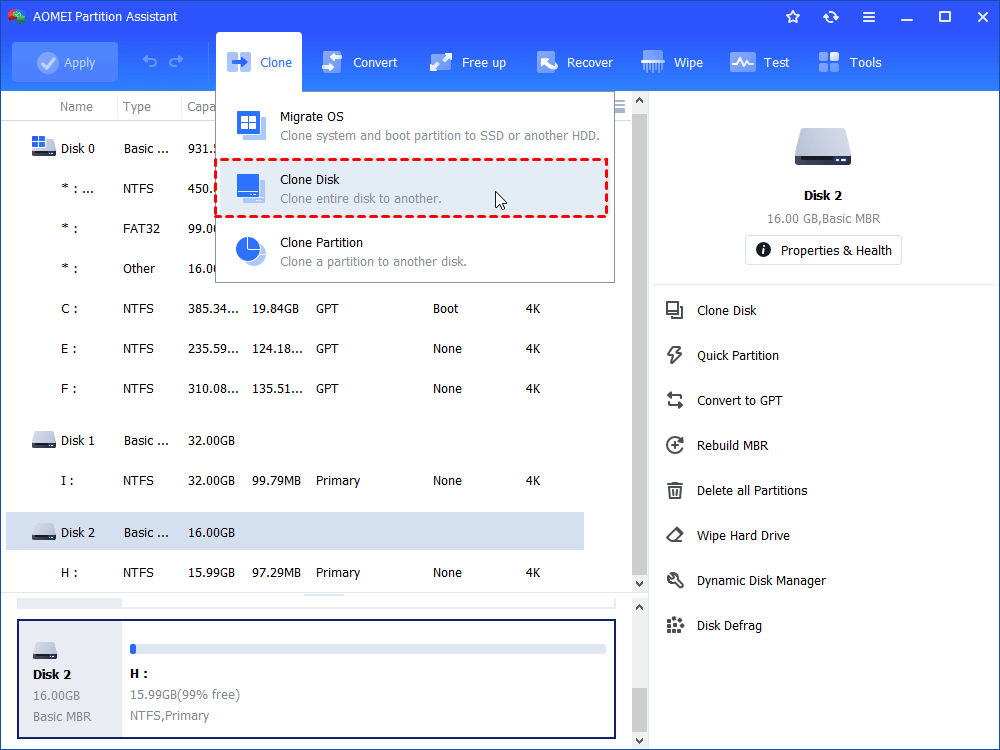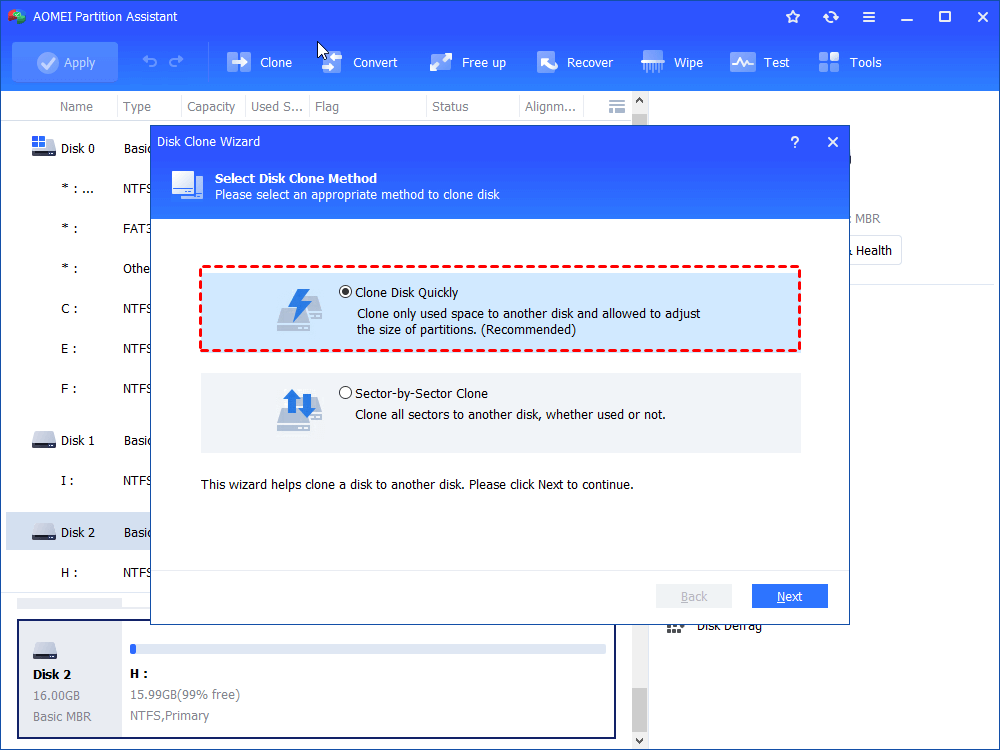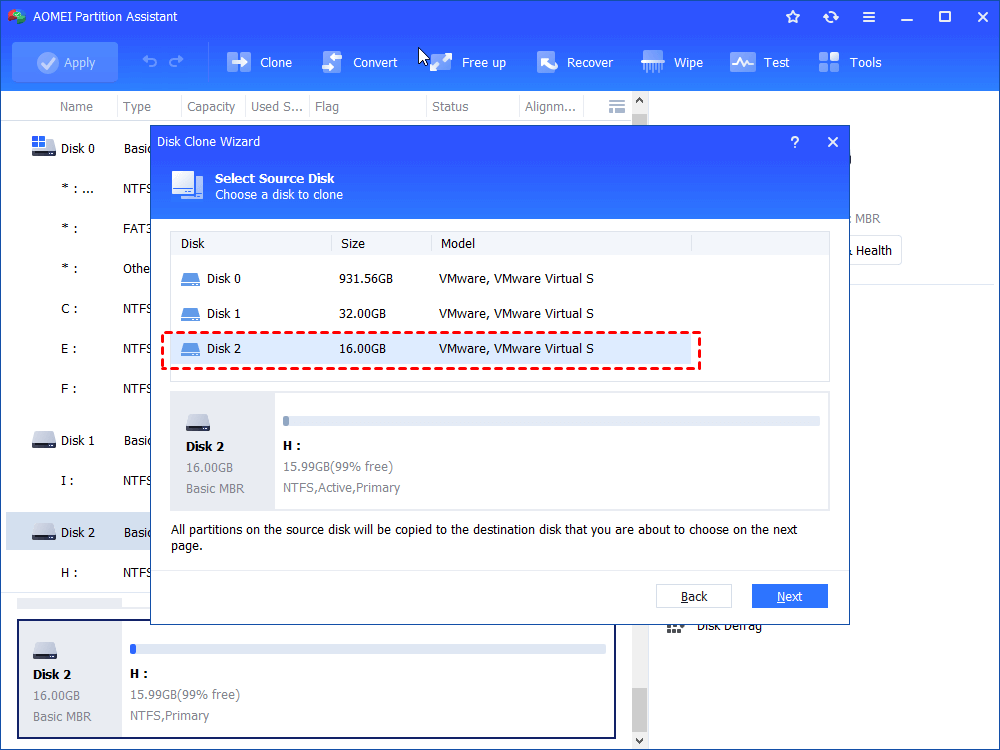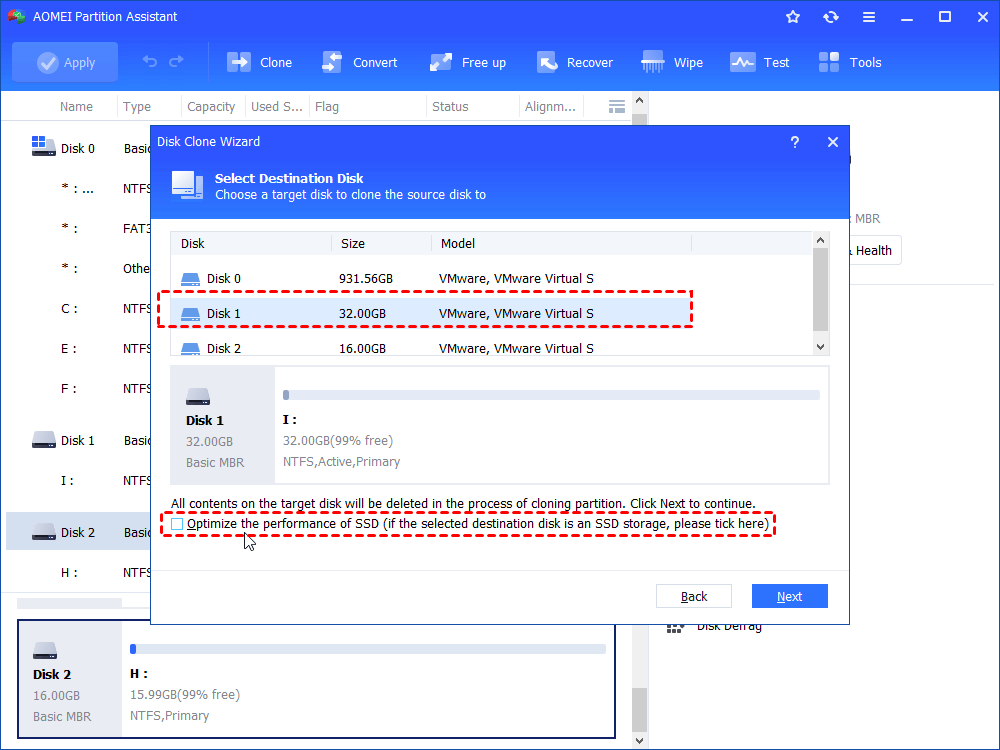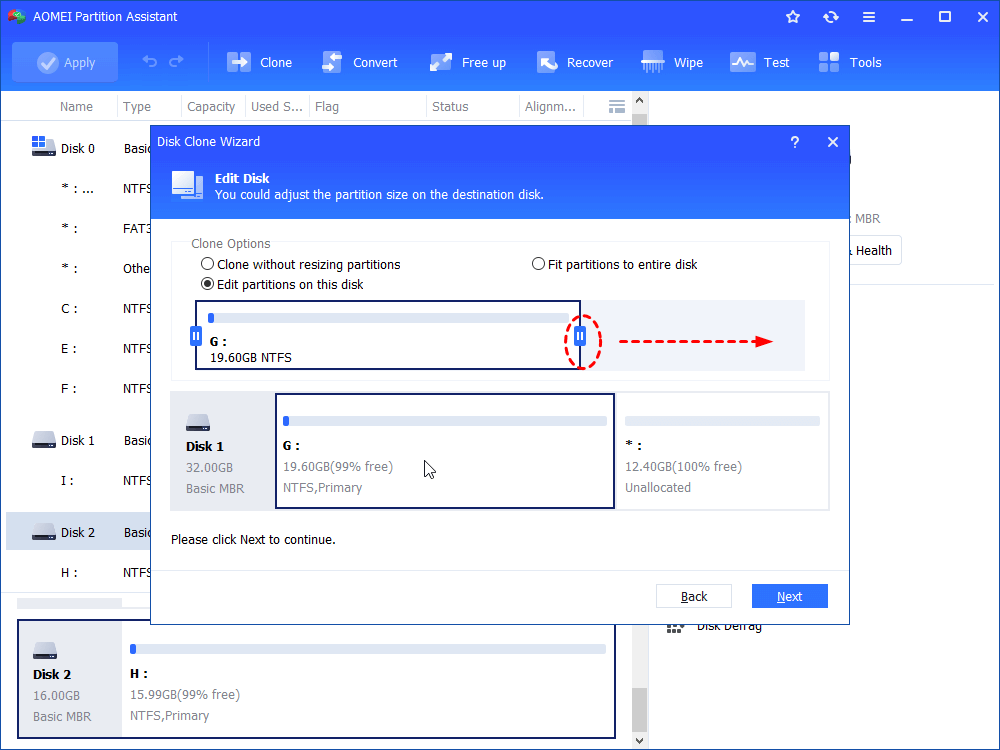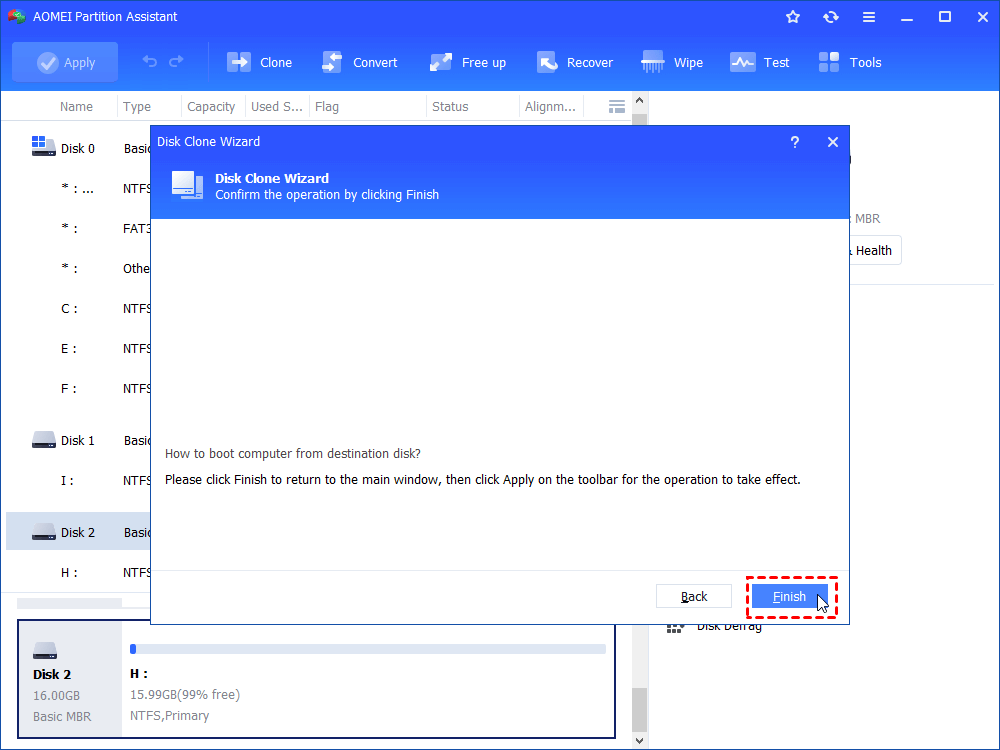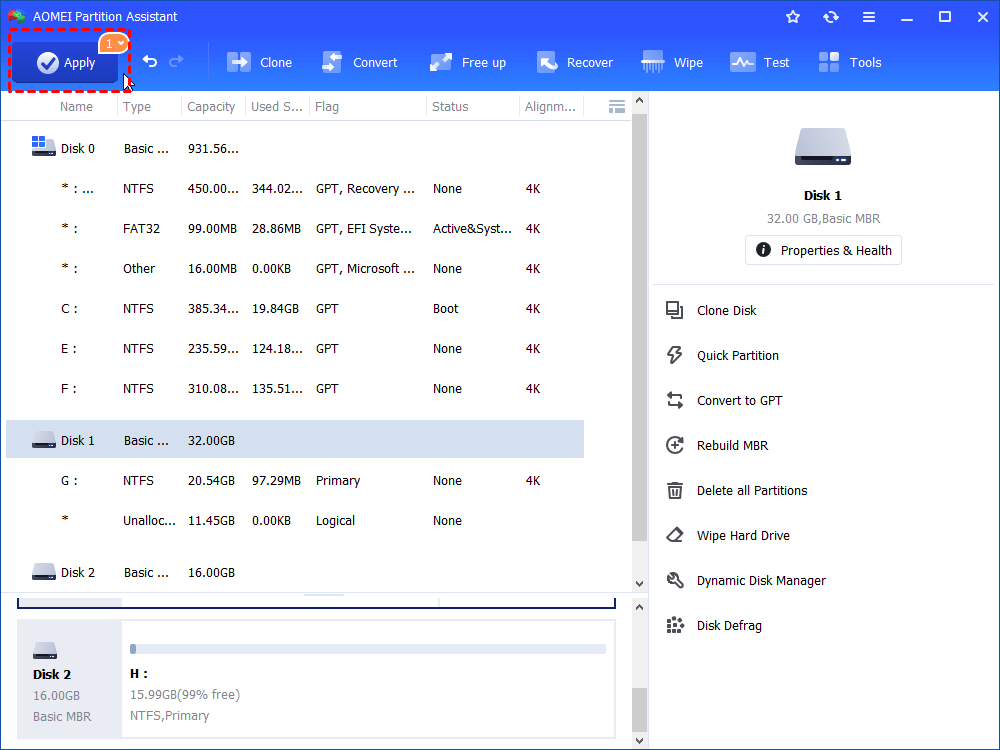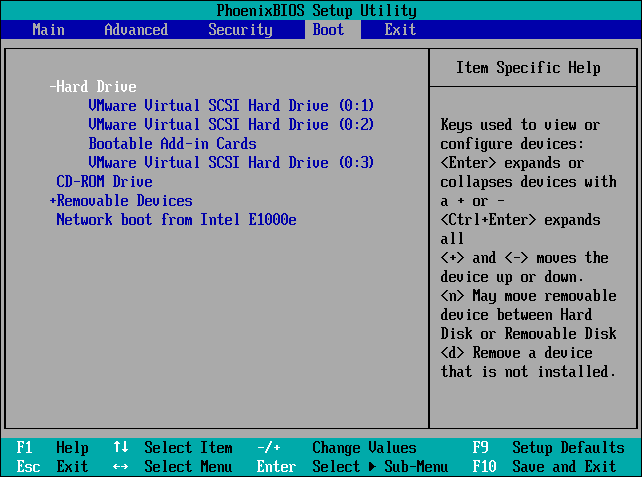How to Perform Hot Cloning and Cold Cloning VMware?
What is hot clone and cold clone on VMware? In this article, you will know the detailed instruction to it and learn how to perform hot cloning on VMware.
Nowadays, VMware is widely used in our work. A VM provides an isolated environment for users to install any operating systems they need on it, which is independent of the host system or other virtual machines on the host OS. However, the same as a physical machine, you also need to manage your hard disk on a virtual machine to keep your data safe like moving folders to a different drive or cloning your partition.
Hot cloning VS. cold cloning on VMware
When it refers to clone, there are two types: one is hot cloning, and the other is cold cloning. They have their respective advantages and disadvantages. What is the difference between hot and cold cloning and which one is better to be performed on VMware? Let's see together.
▶ What is hot cloning?
Hot cloning means the virtual machine or physical server keeps running when the system or data is being cloned. Without shutting down any running applications or programs, it allows you to get a duplicate of Windows system or disk data easily.
On the one hand, hot cloning is performed under a running server and makes your workflow not disrupted, so you don't need to stop your current tasks to wait for its success, which means you can save a lot of time. This seems productive both for employees and managers.
On the other hand, keeping using your computer during the process means new data will be generated after the disk has been transferred but before the whole copy has been completed. So the last copy won't include the entire system data.
▶ What is cold cloning?
Cold cloning means you have to make your computer offline when the system or data is being cloned. What you can do is just wait until the cloning process completes. Besides, to make sure the cold clone process is safe and will succeed ultimately, you will be required to get into a boot CD or Windows PE mode.
The only merit of cold cloning is that all of your systems will be migrated to the destination drive since you are forbidden to use your computer during the process so it won't add any changes to your system data.
✍ To sum up, hot clone is better than cold clone out of the time cost and productivity. But how to perform hot cloning on VM ware? Scroll down to read the step-by-step tutorial.
How to perform hot cloning on VMware?
A professional disk cloning tool can help you get twice the result with half the effort and also keep your system and data always safe. AOMEI Partition Assistant Standard is one of the most popular and powerful software in cloning, helping you clone one hard drive to another without interrupting any workflow with the help of the "hot clone" feature.
Besides, AOMEI software enables you to clone only used space of a hard drive to the new disk, that is to say, you can clone a large disk to a smaller one. Apart from disk cloning, it enables you to clone only a specific partition or just migrate OS to HDD/SSD.
★ The standard edition only supports cloning data from MBR disk to MBR disk, so you don't need to worry about data loss or boot failure. If you want to clone the system disk from MBR/GPT to GPT/MBR, you can upgrade to the Professional version.
The next content is about how to run hot cloning on VMware via AOMEI Partition Assistant standard. If you are a Server user, there is the Server edition for you.
Step 1. Install and Run AOMEI software, and click “Clone Disk” in the right menu.
Step 2. In the pop-up window, you can select disk clone method according to your needs and click "Next".
Clone Disk Quickly: It's recommended to you to choose this one because it only copy the used space of the disk to another disk with partition adjustable in the process, which can save space and time on cloning.
Sector-by-Sector Clone: It will take more time and space because it will copy all sectors of the disk to another disk both for used space and free space.
Step 3. Choose the source disk you want to clone and click "Next", and then select Destination Disk. Click on"Next" to proceed. (If you choose SSD as your target disk, you can tick "Optimize the performance of SSD" to improve the speed.)
Step 4. In this window, you can edit the partition on the destination disk. Select the one you like and click "Next".
Step 5. Read the note carefully and hit "Finish".
Step 6. Click on "Apply" > "Proceed" to commit the operation.
During the process, you are allowed to exit the software to execute operations on your computer and the clone process won't stop and still keep cloning on the background, which is the essence of hot clone.
If you clone a disk including boot files, please check if it's bootable when the disk clone is finished.
1. Reboot your physical computer and press some keys like F2, F12, or Del to access BIOS Setup menu.
2. Click the Boot tab and set the cloned drive as the first boot option in the list.
3. Save the changes and exit. Wait patiently and see if it can start successfully.
Summary
As we can see, compared with cold cloning, hot cloning is more effective because you can keep your server running normally. And you can perform hot cloning on VMware easily with powerful software like AOMEI Partition Assistant Standard mentioned above. Apart from disk cloning, this software can also extend C drive, clean up junk files, force delete a file, wipe hard drive clean, and so on.