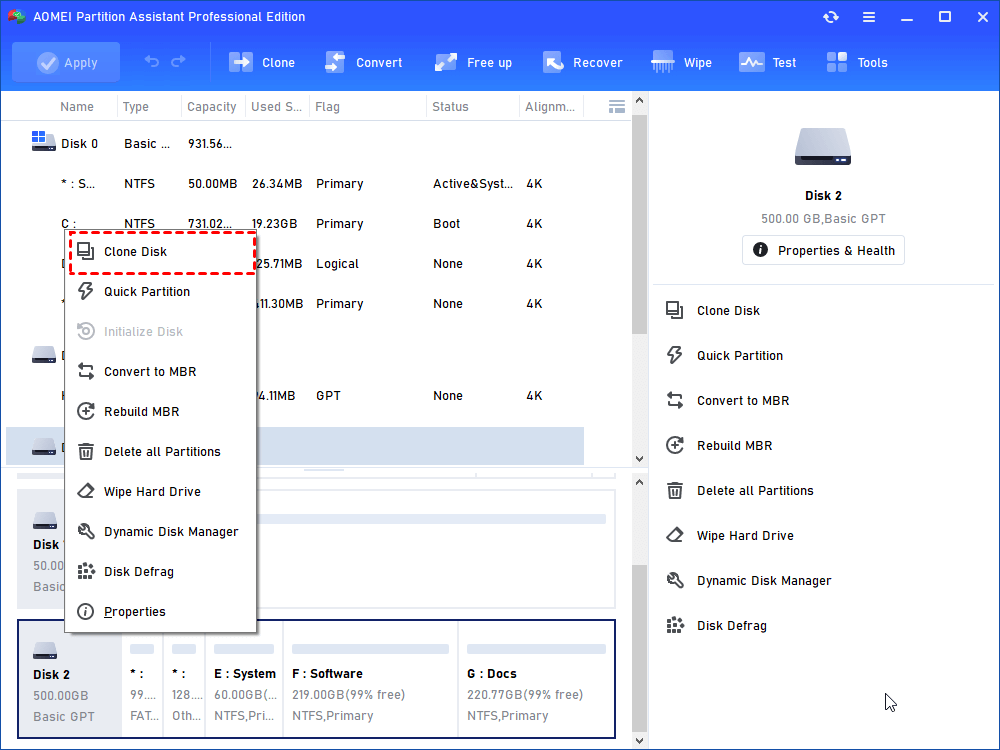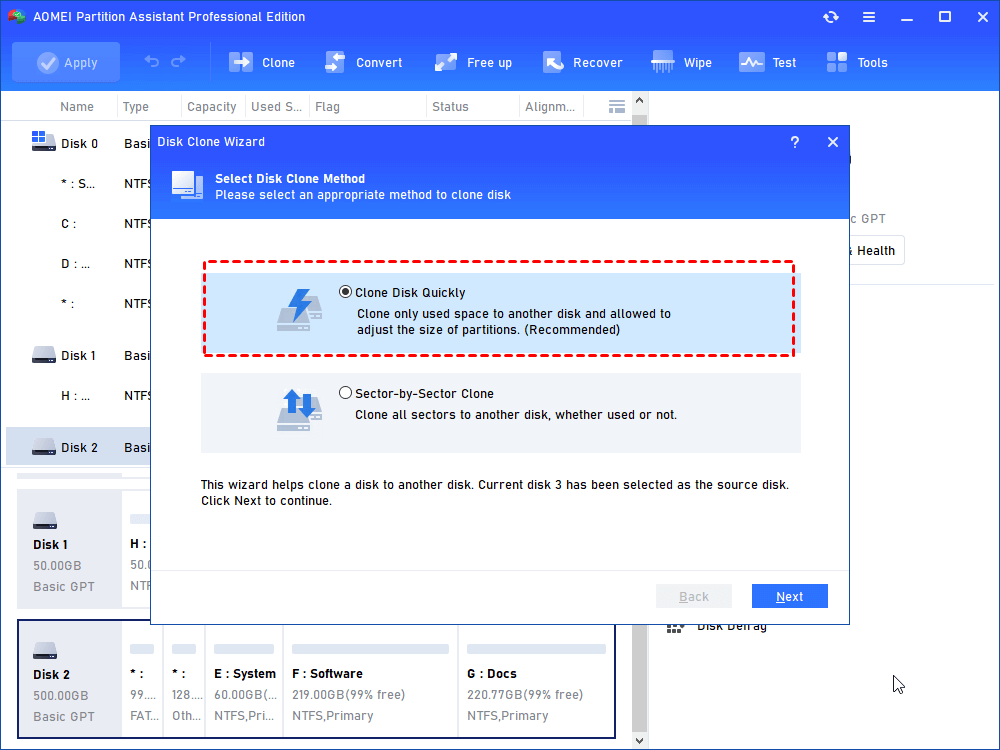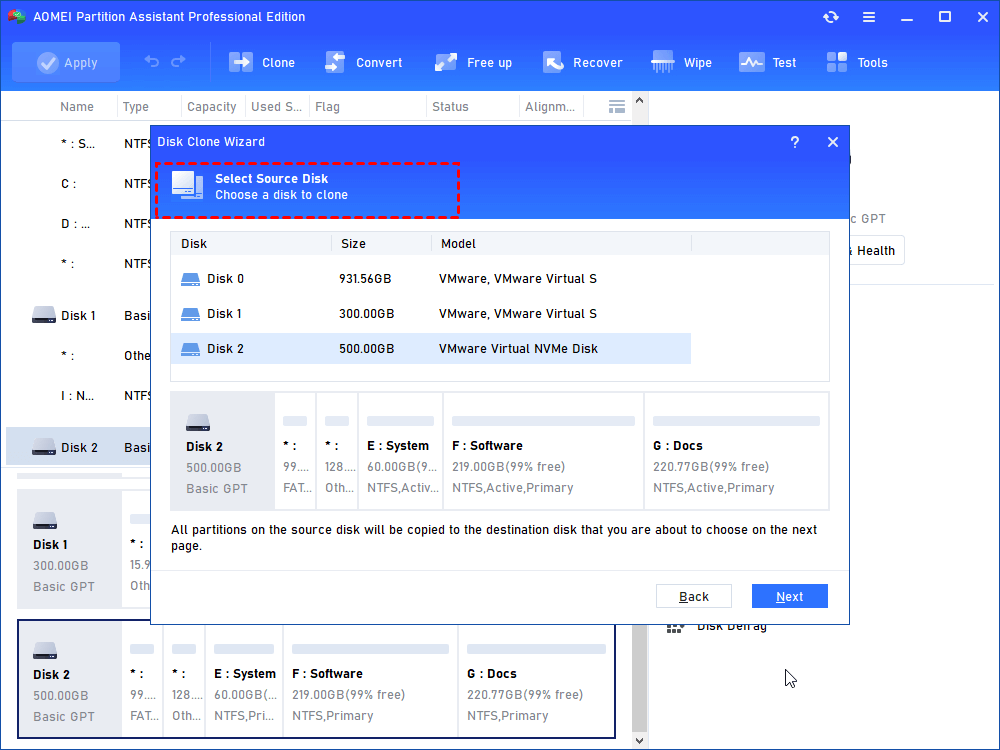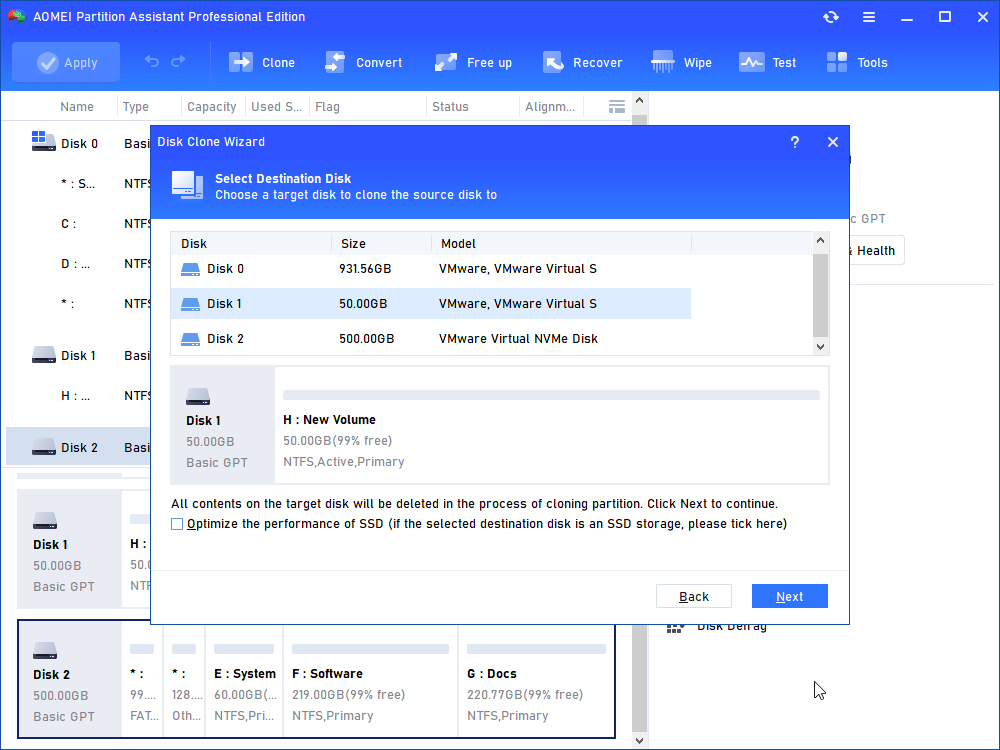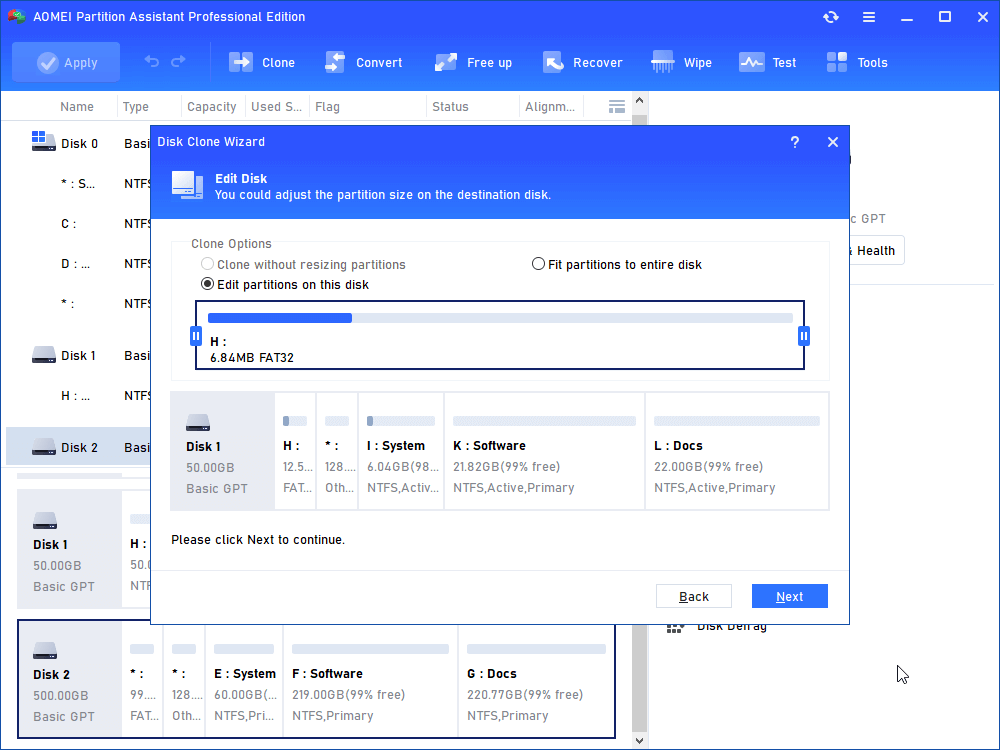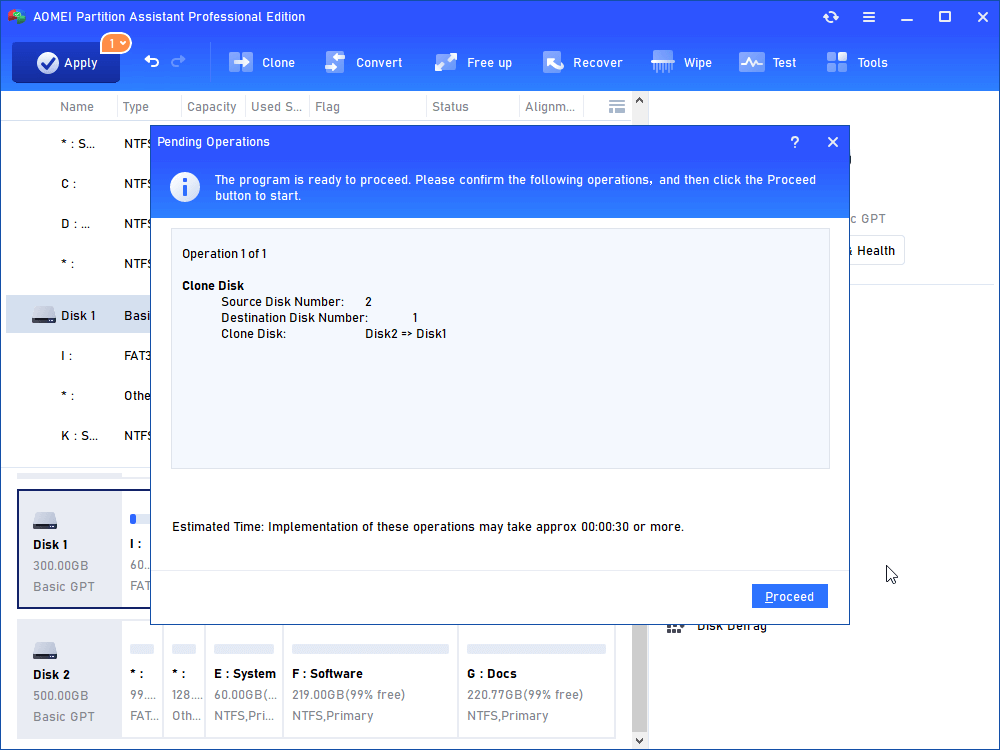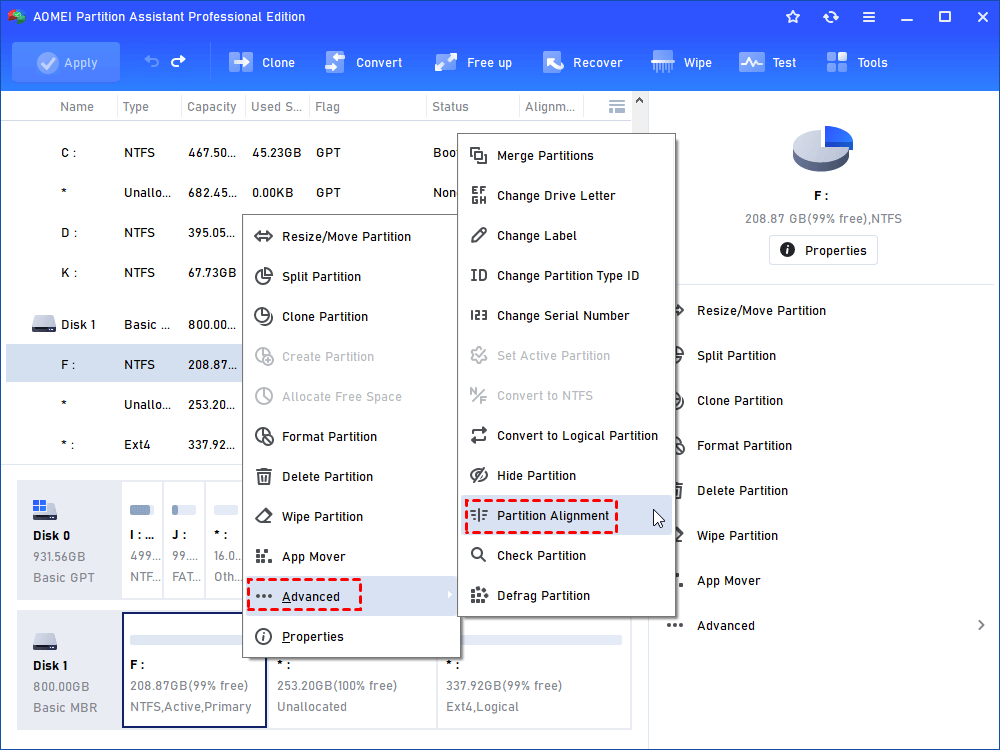Ultimate Guide - How to Make Games Run Smoother on Laptop
Game running slowly will bring players a bad experience, and how to optimize it has become the most concerned issue. Don’t worry, this is the full guide on how to make games run smoother on laptop.
About make games run better on PC
As a gamer, if your laptop is 2-3 years old, then you may have considered “how to make games run smoother on laptop”. Google this problem and you'll find that there are multiple ways to fix it. Of these, the most common are disabling background processes, running disk defrag, updating laptop drivers, changing Windows settings, freeing up disk space, and more.
However, these measures are limited effect. If you want to greatly improve the performance of the game on the laptop, the best way is to replace hard drive with SSD. Based on the features of SSD, if you install the game on SSD, you will get faster speed when loading and rendering.
This tutorial aims to show you the specific steps of upgrading hard drive to SSD., including how to buy a suitable SSD.
Tips for buying a correct SSD
SSD is divided into SATA SSD and PCIe SSD. Well-known SSD brands include HP, Samsung, Crucial, WD, SanDisk, Toshiba, Seagate, Kingston, and Maxtor.
How to buy an SSD mainly depends on the following factors:
✦ Before buying an SSD, you'll need to confirm which ports your laptop supports. If it is a new computer, it is recommended to directly choose NVMe M.2 SSD with PCIe 3.0 port. If the M.2 interface is not supported, SATA SSD can be selected. Its compatibility is better than NVMe M.2 SSD, but the read and write speed is not as good as NVMe M.2.
✦ In addition, mainstream SSDs on the market include 256GB, 512GB, 1T, 2T, 4T, etc. Generally, the larger the SSD capacity of the same brand and the same model, the more expensive it is. If you are a game user, it is recommended to choose an SSD above 1T.
How to make games run smoother on laptop
To avoid reinstalling games or related data on SSD, we can clone HDD to SSD. For this, you need a trusted disk cloning software.
Here, I strongly recommend AOMEI Partition Assistant Professional for you. This is a powerful disk management expert for Windows 11, 10, 8, and 7. It can clone Windows OS, games, and all personal data to SSD with a few clicks. And, the cloned SSD can boot normally.
Please download the demo version to see the detailed steps of how to make PC games run smoother on a laptop.
Tip: You can also wipe hard drive to store other data on it when the clone is over.
▶ Install SSD on the laptop
First, an SSD needs to be installed in the laptop. Here, we take installing M.2 SSD as an example. You need to prepare a Phillips screwdriver and anti-static gloves in advance.
Step 1. Use a screwdriver to remove the laptop back cover.
Step 2. Find the position of the M.2 SSD slot, insert the M.2 SSD into the corresponding interface, and make sure the connection is firm.
Step 3. Fix the screws and install the rear cover.
▶ The process of cloning
After installation, please initialize SSD and set the partition style (MBR or GPT) to be the same as HDD.
Step 1. Download and install AOMEI Partition Assistant Professional. Click “Clone Disk” in the right menu.
Step 2. Here, you can choose Clone Disk Quickly and click Next.
Step 3. Choose the HDD as the source drive in this step and click Next.
Step 4. And choose SSD as the destination drive. And you can check“Optimize the performance of SSD” and click Next.
Step 5. You can adjust partitions on the SSD or leave it alone.
Step 6. You can preview the operations by viewing the "Pending Operations". Finally, please click "Apply" and "Proceed".
If you only cloned the game drive, you can play the game directly on the SSD after the clone is complete. If you clone the both system drive and game drive, then you also need to enter the BIOS settings to set SSD as the boot drive.
Follow up: Optimize SSD for gaming
How can I make my PC games run smoother? Upgrading your hard drive to SSD is your answer. For those who are using SSD, you can try SSD 4K alignment to get the best performance.
Wrap things up
Now, you may know how to make games run smoother on laptop. This tutorial provides you with the best solution, and also provides the corresponding tools. If you have enough budget, you can also add a RAM to your laptop, which keeps the computer going smoothly while running multiple programs at once.