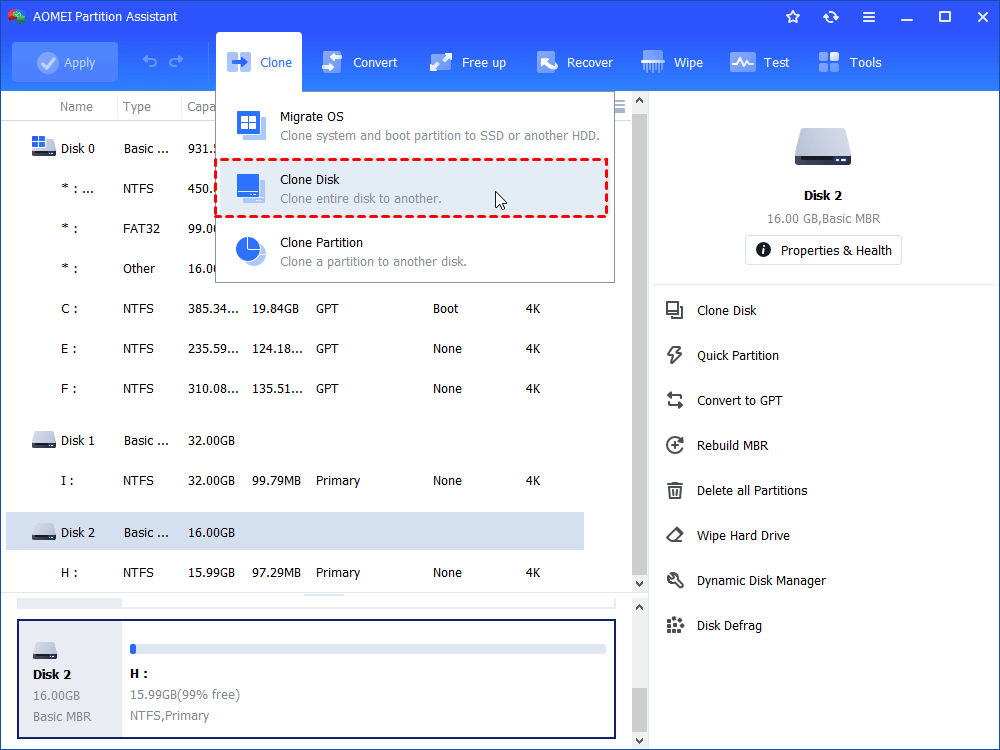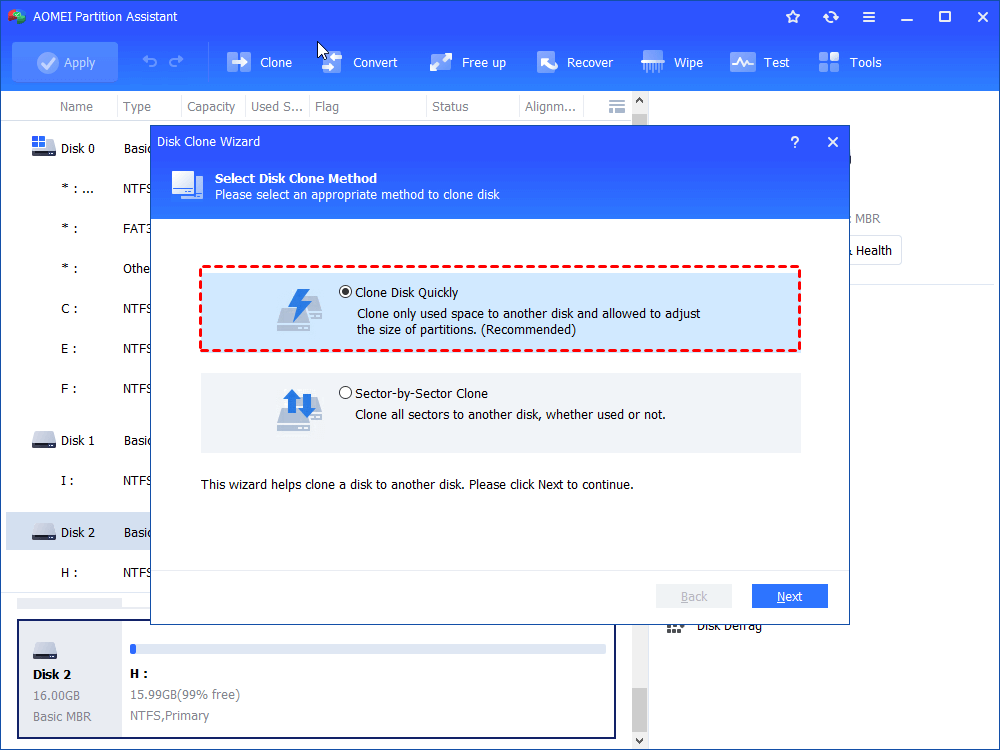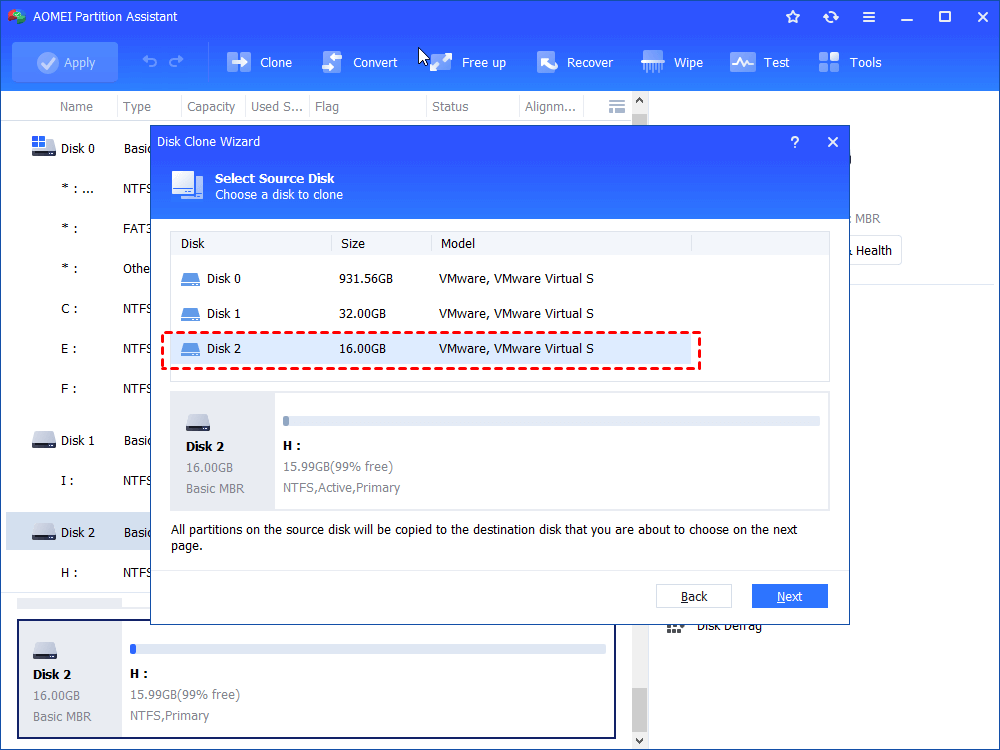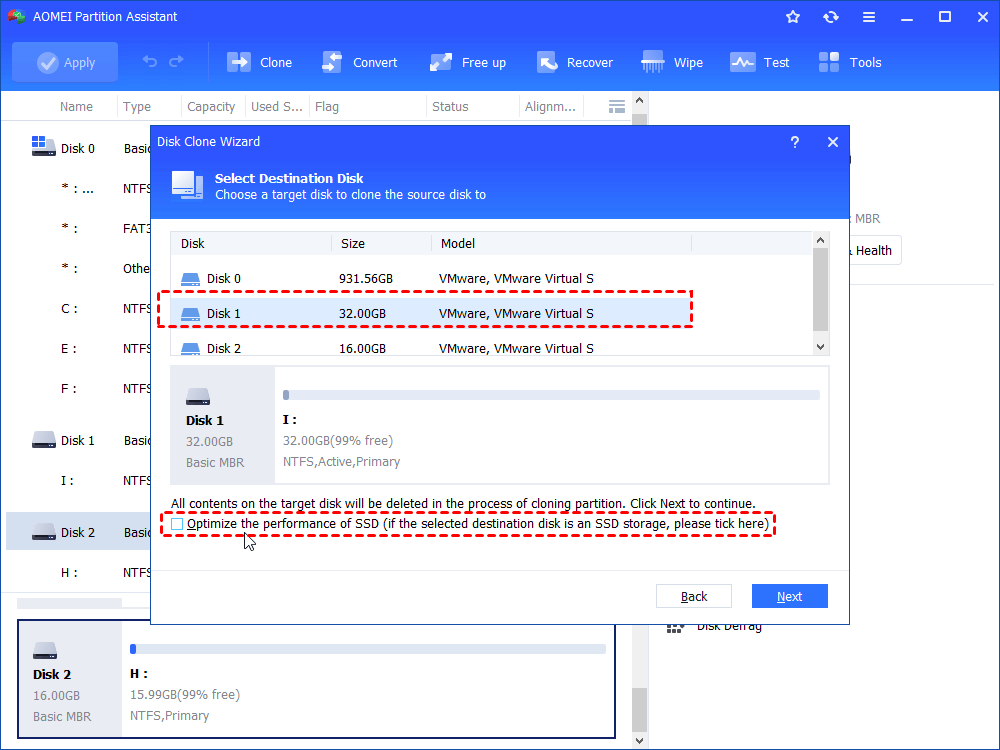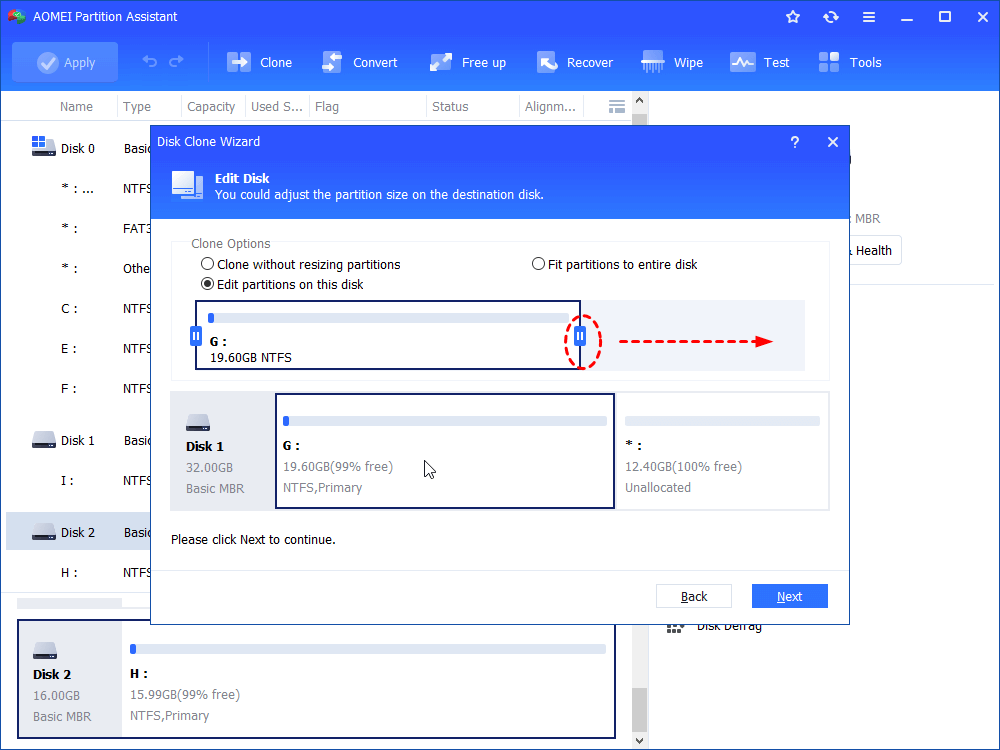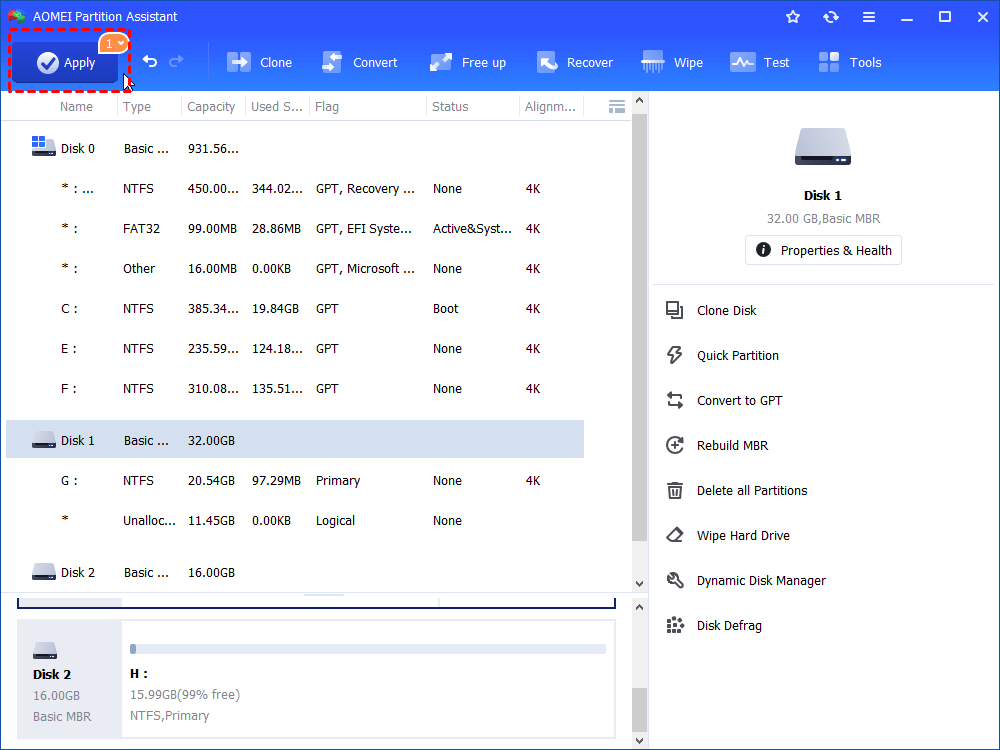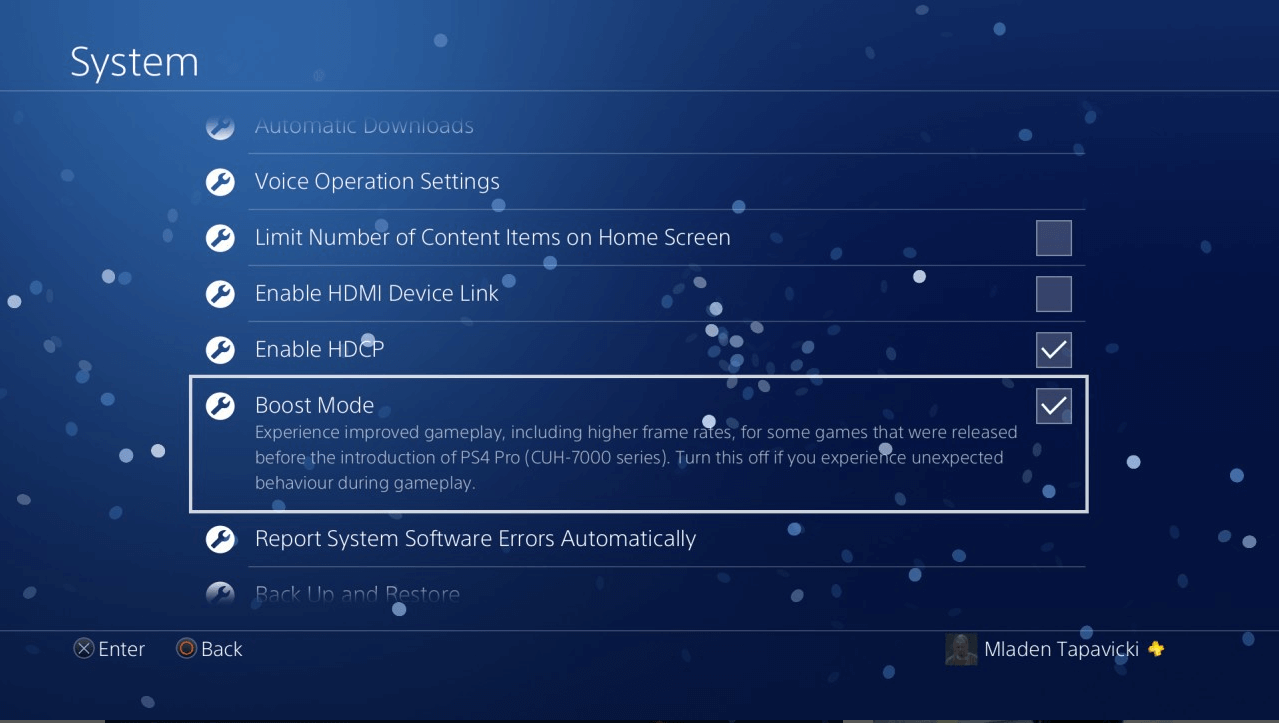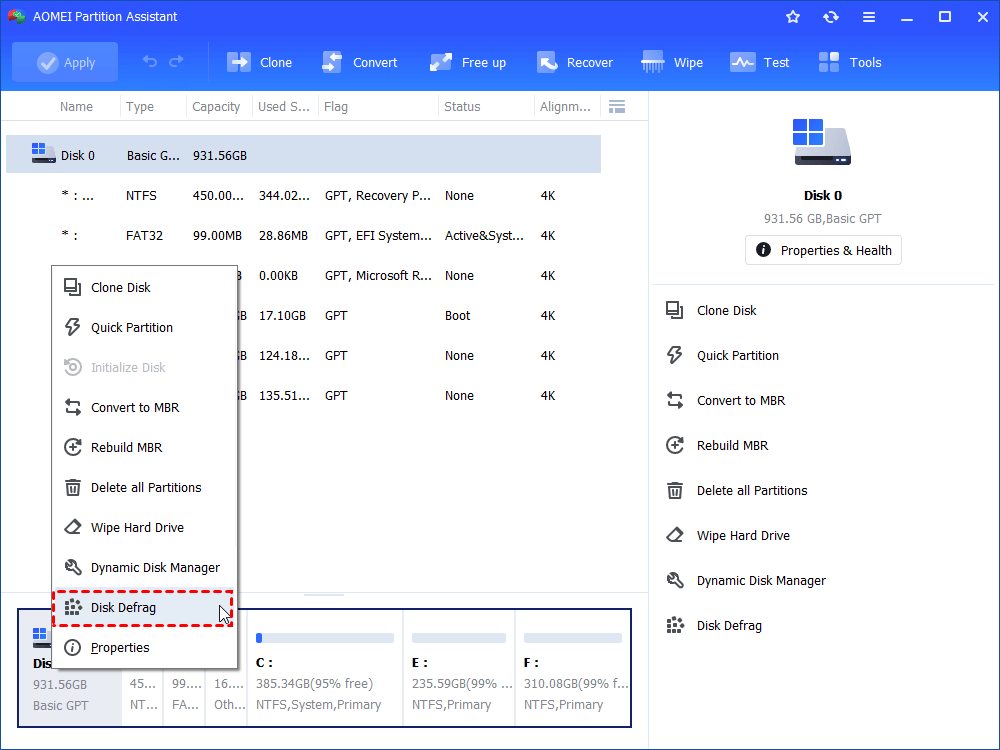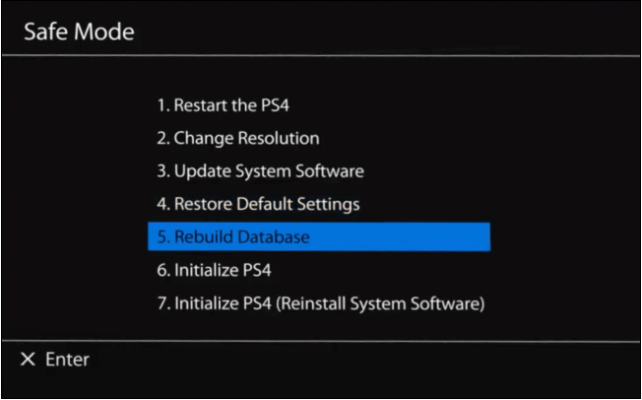How to Speed up PS4 Performance in 5 Different Ways?
How to speed up PS4 performance? This question should be asked if you really want a good gaming experience. So, in this post, I’ll provide 5 practical ways to help fully optimize PS4 performance.
Why speed up PS4 performance?
PS4 short for PlayStation 4, is the 4th-generation home video game console developed by Sony Computer Entertainment as the successor to PlayStation 3 and was launched on Nov. 15, 2013 in North America. Since then, PS4 has attracted roughly 155 million users worldwide. I’m also one of them and my favorite titles are Call of Duty and Battlefield.
PS4 has earned its reputation with its high reliability and portability. However, some users still complain that over time, their consoles become literally slower and sometimes, they even get stuck. So, this is the reason why we need to speed up PS4 performance. But how? Don’t worry, in the following post, you’ll see 5 traditional and easy ways to help you get out.
How to speed up my PS4 in 5 ways?
Here are the 4 different ways to help speed up PS4 performance. I’ll introduce each of them in the most explicit words and hopefully, after my explanation, you can rely on yourselves.
Method 1. Upgrade the HDD to SSD
The standard PS4 hard drive works just fine but if you want to slightly shorten load times and enhance PS4 performance, a solid-state drive (SSD) might be a good choice. This is especially true if you have been long fed up with long load times in games like Days Gone and Witcher 3. The folks at Digital Foundry have found that by installing an SSD to a PS4, the load times of BloodBorne are cut almost in half.
As mentioned above, upgrade PS4’s HDD to SSD is a good option to speed up performance of the console. However, what to do next – reinstall all games and apps into the new SSD after the replacement? This is an absolutely both time and energy consuming task. So, what I’m going to introduce is a powerful utility for disk management – AOMEI Partition Assistant Standard. With this software, you can clone all data including apps and games from the old HDD to the new SSD within only a few clicks. Moreover, besides disk clone, by upgrading the freeware to the professional edition, you can enjoy many other practical features, for example, SSD secure erase and MBR to GPT OS migration.
Now, free download the most impressive disk manager to have a try!
Preparation:
1. Prepare an SSD and a SATA cable.
2. Format SSD to FAT32 or exFAT for PS4 only supports these 2 kinds of file systems.
3. Connect the old PS4 hard drive and the new SSD to the same computer.
Step 1. Install and launch AOMEI Partition Assistant Standard. Click “Clone Disk” in the right menu.
Step 2. Select a disk clone method. Here, I recommend the first one “Clone Disk Quickly”.
Clone Disk Quickly: Clone only used space to another disk and allowed to adjust the size of partitions.
Sector-by-Sector Clone: Clone all sectors to another disk, whether used or not.
Step 3. Select the PS4 hard drive as the source disk and hit “Next” to proceed.
Step 4. Select SSD as the destination disk, tick the option “Optimize the performance of SSD” and hit “Next”.
Step 5. Resize the partition on the SSD after choosing a resizing method.
Step 6. Finally, hit “Apply” > “Proceed” in the main interface to commit the disk clone.
Wait several seconds before it’s completed and add the SSD to your PS4 to take place of the old HDD.
Method 2. Use a hardwired internet connection
If you love multiplayer games, competing with others online, then, internet connection is the key to a victorious match. If your network condition sucks, you may suffer from serious loss of package and lag which makes the performance of the console look bad. So, before answering “how to speed up PS4 performance”, you might as well first check whether your local network condition is okay.
Although WiFi is convenient for PS4 users, it’s not as stable and reliable as a hard-wired connection. To ensure a smooth game experience, use an ethernet cable to connect the PS4 system to your router or modem.
Method 3. Enable boost mode for PS4 Pro
If what you have is a set of PS4 Pro, then, in order to speed up the performance of the machine, you’d better make sure the boost mode has been enabled. With this mode enabled, many games’ frame rates can be bumped up, for example, from 30FPS to 60FPS and meanwhile, load times can be shortened and graphical pop-in can be reduced.
To enable Boost Mode, head to “Settings” > “System” on your home screen. Inside this menu, you’ll see a “Boost Mode” option. Go ahead and enable it.
Method 4. Defrag PS4 HDD
Defragmentation is a way to reorganize the data scattered in different sectors on an HDD to make the data stored in a contiguous area of the hard drive so that the data can be found by the hard drive’s head once and thus, the seek time can be reduced. Like what you do to a PC’s hard drive, you can also apply disk defragmentation to your PS4 which is an effective way to improve PS4’s overall performance.
Here, you can still apply AOMEI Partition Assistant Standard for the defragmentation.
Note: If you have replaced the PS4 HDD with a new SSD, then, you cannot perform the defragmentation due to the different working principle between these 2 kinds of hard disks.
Method 5. Rebuild database for PS4
In the same way that defragging your PC hard drive can clear up some hardware issues, by rebuilding database for your PS4, you can improve the console’s space management and speed it up.
1. Turn off the console completely.
2. Press and hold the power button on the machine until it beeps twice.
3. Connect your controller to the console to use the safe mode menu.
4. Press the PS button to pair the 2.
5. You can see the safe mode menu right now. Select the 5th – Rebuild Database.
6. Let the console do its thing. Remember, this can take several hours.
7. When it’s finished, the console will reboot.
Conclusion
Over time, your PS4 performance can get deteriorated and if you don’t take any measure, you’ll suffer from issues like long load times. So, “how to speed up PS4 performance” became the core question of this post. In the content above, I listed 5 solutions.
I had also long suffered from a broken console which frequently got stuck. After I tried replacing the HDD with a new SSD, things got better. And in the course of the replacement, I used AOMEI Partition Assistant Standard to help me migrate all games and apps from the old hard disk to the new SSD.