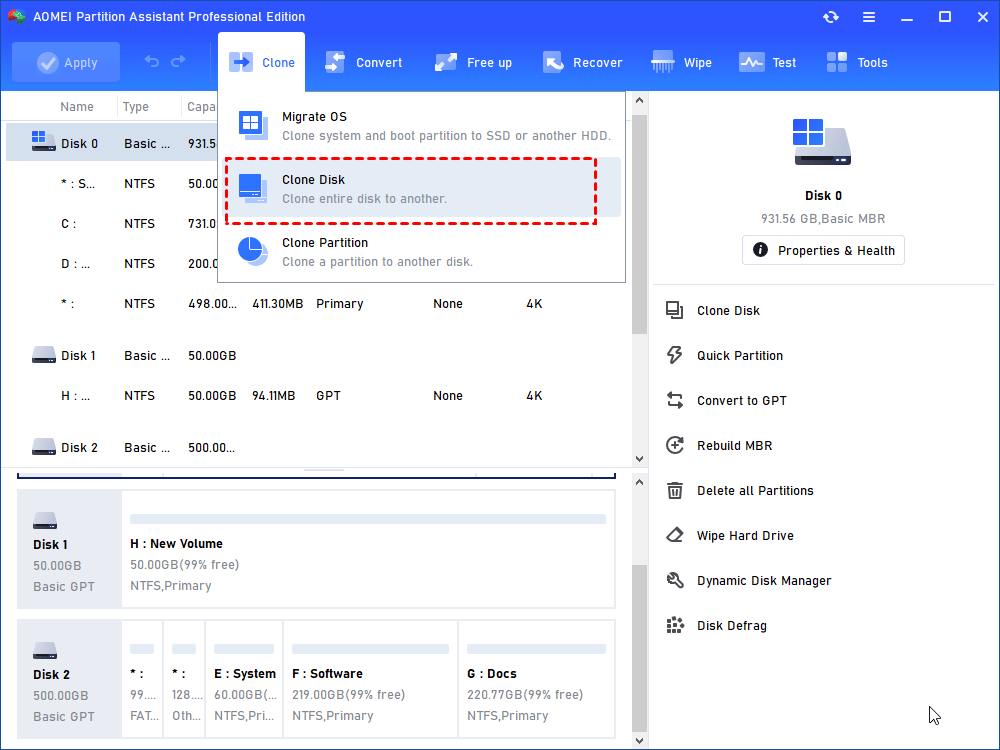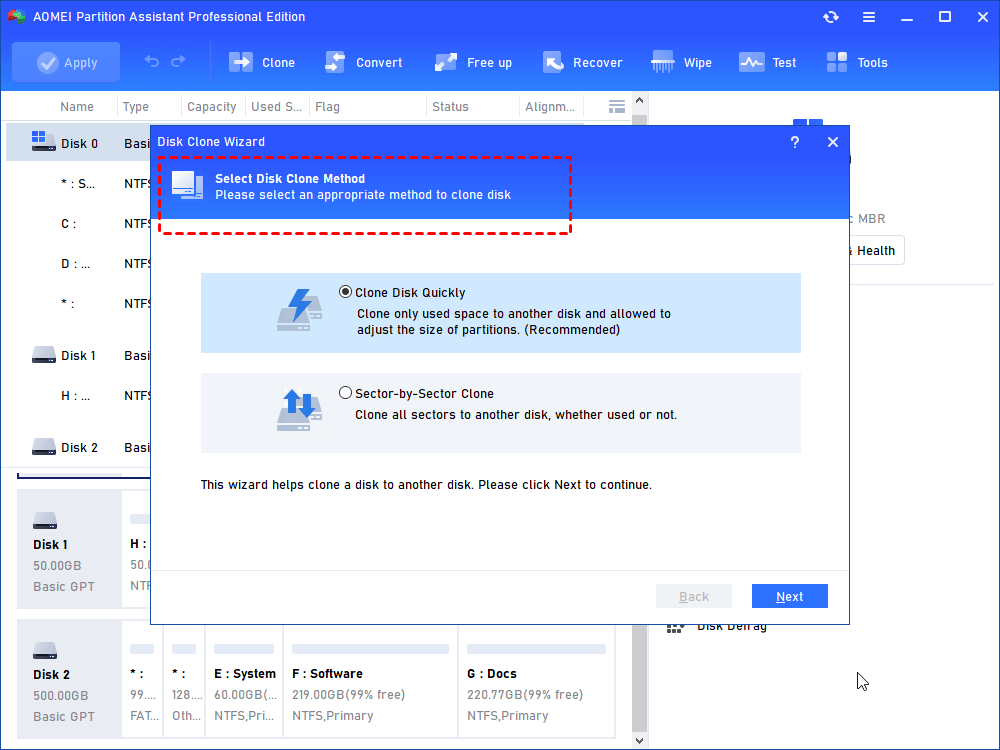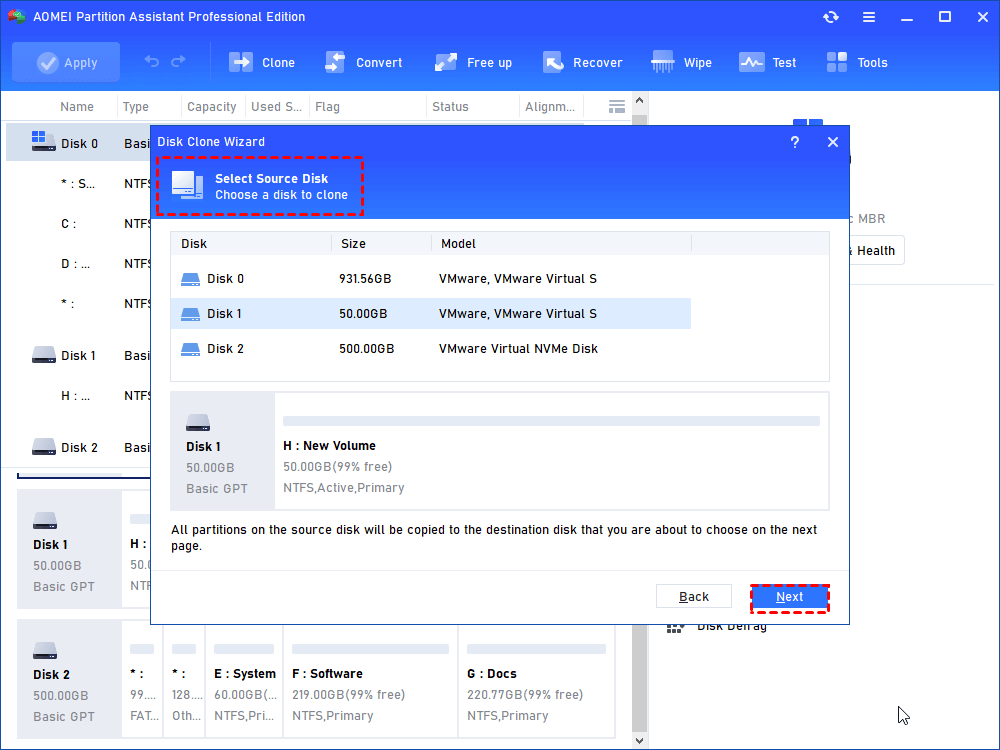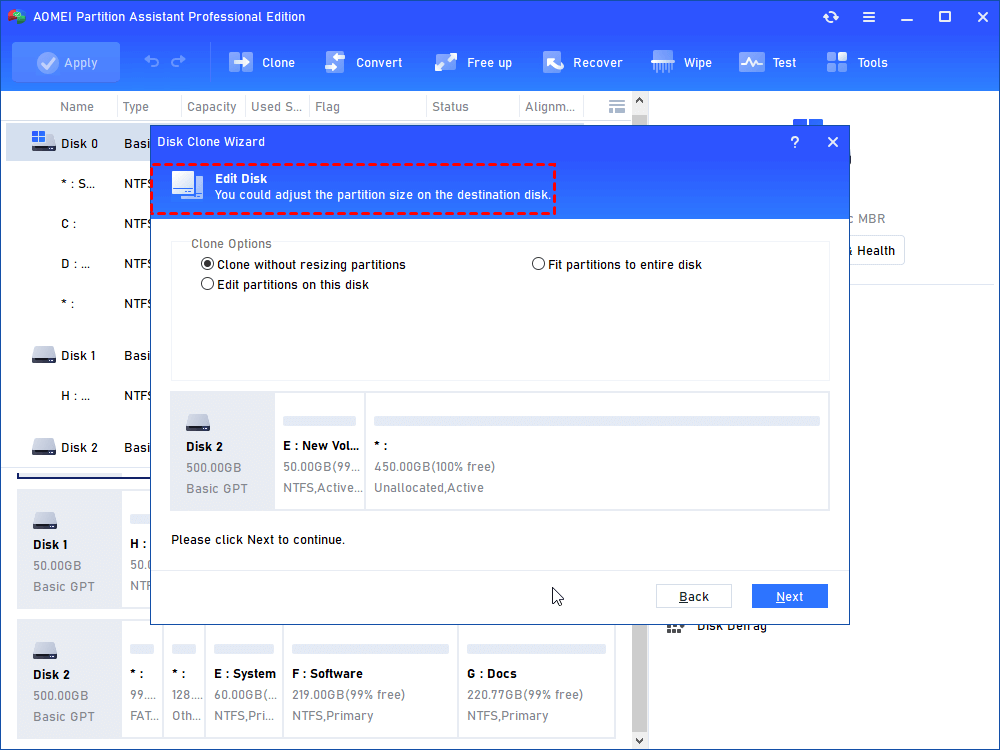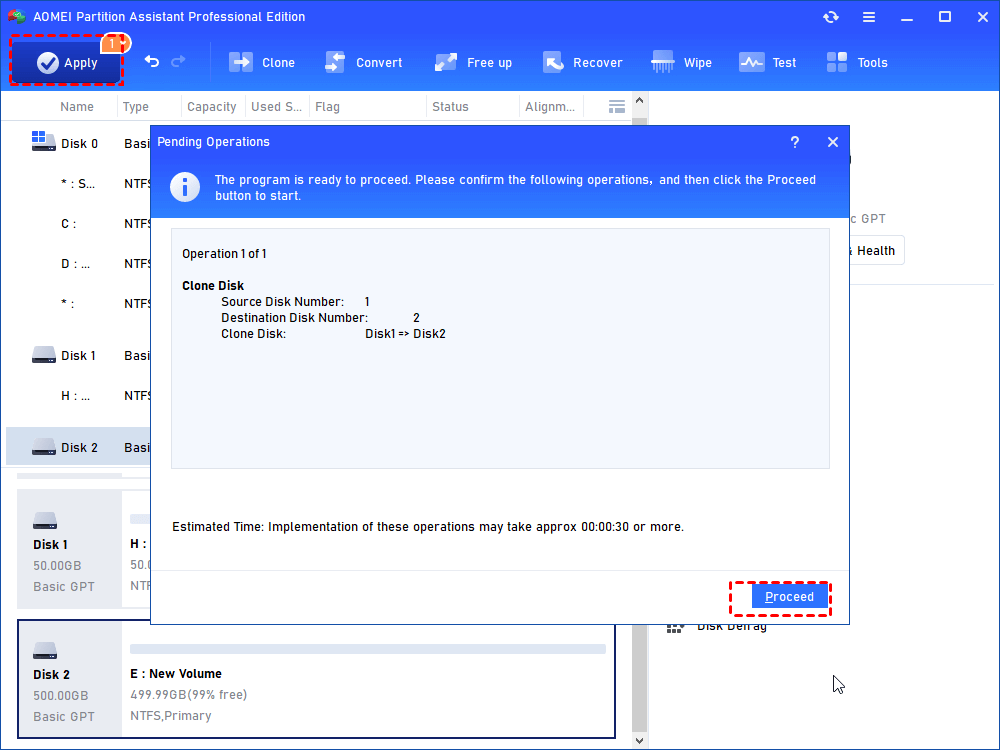[Guide]: Install Windows 10 on Hard Drive for Another Computer without Reinstalling
Are you looking for a way to install Windows 10 on hard drive for another computer? This post will show you how to do install Windows 10 without reinstalling.
Need to install Windows 10 on hard drive for another computer
I just got a laptop, but it doesn't have Windows installed. I now want to install Windows from my old computer to the new laptop, because there are a lot of my personal data on the system disk, that is very important to me! And I have made a lot of personal settings for Windows, and it will take me a lot of time to reinstall it. So, I want to know how to install Windows on a new hard drive without reinstalling?
How to install Windows 10 on hard drive for another computer without reinstalling
If you want to migrate Windows 10 to a new disk without reinstalling, you can do it through disk cloning. You need to clone the system disk from the old computer to the external hard disk, and then install the external hard disk into the laptop.
To clone a disk safely and easily, you'd better use professional disk cloning software. I recommend AOMEI Partition Assistant professional for you. This is a market-leading disk cloner, which can clone the data on the entire system disk to a new disk without data loss. The most important thing is that every step has a clear guide, suitable for users of any level.
If you only want to migrate Windows to an external hard drive, you can also use Migrate OS to SSD. It only migrates system partitions to the external hard drive, and the rest of the data partitions are left on the old hard drive.
If you haven’t tried it, don’t hesitate to download it and see how to install Windows 10 on external hard drive.
What to do before cloning:
● Free download AOMEI Partition Assistant Standard.
● You need to take out the hard disk of the laptop, and then use the SATA to USB cable to connect the hard disk to the old computer and make sure it can be recognized by the computer or directly install it into the hard disk slot.
Step 1. After the preparations are ready, run AOMEI Partition Assistant.Click “Clone Disk” in the right menu.
Step 2. Choose a disk clone method, “Clone Disk Quickly” is recommended.
Tips:
✍ Clone Disk Quickly will copy only the used space of the disk to another disk. It will copy fast and you can copy the disk to a smaller drive as only as it has enough space to store the data on the old hard drive.
✍ Sector-by-Sector Clone would copy all sectors of the disk to a target disk no matter it is used or not. It requires the destination disk should have the same size as the source disk or larger.
Step 3. Choose the disk you want to clone.
Step 4. Select the target disk you will clone into. If the destination disk is an SSD, here you should check the option of “Optimize the performance of SSD”.
Step 5. You can adjust the size of the partition on the USB flash drive. If you don’t need to, just click “Next”.
Step 6. You can preview the disk cloning operating by viewing the "Pending Operations". Don’t forget click "Apply" and "Proceed".
After cloning is complete, you can put the hard drive back into the laptop, and then turn it on to see if it starts successfully.
What should you do if the start fails?
Here is an important thing you should pay attention to, that is when you installed the Windows 10 on the drive of the old PC, Windows 10 will set itself according to the PC’s motherboard device, chipset, CPU during installation. When the OS is moved to the second PC, due to various hardware differences, the Windows 10 may not run successfully.
Fortunately, Universal Restore allows you to restore the operating system to a computer with different hardware. Therefore, you can immediately restore your operating system in the event of a hardware failure and deploy the same operating system to multiple computers.
Conclusion
You see? This is the whole process of installing Windows 10 on hard drive for another computer. As long as you use AOMEI Partition Assistant, it’s not hard. What's more, it can also convert MBR to GPT for Windows 11, allocate free space from one partition to another, move app to free up space. More features are waiting for you to unlock.
If you want to use AOMEI Partition Assistant in Windows Server, you need to upgrade to AOMEI Partition Assistant Server.