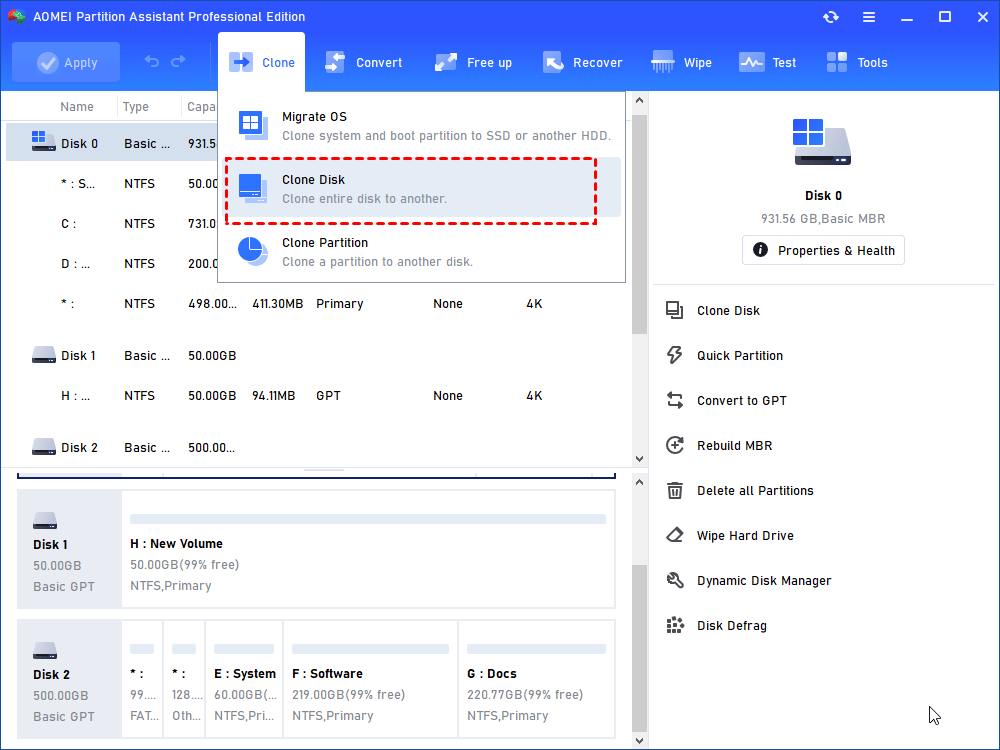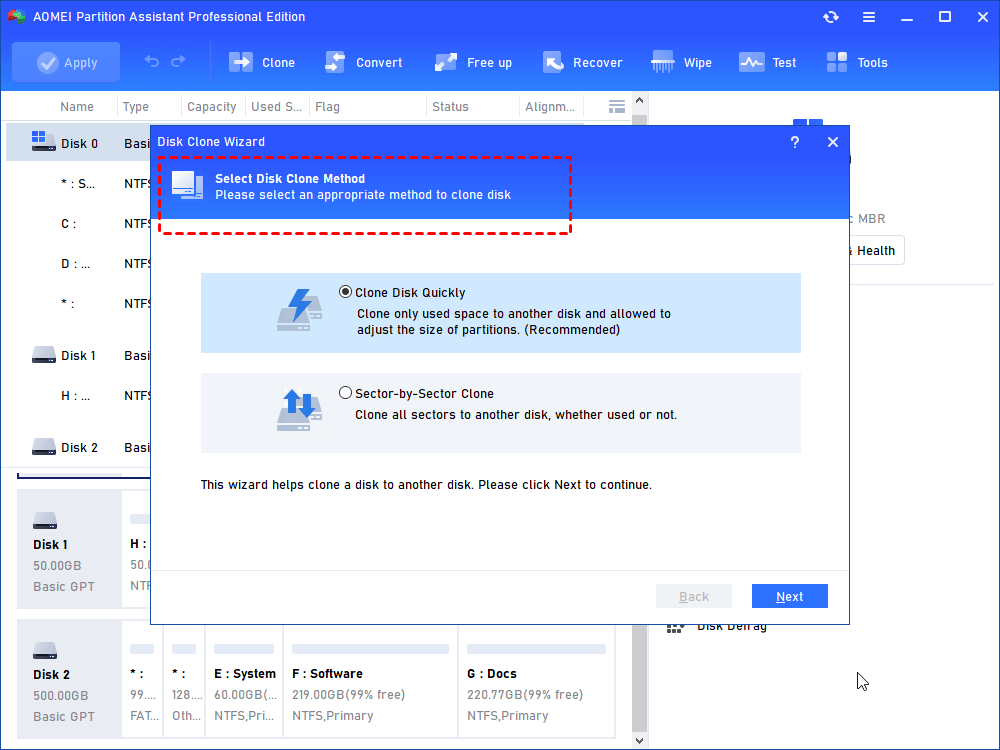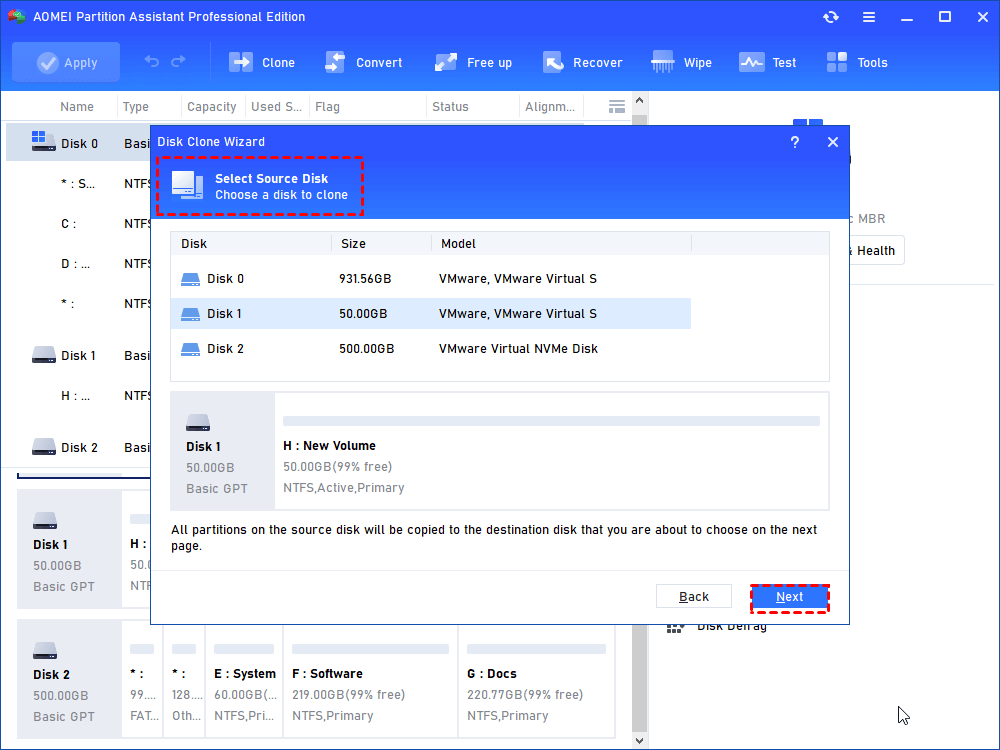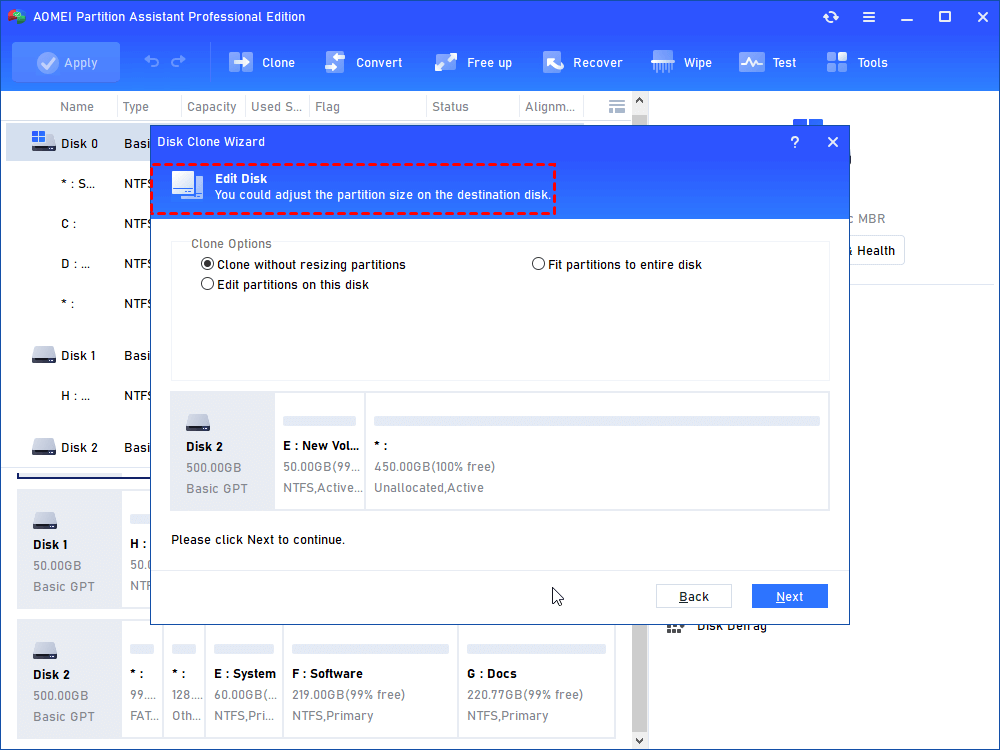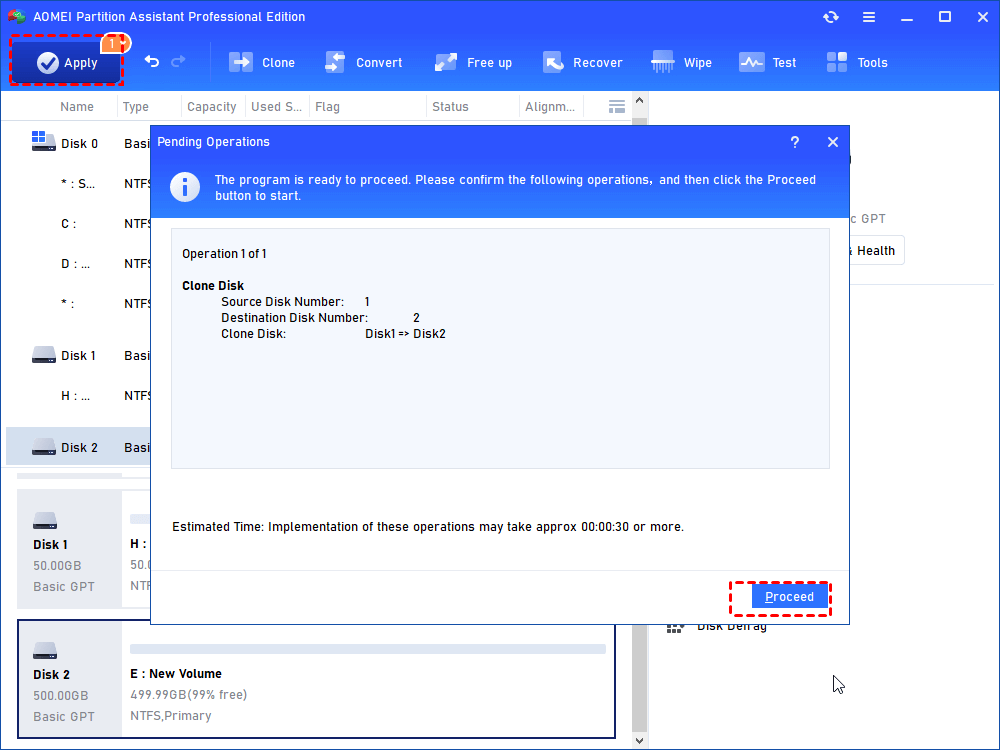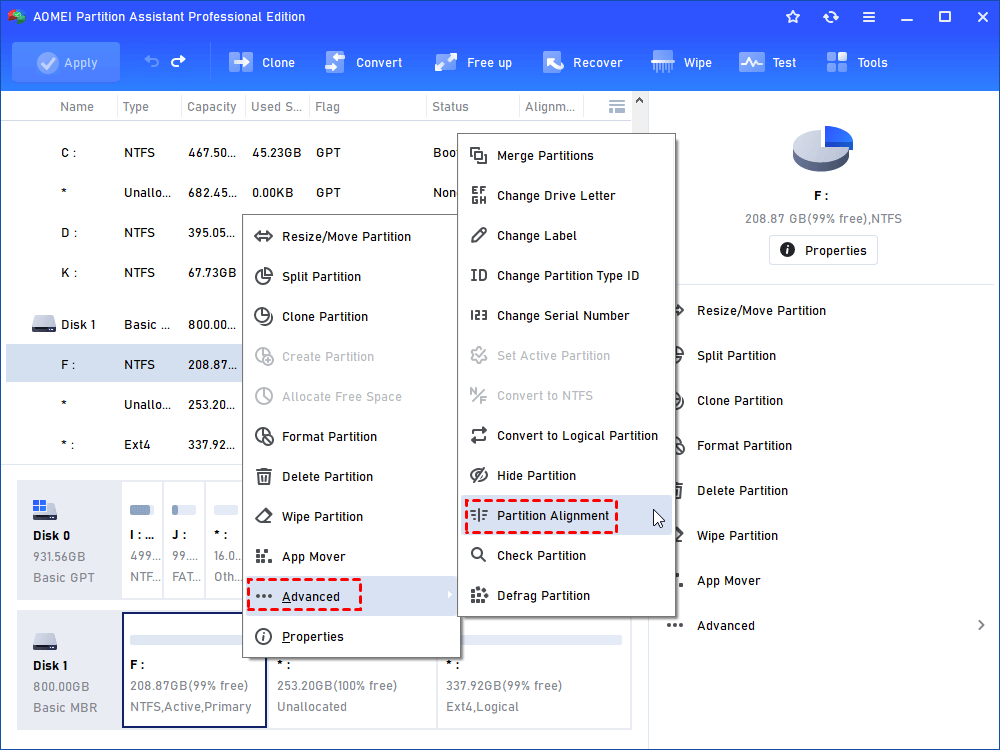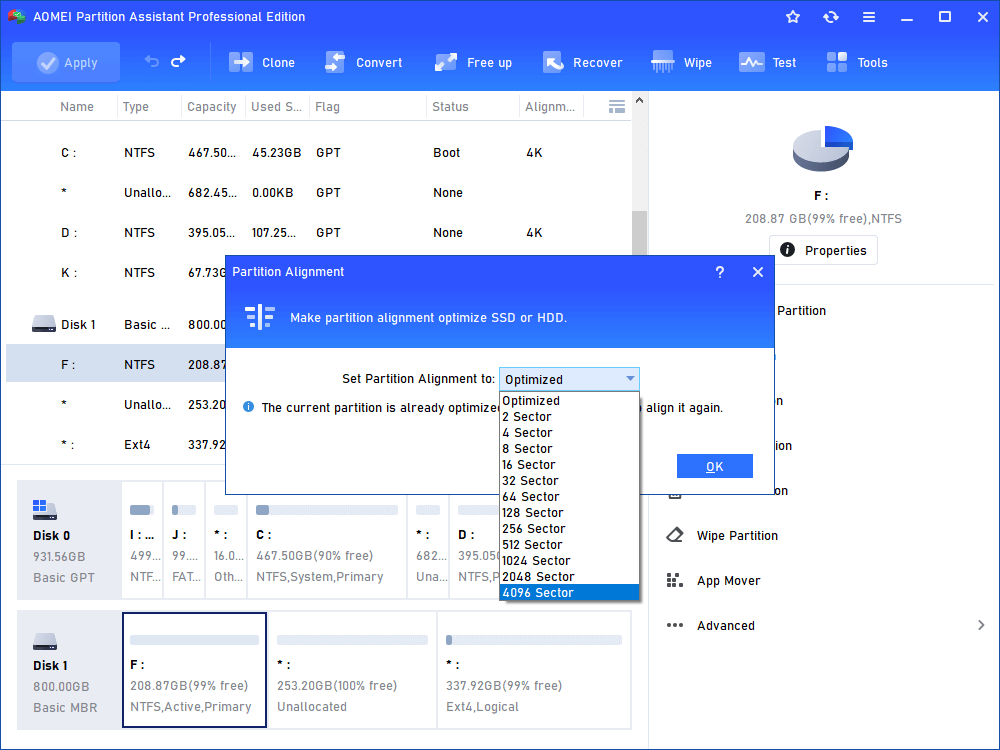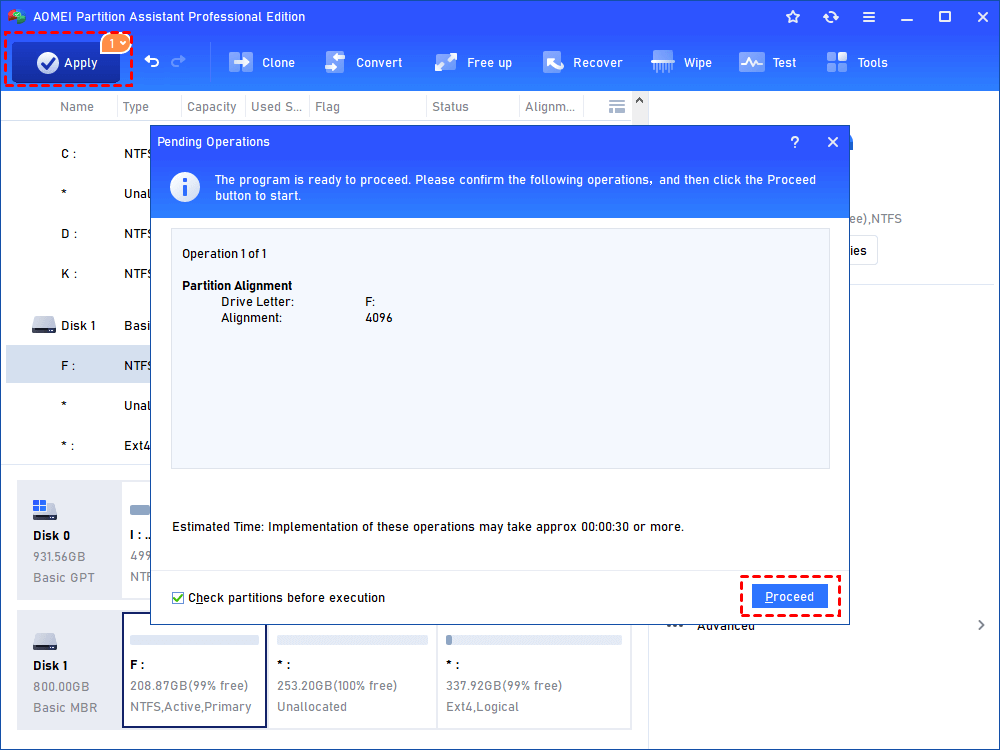Secure KIOXIA SSD Clone Software
In this article, you can get a brilliant tool to complete KIOXIA SSD clone. With it, you can easily move the disk to KIOXIA SSD without losing data.
Can I complete KIOXIA SSD clone?
"I bought a Dell PC a few years ago and now I want to replace the original HDD of the computer with a new KIOXIA SSD. What's the easiest way to replace a drive? Can I perform KIOXIA SSD clone? Looking forward to your answer."
About KIOXIA SSD
KIOXIA is the renamed brand of Toshiba. Because of its high-cost performance and reliability, KIOXIA SSD is widely loved by users all over the world. With advanced encryption technology and Power Loss Protection, it is especially suitable to work in commercial environments.
KIOXIA has a range of high-quality SSD, including the CD6, HK6-R and HK6-V SSD. These SSD provide computers with lower power consumption and higher data storage security.
Therefore, for a better PC performance, many users will want to change the current HDD to a KIOXIA SSD. In addition, when the current SSD space is insufficient or damaged, there will be a demand for KIOXIA SSD clone.
The best third-party software to perform KIOXIA SSD clone
In order to successfully complete KIOXIA SSD clone, finding the most convenient and practical hard drive cloner is the top priority. Here, I recommend you the reliable AOMEI Partition Assistant Professional.
In a simple interface, this powerful hard disk migrator can clone the target hard disk without losing anything.
✦ Its "Clone Disk Quickly" supports cloning only the used space, so you can clone larger drive to a smaller one.
✦ If you want to completely clone all sectors, whether used or not, “Sector by Sector Clone”can satisfy you.
AOMEI Partition Assistant is suitable for Windows 11/10/8.1/8/7/Vista/XP, if you are a Windows Server user, it also intimately prepares the Server Edition for you.
Let's see how can it perform KIOXIA SSD copy.
[Guidance] How can you complete KIOXIA SSD clone?
If you want to migrate your current hard drive to KIOXIA SSD, go ahead. We will show you the whole steps with 3 stages.
● Stage 1. Preparation for the disk clone
Full preparation is crucial for KIOXIA SSD clone, so please make the following preparations in advance:
✌ Connect the KIOXIA SSD with the target device.
You should prepare a SATA to USB cable, then connect the target KIOXIA SSD with your PC. If your PC is a desktop, you can install the target KIOXIA SSD in the computer case.
✌ Ensure power stability
Please check the power connection once again, making sure there're enough power to support the whole disk migration.
✌ Initialize the new KIOXIA SSD
If the KIOXIA SSD is a new disk, you should initialize this disk first, or it cannot work normally.
● Stage 2. Process of KIOXIA SSD clone
When everything is ready, please follow the steps below to clone KIOXIA SSD.
Step 1. Download and run this KIOXIA SSD clone software. Click “Clone Disk” in the right menu.
Step 2. There're two options, tick "Clone Disk Quickly' and click "Next".
Step 3. In the new interface, select the source drive, then click "Next".
Step 4. Then select the destination disk, tick "Optimize the performance of SSD" and then click "Next".
Step 5. In the new window, you should edit the target KIOXIA SSD and click "Next".
Step 6. Finally, click "Apply" and "Proceed".
● Stage 3. Change boot drive after the disk clone
To boot your PC successfully, when you have finished cloning the disk, you need to change the boot drive
Restart the PC, to enter the BIOS interface, please press F1/F2/F3/F5/Esc repeatedly. Then follow the guidance to change the drive order.
Additional reading: How to optimize the KIOXIA SSD
If you want to the performance of your SSD, you can optimize SSD after cloning. When the 4K pages in the SSD are misaligned, SSD will be impacted. Therefore, you can try "4K Alignment" to optimize the target SSD.
Step 1. Right-click a partition on the SSD, then click "Advanced" and "Partition Alignment".
Step 2. In the "Partition Alignment" window, click "4096 Sectors" and "OK" in turn.
Step 3. Click "OK" and "Apply" to align all partitions on SSD. Please repeat these steps until align the whole SSD.
Last words
In this article, we have shared great AOMEI Partition Assistant Pro to complete KIOXIA SSD clone. To your surprise, this tool will provide more advanced functions for you, including secure SSD erase, Allocate free space for SSD, etc.