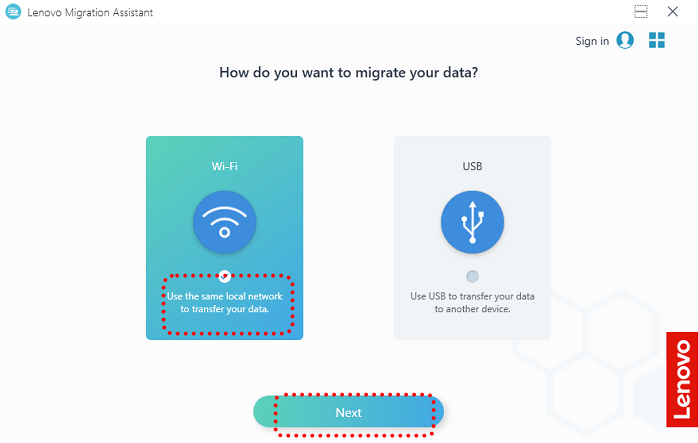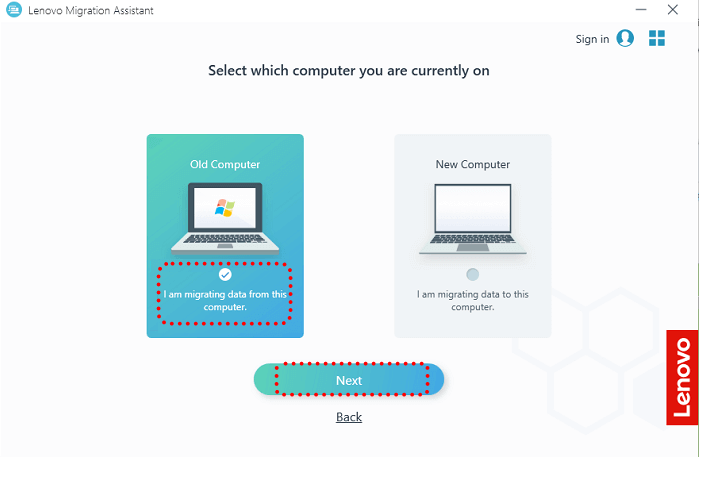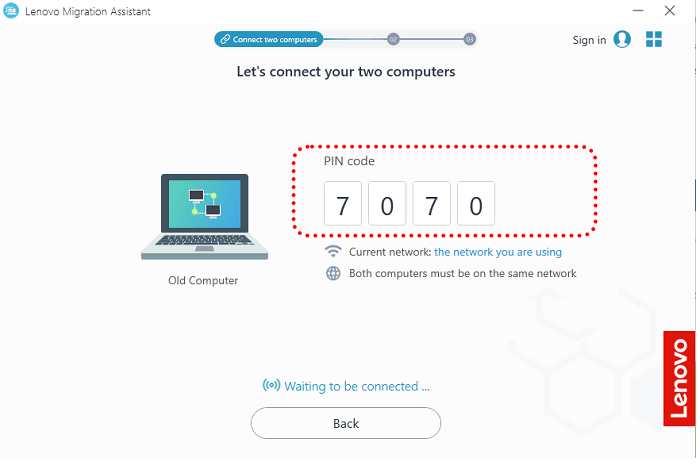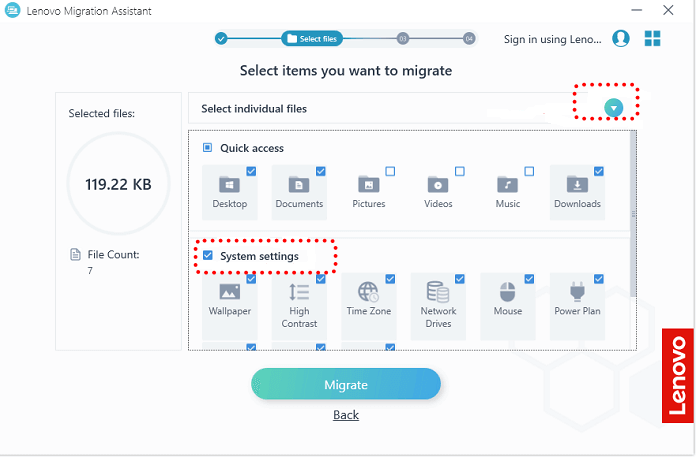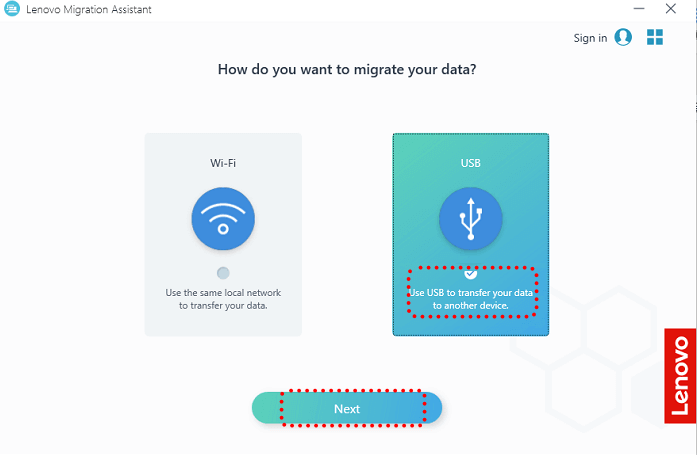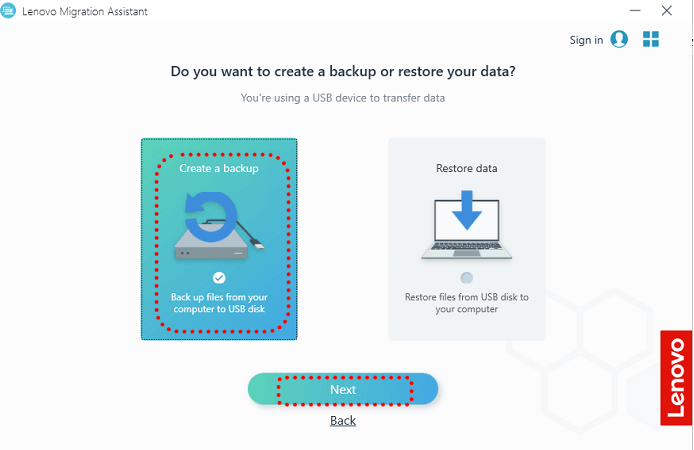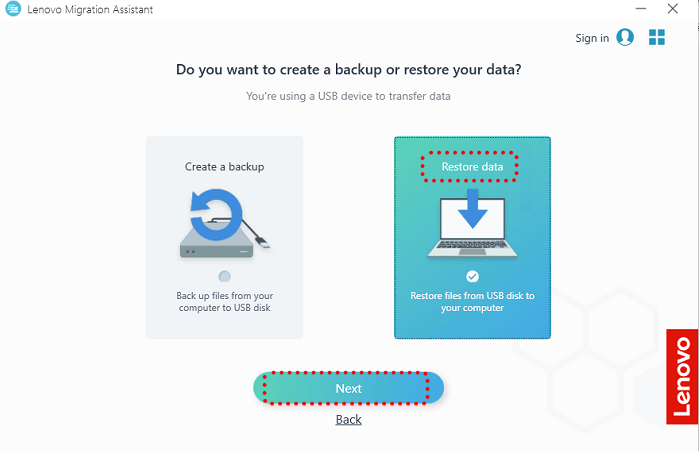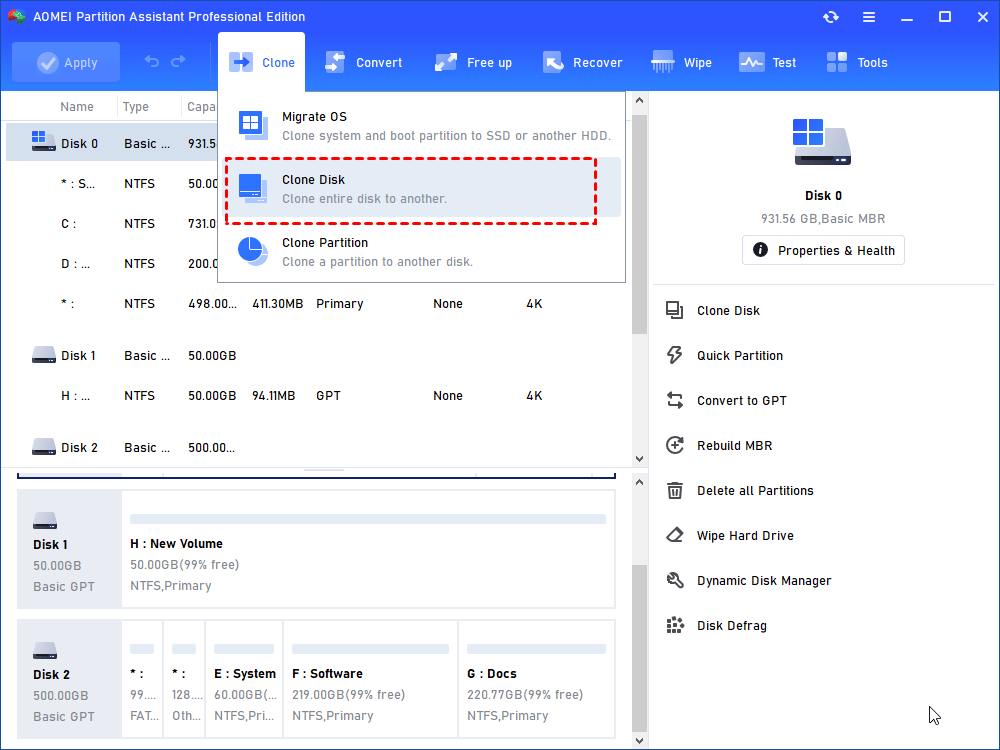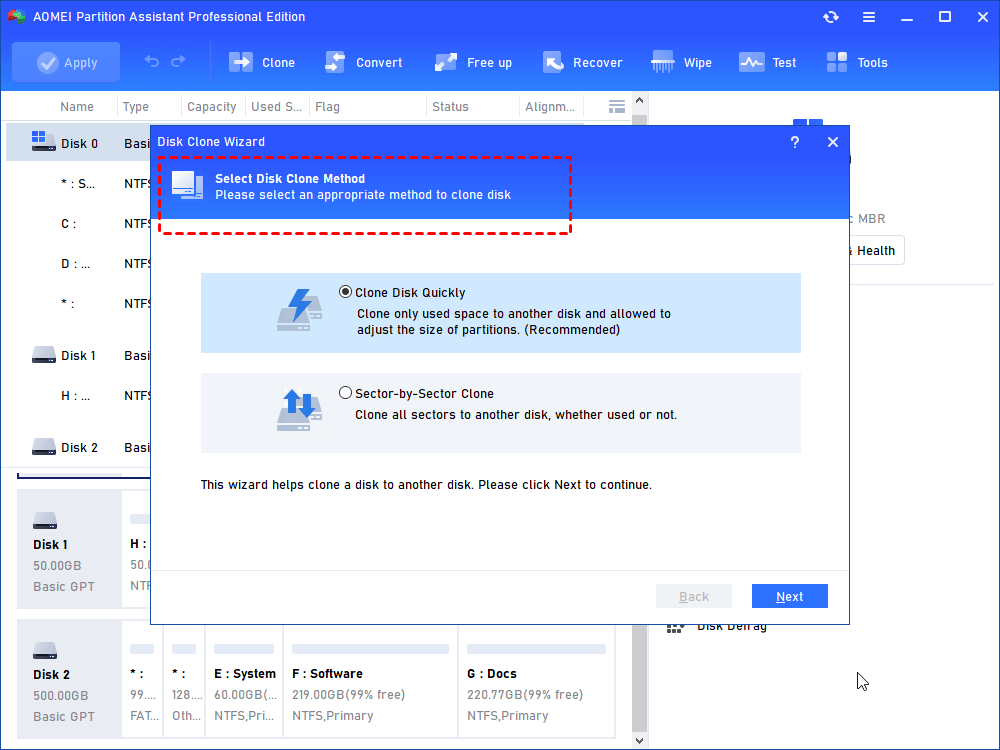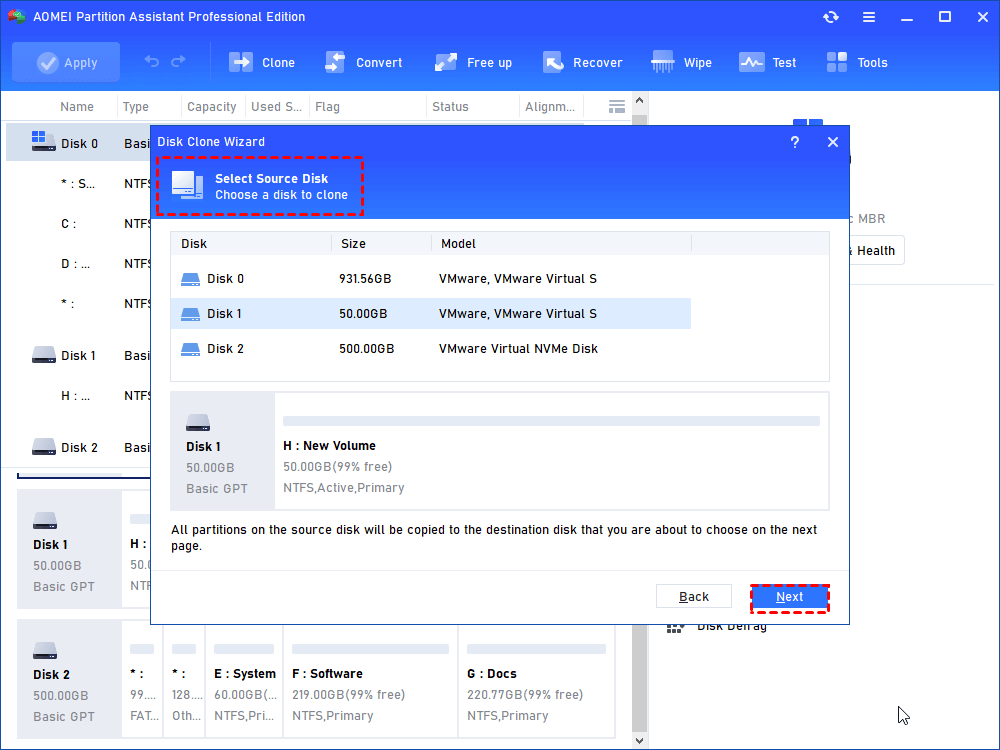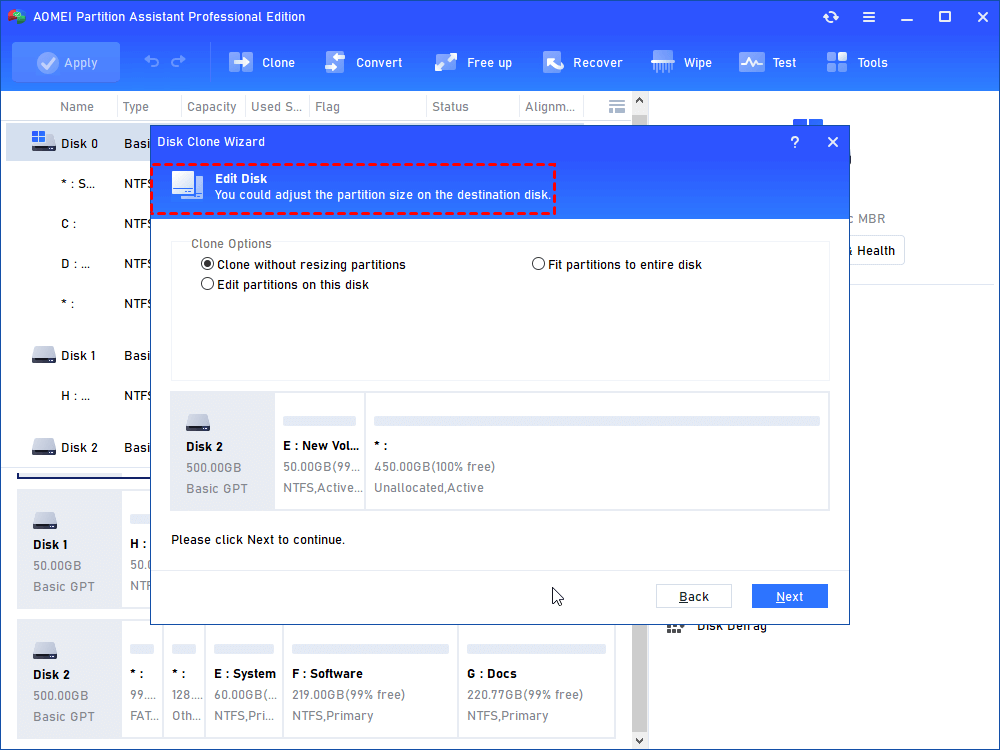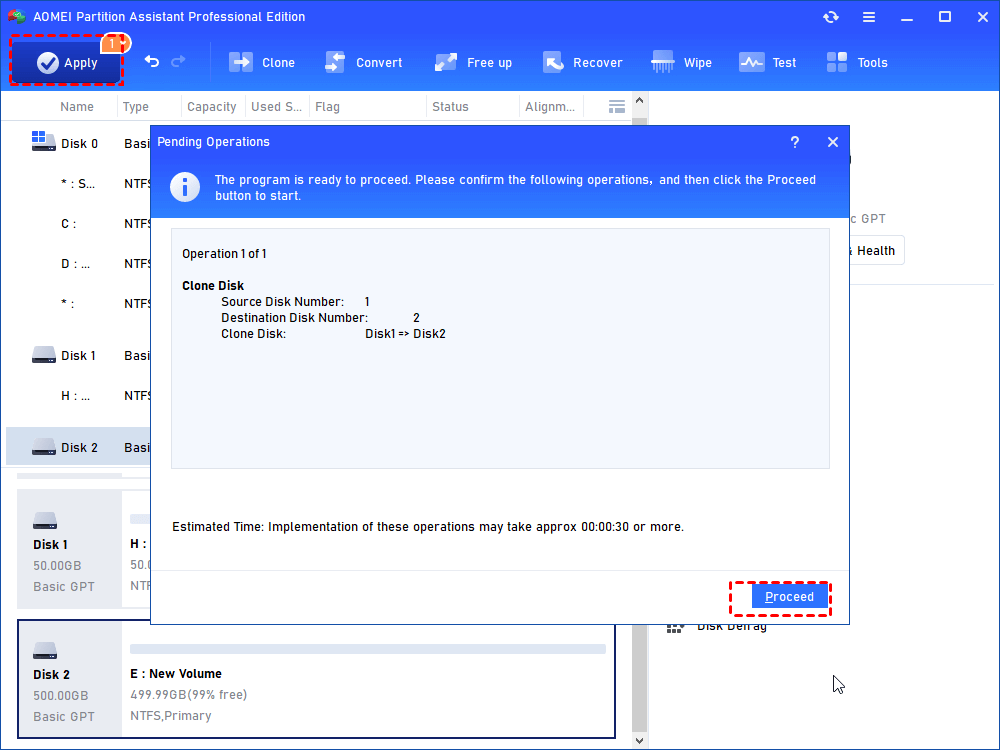Full Guidance| How Can You Download And Use Lenovo Migration Assistant
Lenovo Migration Assistant is a tool to transfer files from the old Lenovo PC to a new one. Here,we’ll talk about how to use Lenovo Migration Assistant and provide a powerful alternative.
FAQs about changing Lenovo PC or the hard drive
★ Question 1. Can I move all data from one Lenovo PC to another, or replace the PC hard drive?
Yes, for the following reasons, you may want to replace your Lenovo PC or the hard drive:
✌ The current Lenovo PC version is too old, and it has a low work efficiency.
✌ The current hard disk is HDD, so they need to change the HDD to an SSD with better performance.
✌ There's low disk space on the current disk, so they want to replace it with a larger disk.
✌ The hard disk of the current Lenovo computer is damaged.
Whatever the reason, you can migrate data on the Lenovo PC with some software, such as Lenovo Migration Assistant and other hard drive cloning tools.
★ Question 2. Do I need to reinstall Windows if I change Lenovo PC or the hard drive on it?
You don't need to reinstall Windows OS. Windows reinstallation is a concern of many users, because the process is complicated and time-consuming. If you don’t want to reinstall Windows, you can clone the entire Lenovo PC hard drive to a new PC or a new hard drive.
Next, we will explain how to transfer data with the Lenovo Migration Assistant tool. Also, we will introduce an alternative hard drive cloner to migrate the entire old hard drive without reinstalling.
What is Lenovo Migration Assistant?
Lenovo Migration Assistant is a data transfer software specially designed for Lenovo PC. It can migrate files and settings from the old computer to the new one. It is applied to Lenovo PC on Microsoft Windows 7 and Microsoft Windows 10.
The functions of Lenovo Migration Assistant are various, including quick migration of minimum user data, custom migration of file selection, cloud migration, etc. If you want to feel its charm, please continue to the next section.
How to transfer data with Lenovo Migration Assistant
While you may have heard of Lenovo Migration Assistant, you may not know how to use it to migrate files and settings. This data transfer software provides you with two data transfer programs: LAN migration and USB migration. Please choose one according to your needs.
✦ Method 1. Transfer data in the same LAN
If the two Lenovo computers are under the same LAN, you can transfer data from PC to PC without any external device.
Step 1. Finish the Lenovo Migration Assistant download on both PC. Install and run it, then choose "WiFi" and click "Next".
Step 2. Select the old and new PC, then click "Next".
Step 3. There'll be a PIN code, input it on the new PC.
Step 4. After connecting the two computers, select items to migrate. "Quick Access" and "System Settings" will automatically choose the target files or settings. Or you can select data by yourselves. Then click "Migrate" to transfer the selected data.
✦ Method 2. Transfer data with USB
If the two Lenovo computers are not in the same LAN, you can choose to use USB to migrate data, the detailed steps are as follows:
Step 1. Download and open Lenovo Migration Assistant on both PCs. Connect your USB to the old PC, choose "USB" and click "Next".
Step 2. Choose "Create a backup" to back up files on the old computer, then click "Next".
Step 3. After backing up the data, connect the USB to the new PC, choose "USB" and "Restore data" to restore data from USB to the target PC, then click "Next".
Alternative: Migrate data on Lenovo computers more thoroughly
However, you may encounter issues such as Lenovo Migration Assistant not working or Migration Assistant freezing. When you are at a loss, you can try a powerful alternative - AOMEI Partition Assistant Professional.
On Windows 11/10/8.1/8/7/Vista/XP, it can help you migrate the entire hard drive, even including the Windows OS and system-related data.
Here are two ways to meet your needs:
✍ Clone Disk Quickly: This method will only clone the used space of the old PC hard drive.
✍ Sector by sector clone: It will copy all sectors on the disk, even the unused empty space.
In addition, with disk management functions such as Allocate free space, move applications to another drive, delete large files, etc., you can enjoy a more efficient PC.
Before the migration:
☛ Take out the old disk, then connect it with the PC via a SATA to USB cable.
☛ Remember to initialize the disk of new disk.
Step 1. Install and run the AOMEI Partition Assistant Professional. In the main interface, click “Clone Disk” in the right menu.
Step 2. Select "Clone Disk Quickly" and click "Next".
Step 3. In the new popped window, choose the source drive and click "Next".
Step 4. Choose the target disk and tick "Optimize the performance of SSD", then click "Next".
Step 5. Edit the partition of the hard disk and click "Next".
Step 6. Click "Apply" and "Proceed" to operate this disk migration.
Tip: After the disk migration, you should reinstall the disk on the PC. Since the Windows and related files are moved to the new disk, you need to change the boot drive.
Summary
In this article, we've shared the guidance to use Lenovo Migration Assistant. Besides, we also provided a powerful alternative when the Lenovo Migration Assistant couldn't work, it can clone the whole Lenovo PC disk to the new PC.