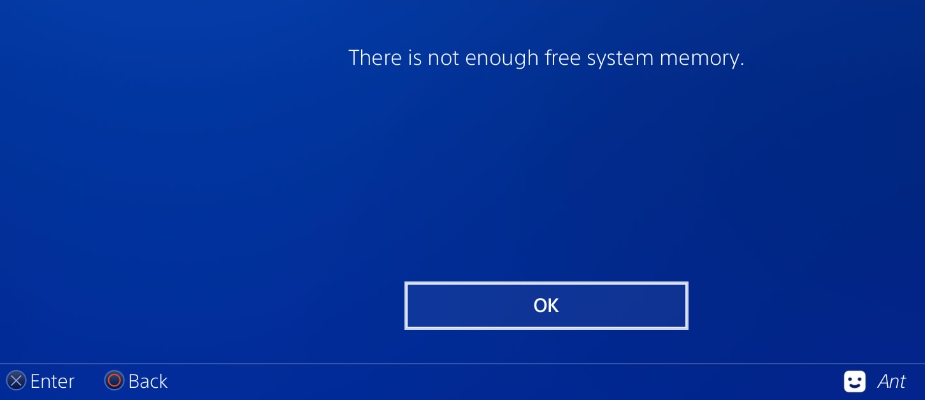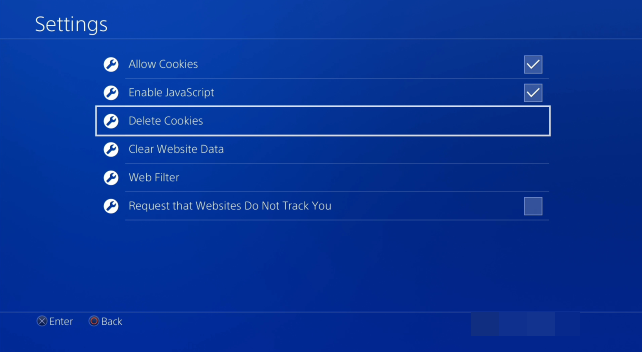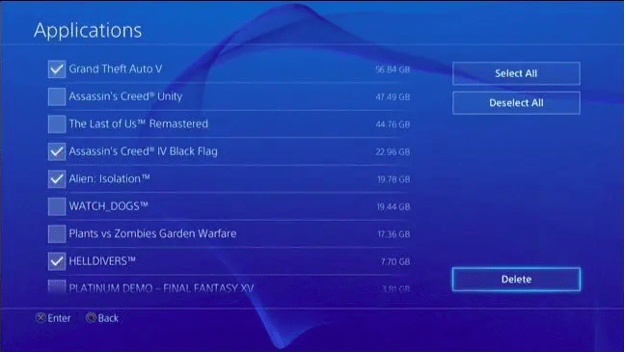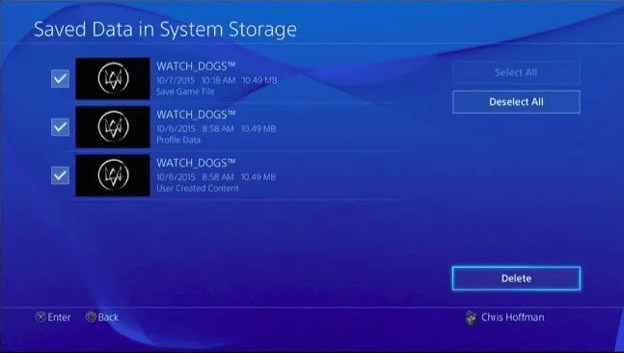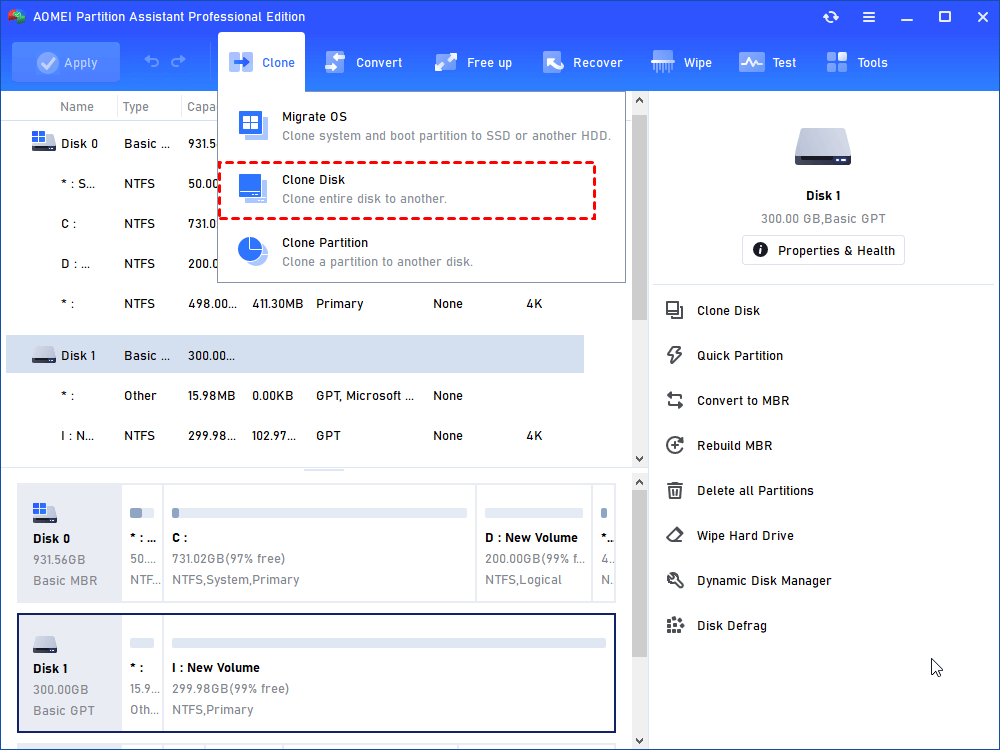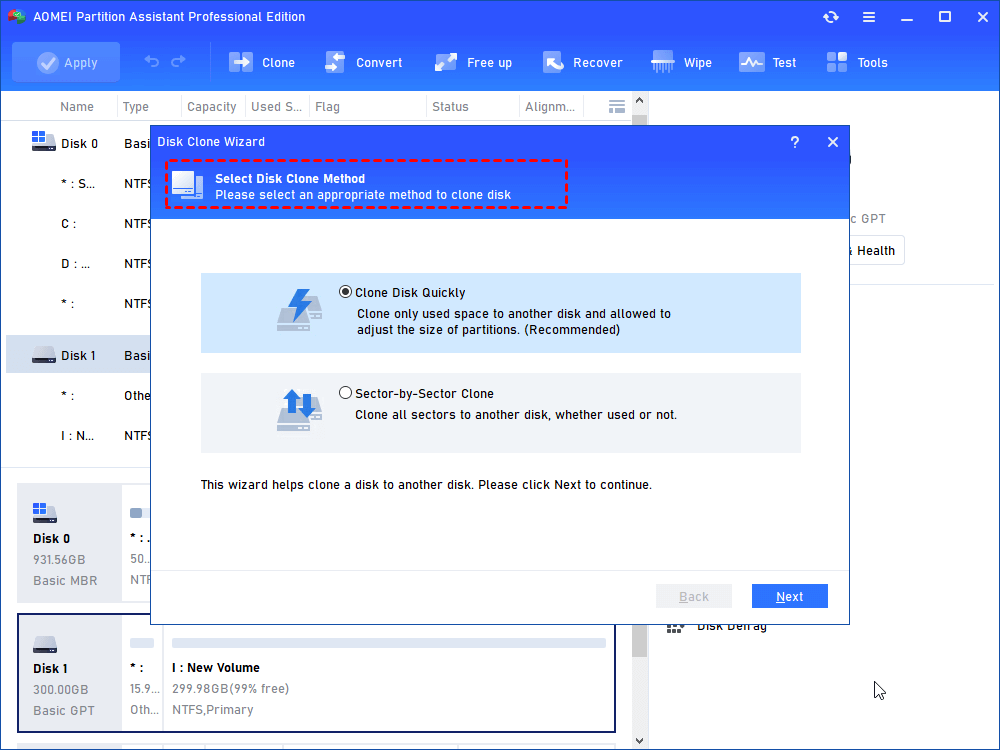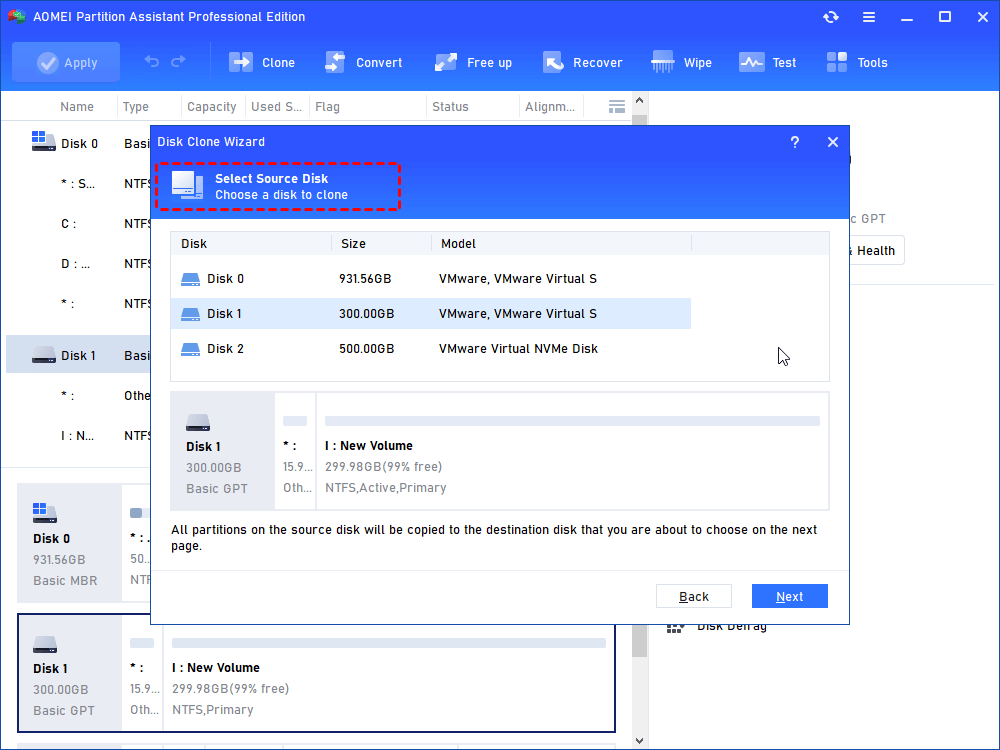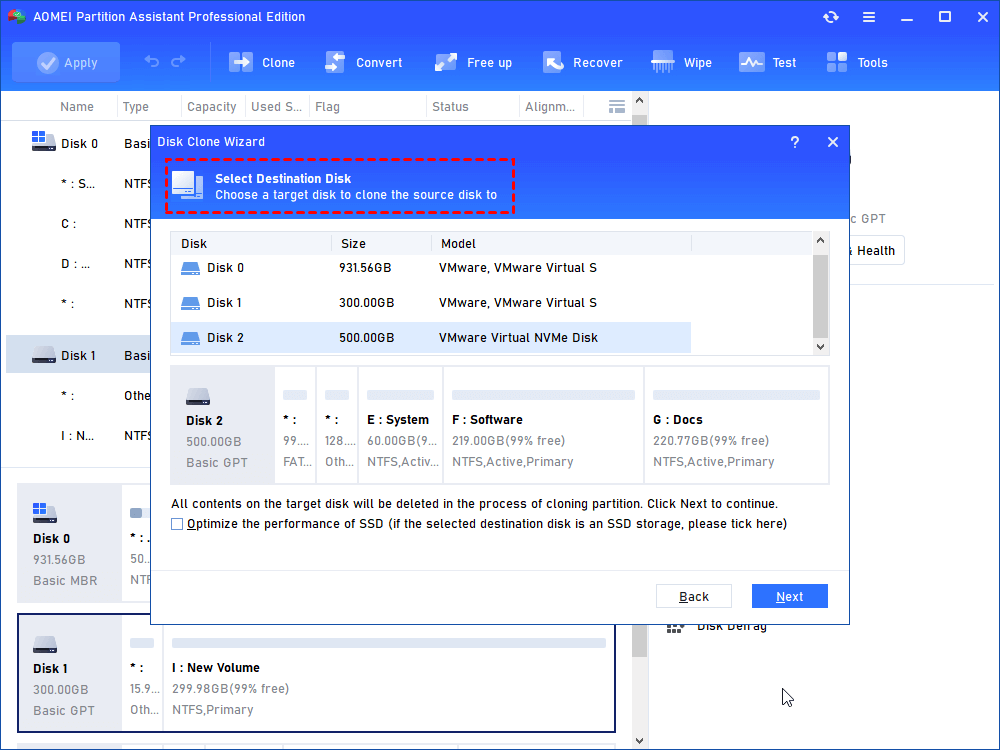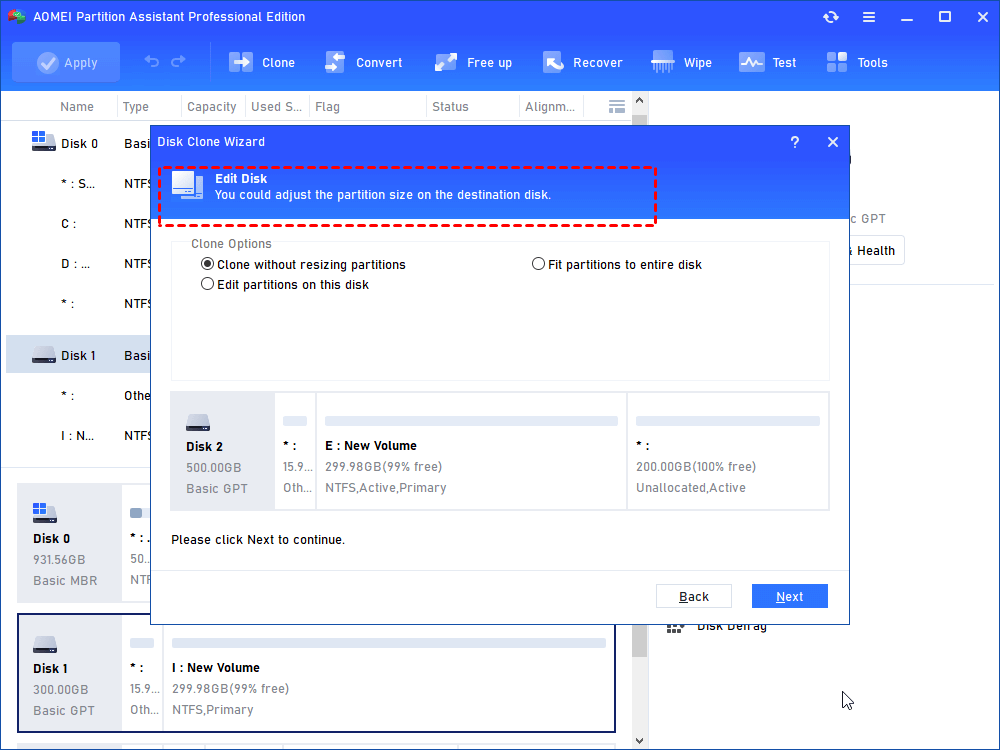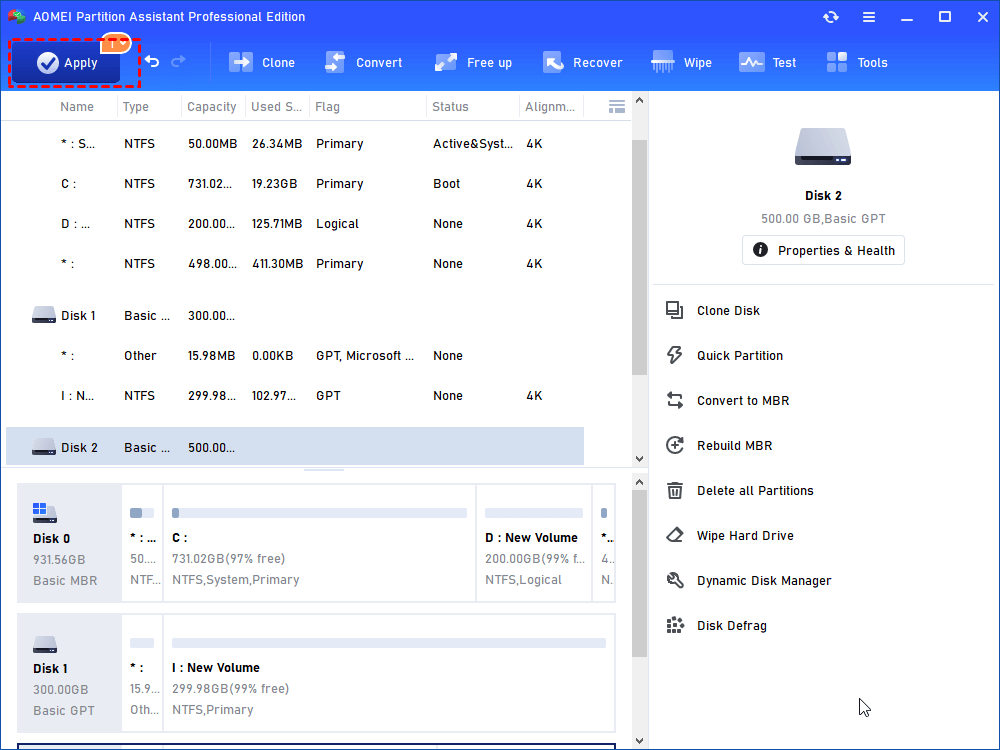Fixed: PS4 Insufficient Storage Space
PS4 insufficient storage space is an annoying problem that traps many users for long. In this post, we’ll show you why this issue happens and some methods to extend PS4 space.
PS4 insufficient storage space issue
Sony Entertainment's fourth-generation gaming platform, PS4 is the successor to PS3. Users may play a variety of games on the PS4, including VR and motion-sensing games. However, if you’ve enjoyed your PS4 for years, you may receive “There is not enough free system memory” on the screen.
The basic PS4 and PS4 Slim have 500GB of storage capacity, while the PS4 Pro has 1 TB. A few large games may quickly fill up your hard disk on low-end hardware. Games like Call of Duty: Warzone and Mass Effect Legendary Edition require more than 100GB of hard disk capacity, so space just vanishes.
You can check PS4 storage space by navigating to "Settings" > "System Storage Management". It'll show how much free space is left and how much space each software takes up.
How to get more space on PS4
It's disheartening to discover that your PS4 is filled. When this occurs, you will no longer be able to install any games or apps on it. So, in this section, we'll teach you how to acquire additional space on PS4.
Way 1. Select a simple theme
If you find that your PS4 has sufficient space after you check the storage. Then the not enough space might be an error. To fix this case, you can change the theme to something basic to have a try. This will free up space while also preserving battery life. While customized themes may appear to be more engaging and have more functionality, they have the downside of taking up more storage space.
Way 2. Power cycle your PS4
Another way to fix the wrong space warning is to power cycle your PS4. Power cycling can clear the system cache which might cause storage insufficiency on PS4. In addition, it also drains the latent electricity in the hardware components which has an effect on their performance over time. It's not difficult to power cycle your PS4.
Step 1. Turn it off by pressing and holding the power button until it goes off.
Step 2. Unhook the power cable from the socket and wait around 3 minutes before connecting it back in.
Step 3. Restart your computer to see if this resolves the issue.
Way 3. Delete the history of the internet browser
Deleting your browser history may assist you in freeing up space on your PS4. Browser history can accumulate on system storage, resulting in a shortage of available storage. Browsing results in the installation of hidden files that eat up free space on your console without your knowledge. Learning those statistics may aid in the resolution of the problem.
Step 1. Press the OPTIONS button, and then select [Browsing History].
Step 2. Select the page in the browsing history you want to open.
Step 3. Press the OPTIONS button on the browsing history list screen, and then select [Clear Browsing History].
Way 4. Delete old games
If there is not enough storage space, you can clean some games and not play them again.
Step 1. Open your console and head to “Settings”
Step 2. Open “System Storage Management”.
Step 3. Go to “Applications”.
Step 4. Hit the “Options” button on your controller and select “Delete”.
Step 5. Tick off the games and Apps you want to remove and hit the “Delete” button.
Unless you explicitly erase the saved data on a game after removing it, the saved data on the game remains. Some games are poorly optimized and might create big files that consume a lot of disk space. As a result, removing the saves of games you won't be playing regularly might free up a lot of space on your console. Go to “Settings” > “Application Saved Data Management” > “Saved Data in System Storage” > “Delete”.
Way 5. Upgrade PS4 internal disk
Although deleting old data and games will release some free space, the ultimate solution is to upgrade your PS4 internal disk to a larger one.
To install a new hard drive on the PS4 to replace a nearly full one, you must transfer all game data from the old disk to the new disk, as no one wants to waste time and energy reinstalling those games from scratch. The simplest approach to complete this data transfer process is to clone the old hard drive to the new one using a disk clone application: AOMEI Partition Assistant Professional.
It’s a disk management tool that can clone a disk to another within only a few steps. This software supports 2 kinds of clone methods and they are “Clone Disk Quickly” which clones only used space and allows to adjust of the size of partitions and “Sector by Sector clone” which clones all sectors to the other disk whether used or not.
Step 1. Connect both the old and the new hard drives to a computer. Install and launch AOMEI Partition Assistant Professional.
Step 2. Click “Clone Disk” in the right menu.
Step 3. Choose a clone method. Here, I recommend “Clone Disk Quickly” which is quicker than the other one.
Step 4. In the new window, select the PS4 hard drive as the source disk and hit “Next”.
Step 5. Select the new hard drive as the destination disk. Tick off “Optimize the performance of SSD” if the destination disk is an SSD.
Step 6. Select "Clone without resizing partitions" click on “Next” and return to the main interface.
Step 7. Hit “Apply” on the upper left and hit “Proceed” to start the disk clone process.
Replacing the standard hard disk with a bigger one can increase the amount of space available for games and apps while also improving overall speed.
To sum up
If you’re facing PS4 insufficient storage space problem, then this post is quite helpful for you. On the whole, we suggest you directly upgrade your disk to a larger one to solve the storage capacity insufficiency issue once and for all.
AOMEI Partition Assistant is a very handy tool for Windows users to manage their disks and drives. Besides cloning, this tool can also wipe disk completely, if you want to sell your PS4, then it will protect your privacy. And it can convert a disk to MBR/GPT and change the file system to NTFS/FAT32 without data loss, etc.