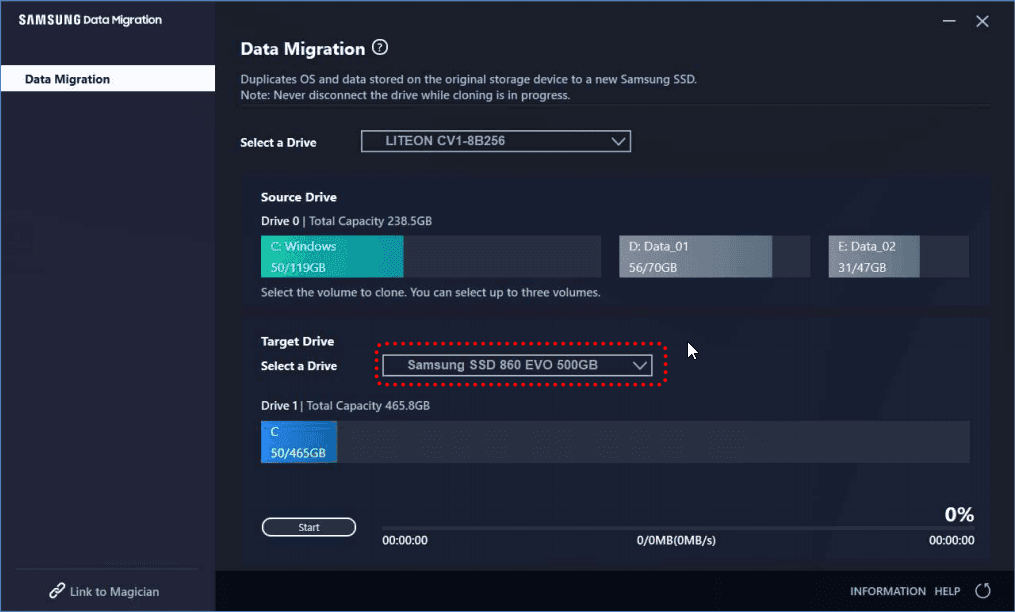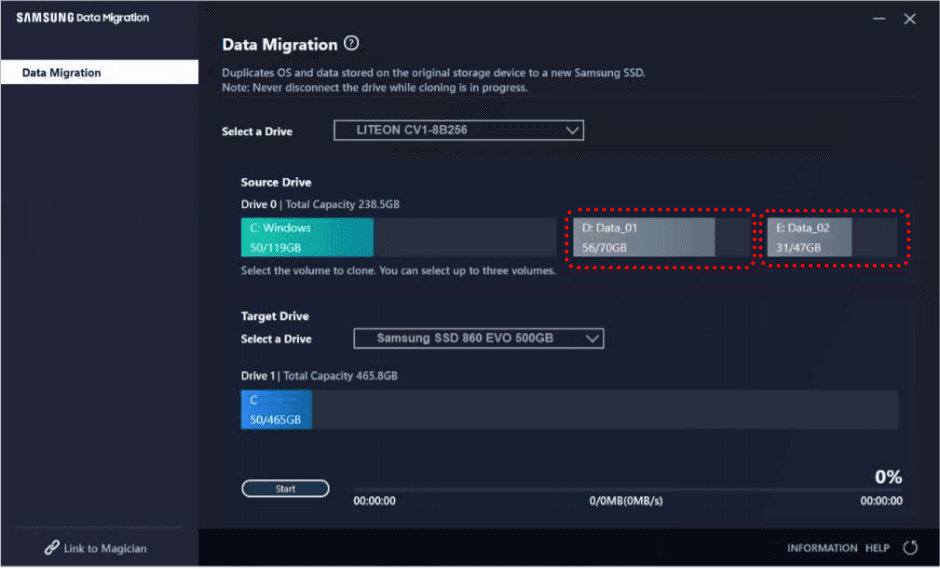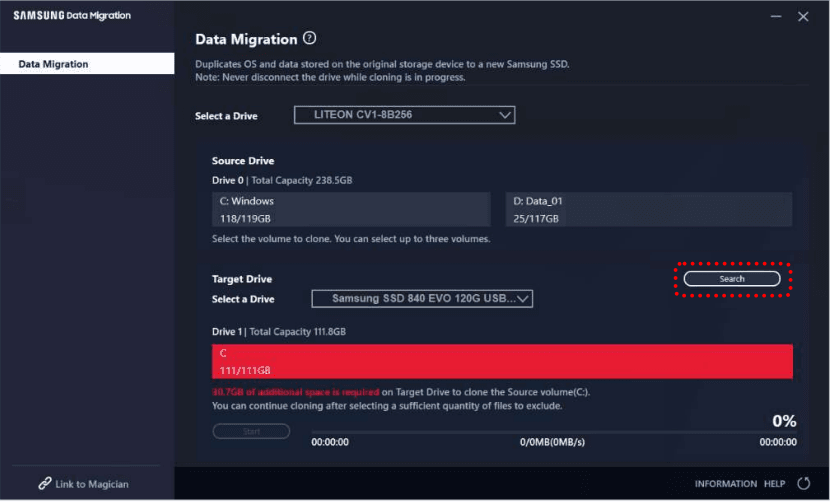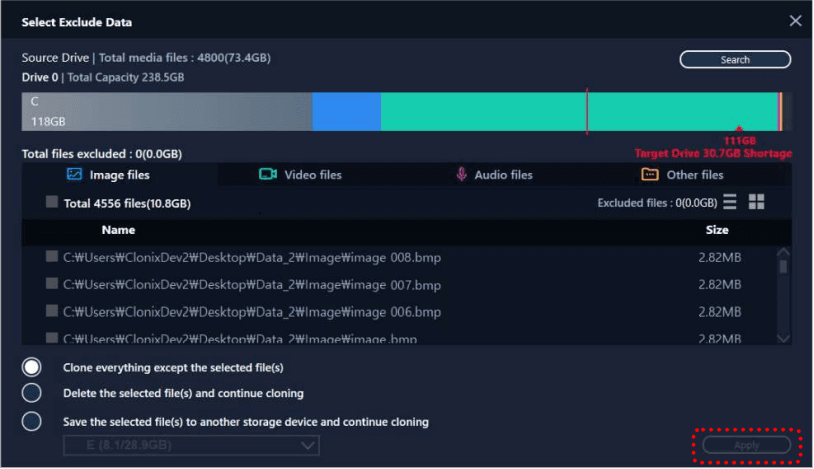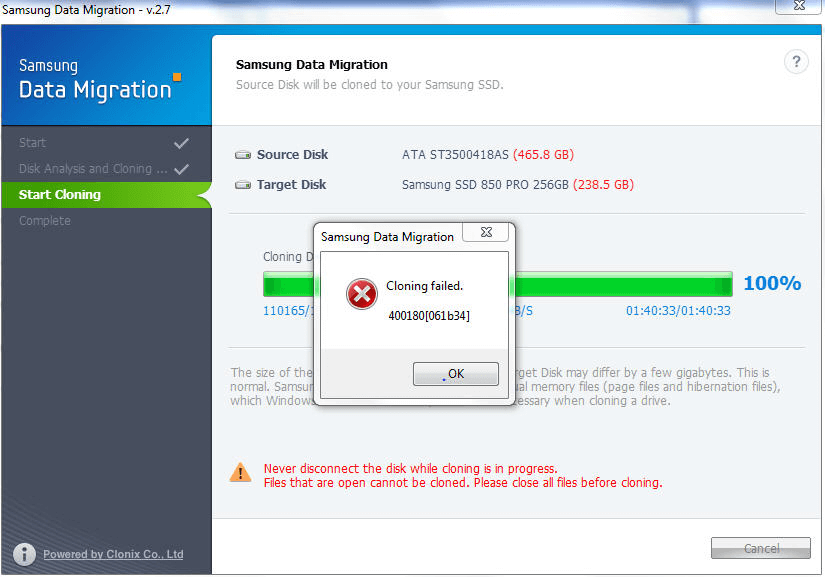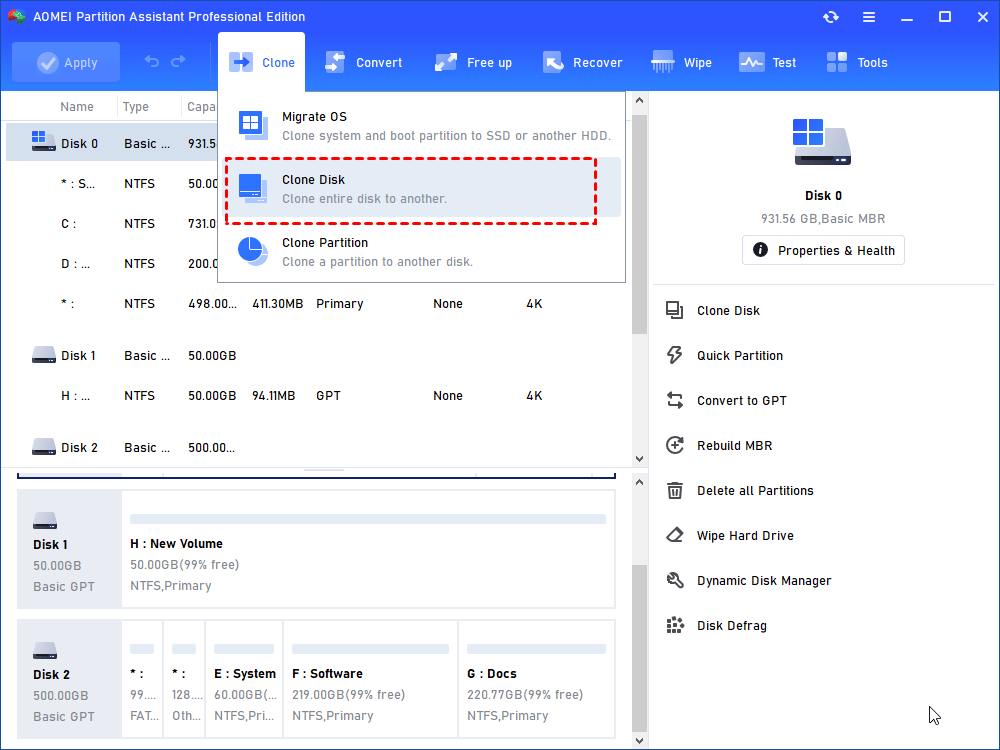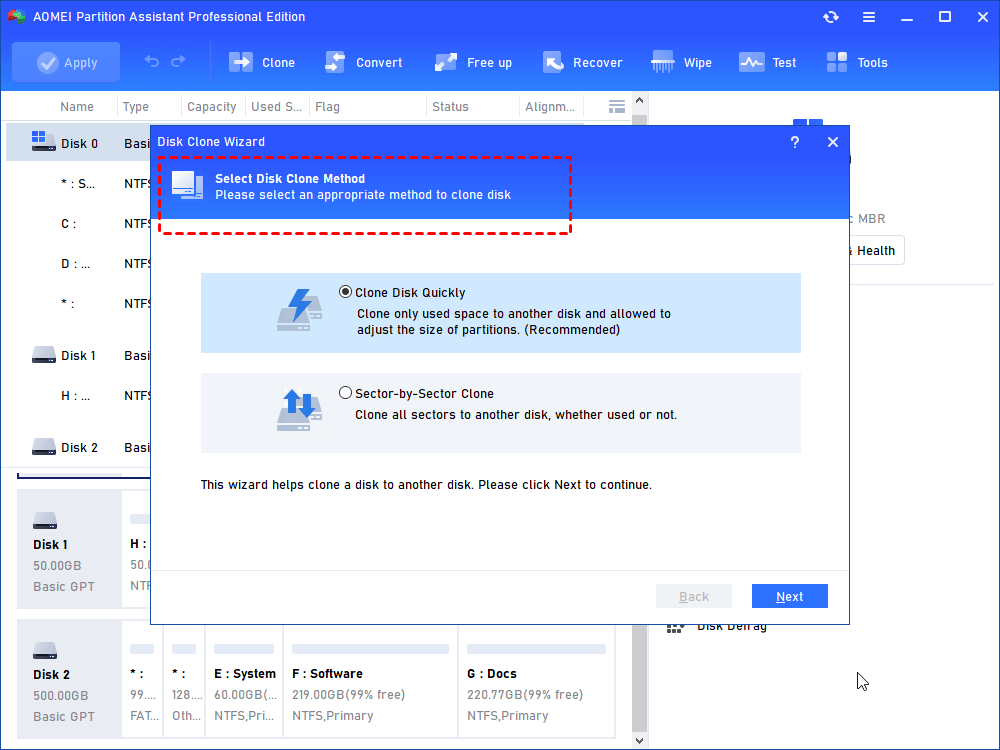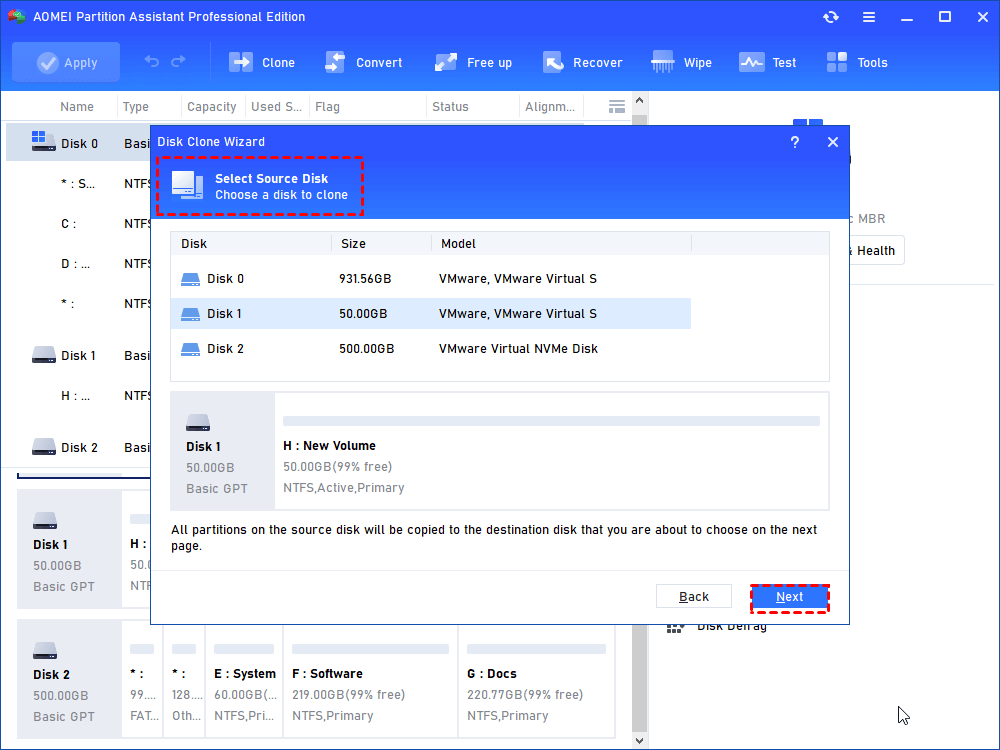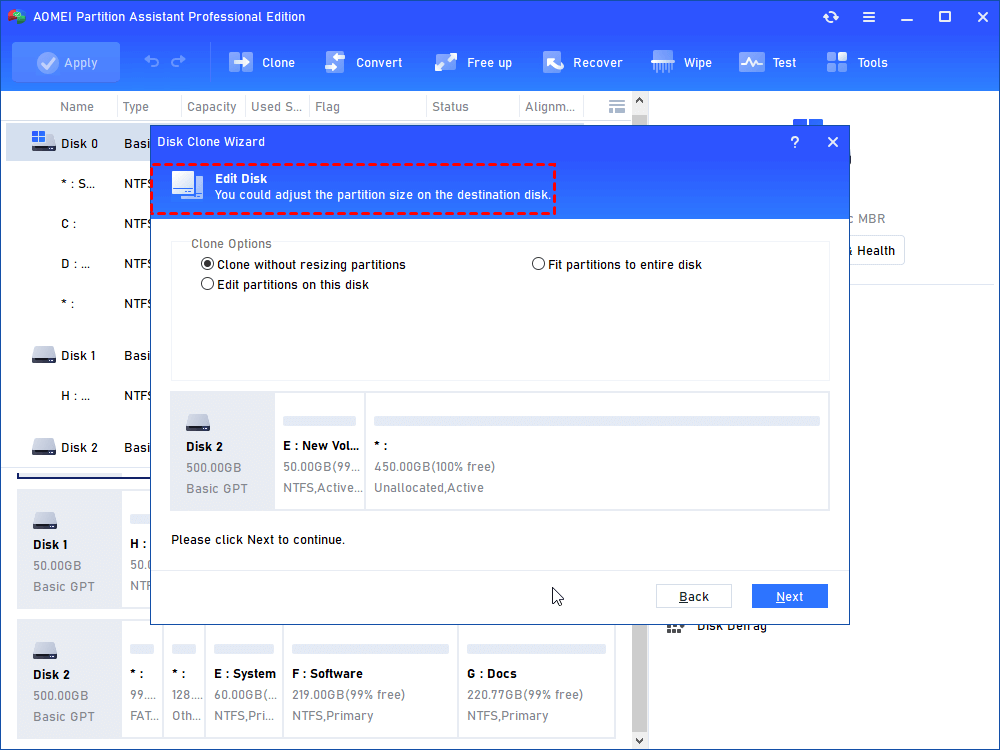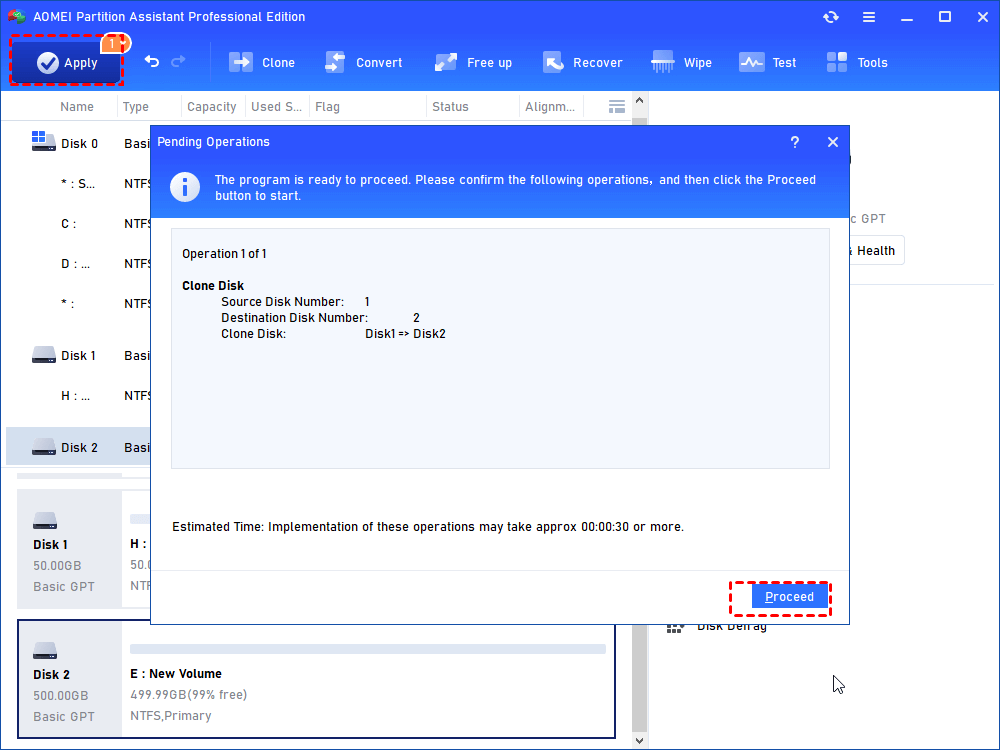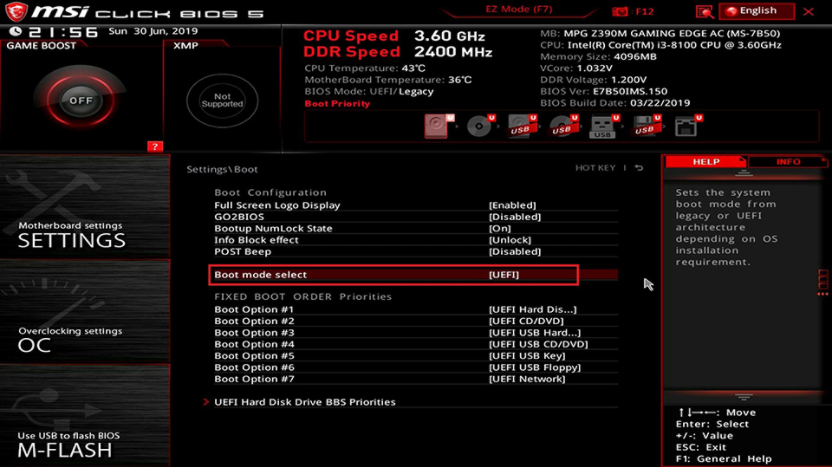How to Clone HDD Or SSD with Samsung Data Migration on Windows 11
How to clone a hard drive with Samsung Data Migration on Windows 11? Please refer to this post for the detailed information and its alternative - AOMEI Partition Assistant.
Can I migrate SSD with Samsung Data Migration?
" Hi. I have an ASUS ROG STRIX Z390-E Gaming Motherboard that has two slots for M.2 NVMe solid-state drives. Presently, the first M.2 slot holds a 500GB Samsung drive which is my main drive. I just purchased a 2TB Samsung 990 Pro that I want to be my new main C drive. Can I migrate SSD with Samsung Data Migration?"
As you can see, no matter how good the Samsung SSD configuration is, when there's not enough space on it or the SSD is damaged, the users need to transfer the current Samsung SSD in time. Here, you can know how to clone Samsung SSD with Samsung Data Migration on Windows 11.
What is Samsung Data Migration?
Samsung Data Migration is a migration tool specially designed for Samsung SSD, including 470 series, 830 series, 850 series, 950 series, 970 series, 980 series, 990 series, etc. You can download it from Samsung official website, learning the more information about it.
It can migrate operating system and data from the current disk to Samsung SSD. With it, you can avoid the tedious process of reinstalling Windows OS. Does Samsung Data Migration work with Windows 11? Yes. Read on, we’ll show you how it works.
How to use Samsung Data Migration
In this part, you will learn two different steps. Because there're two conditions when you clone a disk: the cloned data is smaller than the target hard disk, or larger than the target disk.
Before you do:
☂ Please back up important data on the target Samsung drive. Because during the data migration process, all data on the target Samsung drive will be completely erased.
☂ If the destination hard drive is a Samsung NVMe SSD, please install the Samsung NVMe driver first.
☂ Please close all running programs on the PC.
● Case 1. When the data to be cloned is smaller than the target drive
If the size of the data to be migrated is smaller than the destination disk, please follow the steps below.
Step 1. Connect the target Samsung SSD with your PC. Then complete the Samsung Data Migration download and install it on your PC.
Step 2. Run Samsung Data Migration, this software will automatically detect the drive where the OS is installed and select it as the source drive.
Step 3. Select the target drive, if you don't see your new Samsung SSD in the interface, click "Refresh" on the bottom right corner, then this software will re-detect the target drive.
Step 4. If you want to clone other volumes, you can select up to two other volumes.
Step 5. Click "Start" to start the disk migration. When the migration is completed, the computer will automatically shut down within 20 seconds.
● Case 2. When the data to be cloned is larger than the target drive
If the size of the data to be moved is larger than the target disk, you can refer to the following measures.
Step 1. After selecting the source and the target hard drive, you need to exclude some files from the source drive. Click "Search", then follow the wizard to scan for the files you want to exclude.
Step 2. Select the files that need to be excluded, and click "Apply".
Why Samsung Data Migration doesn't work?
However, some users may find Samsung Data Migration not working with Windows 11. Such as Samsung Data Migration stuck at 99%, "Samsung Data Migration not enough space", Samsung Data Migration cloning failed, "error code 00001 [ffffffff]", "400180 [061b34]", etc.
Why? The following are possible causes:
☝ It only supports cloning system disks, so cloning data disks will fail.
☝ If the source hard drive is a bitlocker drive, it will not work properly either.
☝ When the source hard disk is a dynamic hard disk, you will also fail to clone.
···
An alternative disk cloner - AOMEI Partition Assistant
When Samsung Data Migration software cannot work on Windows 11, you can try a more practical hard drive migrator- AOMEI Partition Assistant Professional.
This tool is more compatible and stable than Samsung Data Migration software on Windows 11:
✿ Clone Disk Quickly: It will only clone the used space to the target hard disk.
✿ Sector by Sector Clone: It will clone the entire hard drive to another.
✿ Migrate OS to SSD: It can clone only Windows OS and system related files to the target SSD.
✿ Clone bitlocker drive: Even if the source drive is a bitlocker drive, you can complete the clone task.
✿ Hot Clone: It supports cloning hard drives while other programs are running.
Not only that, in Windows 11/10/8.1/8/7/Vista/XP, it also provides you with disk management functions including Allocate free space, Move programs to another drive, Convert dynamic disk to basic, etc.
Let's see how it works.
Before the migration, you should prepare the following:
✐ Prepare a SATA to USB adapter to connect the target Samsung disk with your PC. When the PC is a desktop, you can directly install the target disk using a screwdriver.
✐ The partition style of the target disk should be compatible with the source drive, or you need to initialize the disk.
Step 1. Install and run AOMEI Partition Assistant Professional. Click “Clone Disk” in the right menu.
Step 2. Select "Clone Disk Quickly" and click "Next".
Step 3. In the new window, choose the source drive and click "Next".
Step 4. Choose the destination disk, then tick "Optimize the performance of SSD" and click "Next".
Step 5. Then edit the partition of the target disk, and click "Next".
Step 6. Click "Apply" and "Proceed" to start the disk migration.
Tip: For the Windows OS is included in the whole disk, so you should remember to change boot drive in the UEFI interface.
To sum up
From this post, you have learned the steps to use Samsung Data Migration on Windows 11. If it couldn't work normally, you can try the best alternative AOMEI Partition Assistant.
By the way, when you want to migrate the Samsung disk on a Windows Server PC, you can turn to the Server Edition.