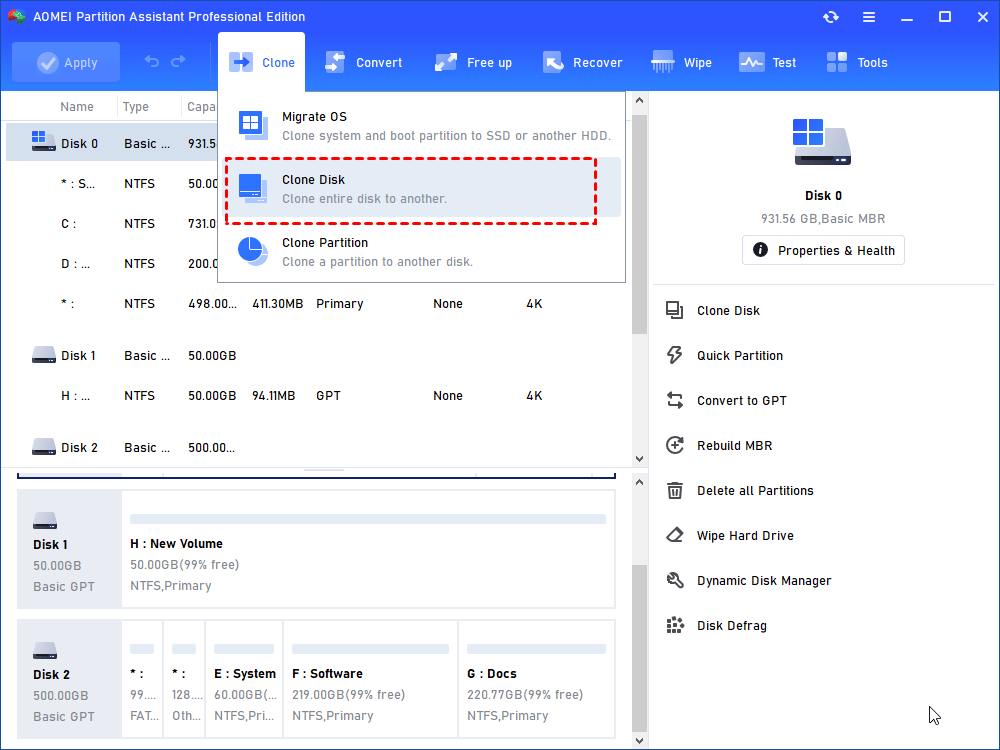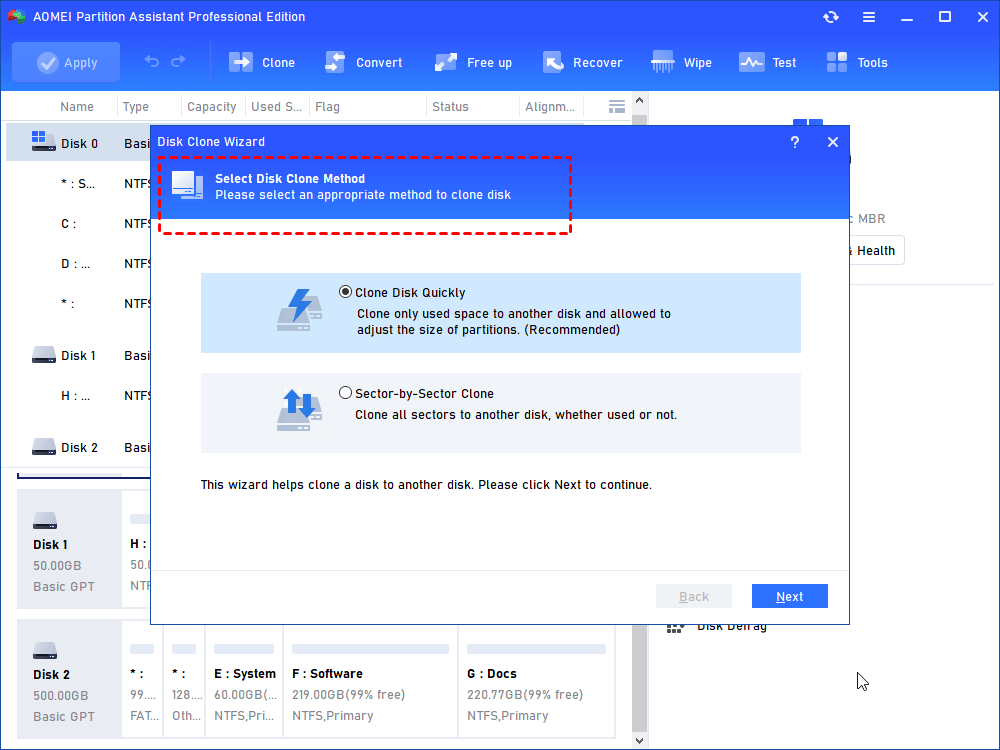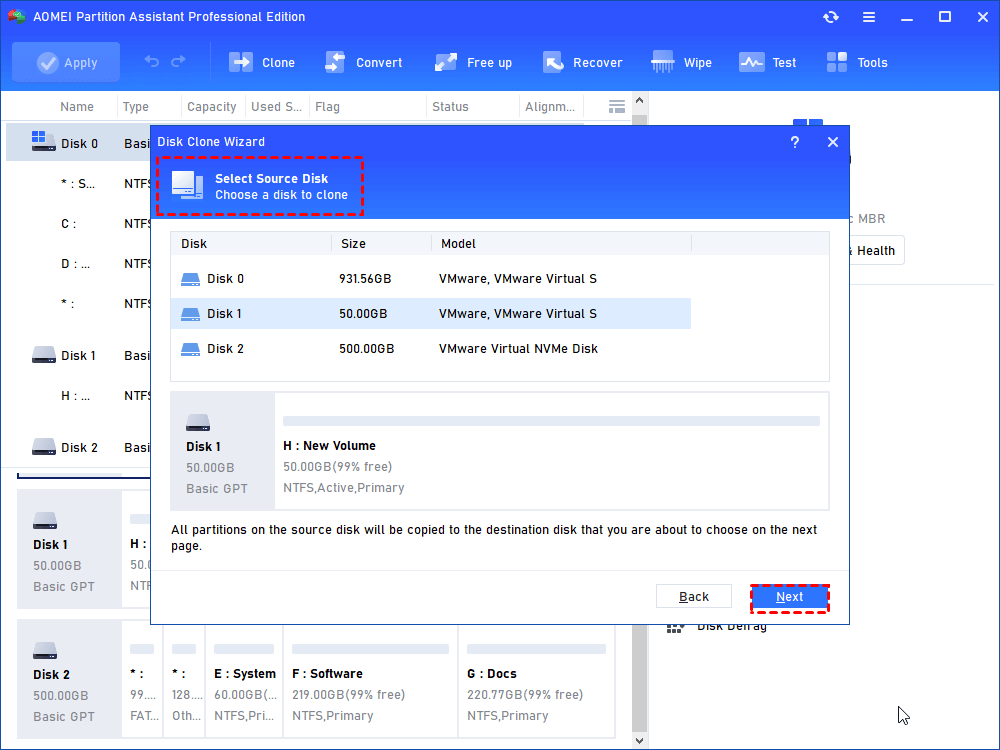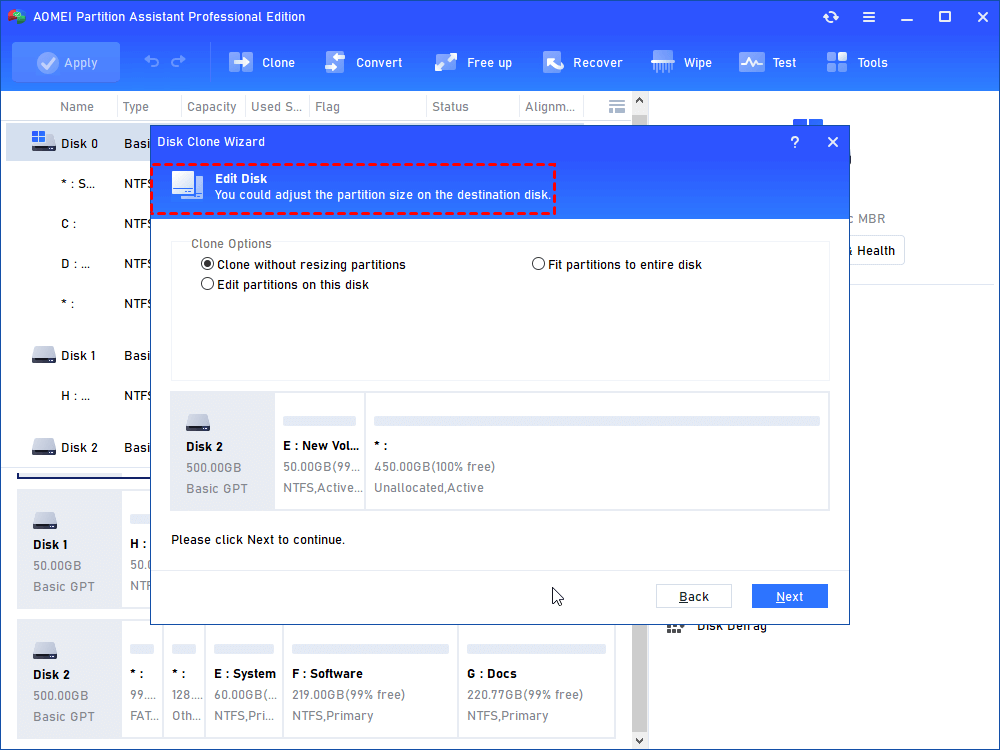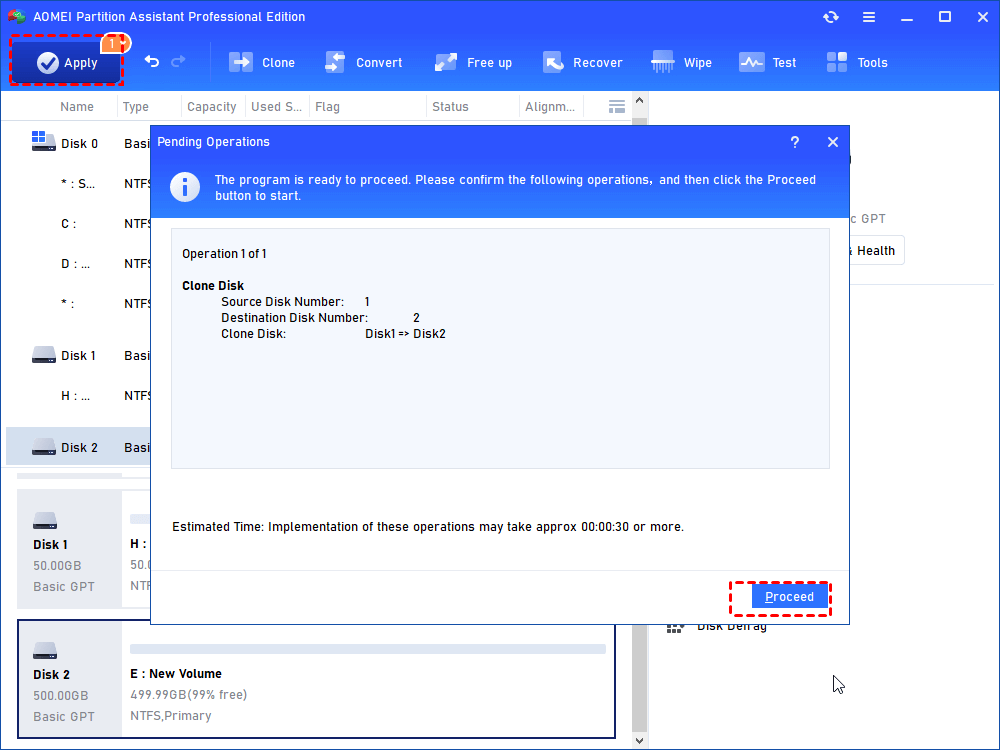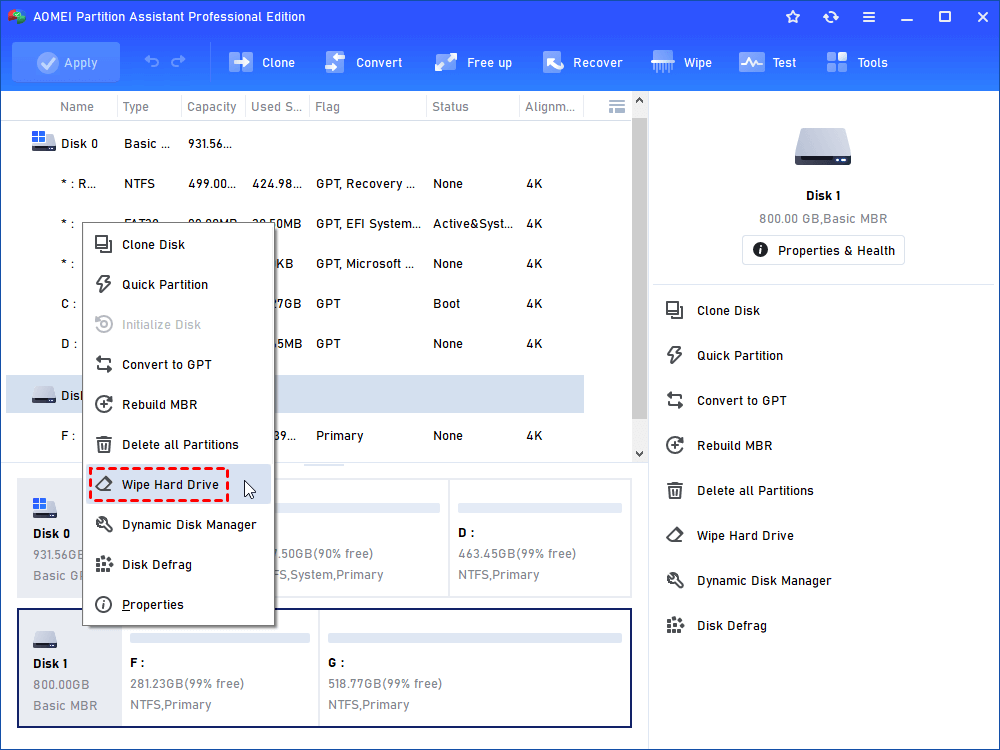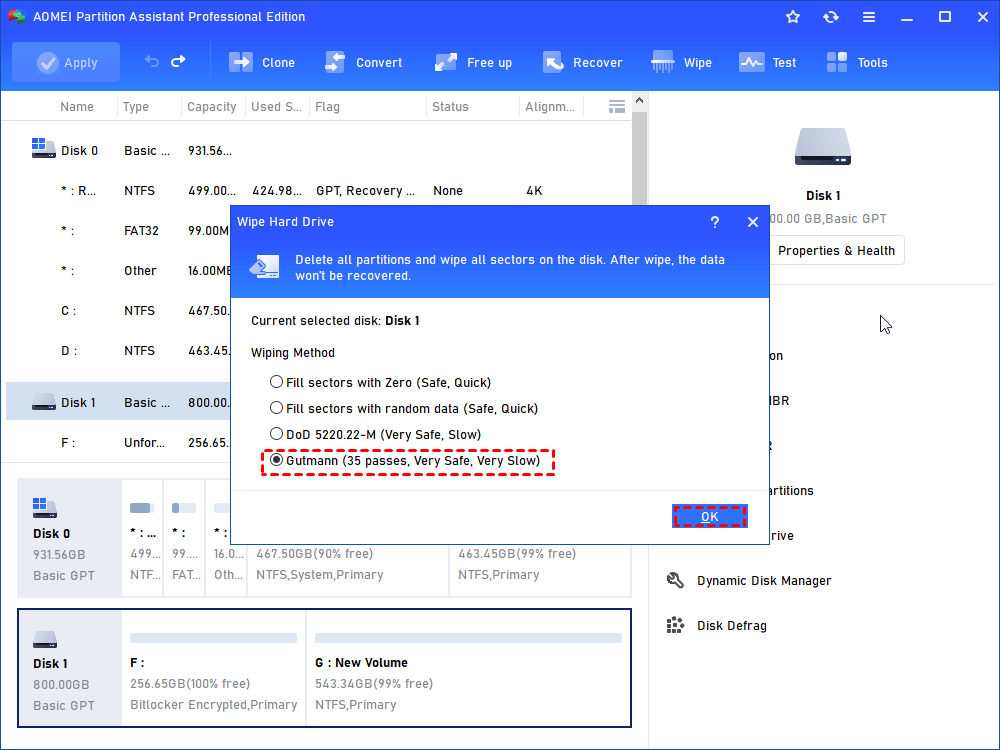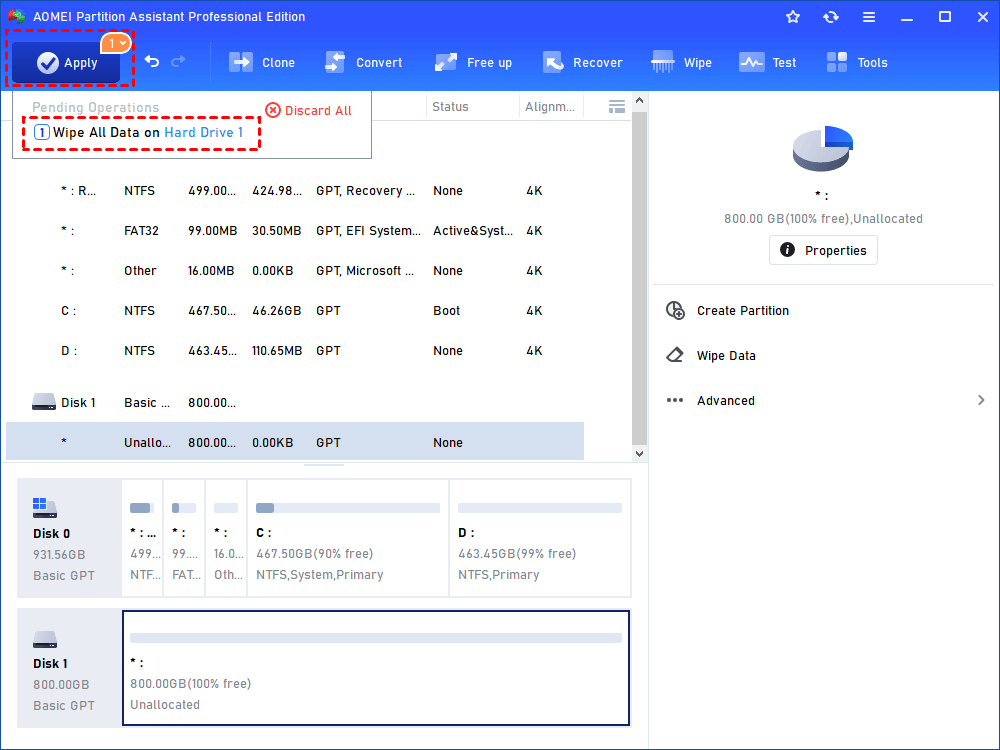How to Effectively Perform SATA HDD Copy
If you want to make a SATA HDD copy, you can refer to this tutorial. Here, you will know how to clone the SATA hard drive to an HDD or SSD.
Why need to implement SATA HDD copy?
SATA is short for Serial Advanced Technology Attachment, it is an interface standard for connecting storage devices. As a new standard, SATA has the advantages such as fast speed, good performance, and high compatibility. Therefore, many hard drive users will choose the SATA hard drive.
However, due to insufficient space or poor performance of the old SATA HDD, many users tend to perform SATA HDD copy. Because they want to migrate the SATA HDD to a larger SATA HDD or SSD. How to clone SATA HDD? Please pay attention to this article.
Step by step: Perform SATA HDD copy without losing data
Although the system image can clone the hard drive, many users are discouraged by the complicated operation process. Here, you can try AOMEI Partition Assistant Professional - a much simpler and more practical hard drive cloner.
As one of the best hard drive cloning tool in the market, it has the following advantages:
☝ It is suitable for most Windows versions on the market - Windows 11/10/8.1/8/7/Vista/XP.
☝ It provides you with two methods to Perform SATA HDD copy: "Clone Disk Quickly" and "Sector by Sector Clone". The former method can clone a large hard drive to a smaller one, you can only clone the used partitions. And the second one will clone the whole hard drive.
☝ It supports hot cloning technology, so you can clone the hard drive without restarting your PC.
☝ Its interface is bright and clear, providing users with the most intuitive guidance.
☝ It can also manage hard drive, handling various common disk problems, including remove bad sector, defrag disk, rebuild MBR, etc.
Let's see how it clones SATA HDD to SSD without losing data.
✿ Phrase 1. Before the SATA HDD copy
Before the disk cloning operation, you should prepare something:
✦ Prepare a SATA to USB adapter, then connect the target SATA SSD or HDD to the laptop. If your PC is desktop, you can install the target hard drive with a screwdriver.
✦ If the target SATA hard drive is a new one, you should initialize it. Because the partition style of it should be the same as the PC hard drive.
✦ The power connection of the PC need to be stable, for if the power is cut off, you will fail to complete SATA to SATA HDD copy.
✿ Phrase 2. The process of SATA HDD copy
When you finish all the preparations, please follow the steps to clone SATA HDD.
Step 1. Install and run the AOMEI Partition Assistant Pro. Then, in the main interface, click “Clone Disk” in the right menu.
Step 2. In the "Disk Clone Wizard" window, you can choose "Clone Disk Quickly" and "Sector-by-Sector Clone". Here, we tick "Clone Disk Quickly" and click "Next".
Step 3. Select the old SATA HDD as the source drive.
Step 4. Choose the target SATA HDD/SSD and tick "Optimize the performance of SSD".
Step 5. In the new popped out window, change partition sizes of the target SATA SSD or HDD, then click "Next".
Step 6. Click "Apply" and "Proceed" to start copy the SATA HDD.
Note: If you want to migrate the Windows system only and the target hard drive is SSD, the "Migrate OS to SSD" can help you.
✿ Phrase 3. Change the boot drive
To boot the Windows OS on the new SATA HDD/SSD, don’t forget to change boot drive.
Restart your PC, press F1/F2/F3/F5/Esc repeatedly to enter BIOS interface. Then follow the guidance to set the destination drive and boot your PC.
Bonus: How to reuse the old SATA HDD
After copying the current SATA HDD to another one, if you don't want to abandon it, you can wipe this hard drive and use it as a data disk. The steps to wipe it are as follows:
Step 1. In the main interface of AOMEI Partition Assistant, right-click the target hard drive, then click "Wipe Disk".
Step 2. There're four methods you can choose, here we select "Gutmann".
Three other methods to wipe a hard drive:
✶ Fill sectors with Zeros: It will overwrite all sectors with zeros, this is a common way to wipe a hard drive.
✶ Fill sectors with random data: It can overwrite the hard drive with random data. It is more safe and faster than the former method.
✶ DoD 5220.22-M: This way is much safer than the first two methods. Besides, it’s faster than the Guttman.
Step 3. Click "Apply" and "Proceed" to wipe the target hard drive.
Last line
How to make a SATA HDD copy? In this post, we shared a perfect disk cloning tool for you. It can not only clone the target SATA HDD, but also wipe the old disk as the data disk. In addition, this almighty tool has more advanced functions such as allocating free space.
By the way, if you want to clone hard drive on Windows Server, you can turn to the Server Version. It is worth mentioning that there is the more affordable Unlimited Version, it has all the functions of the above-mentioned versions, and you can share it with the others at the same time.