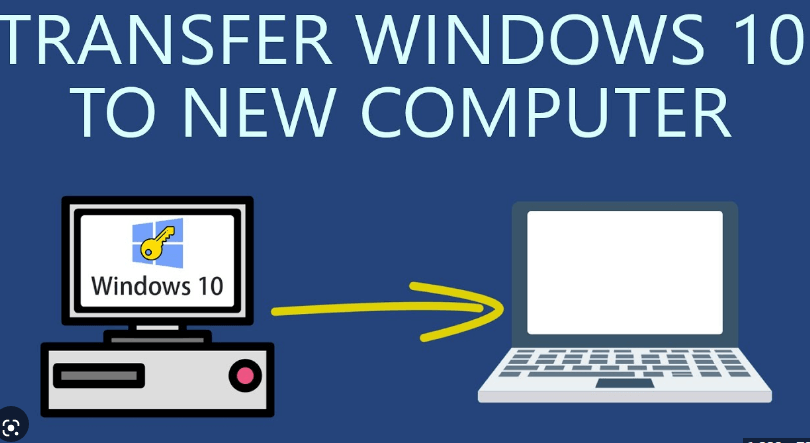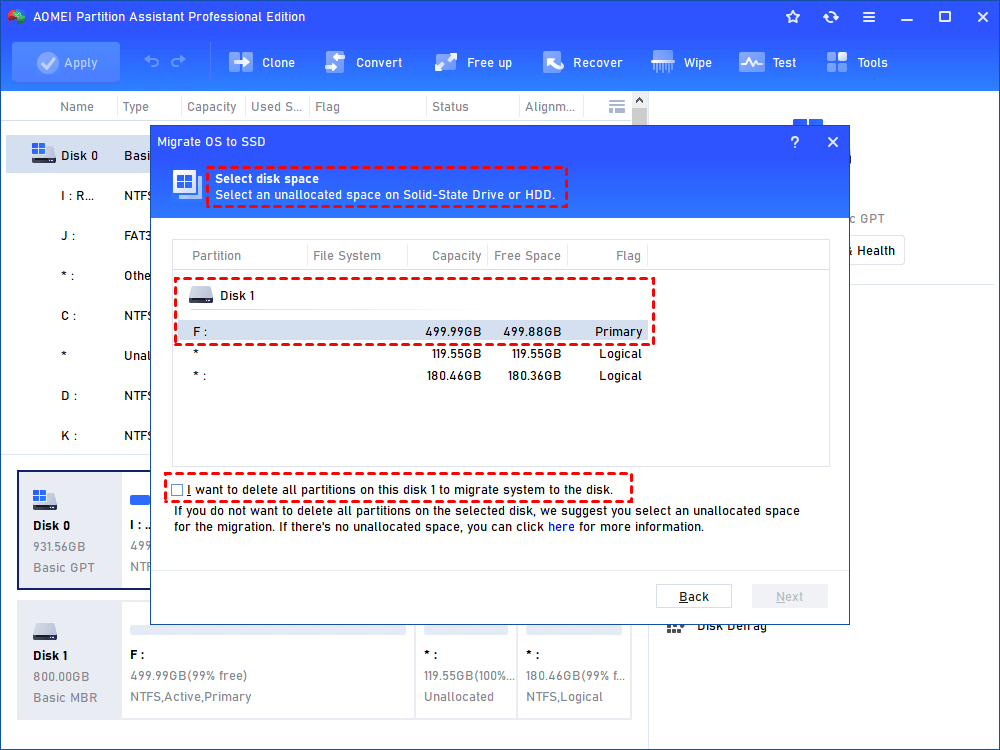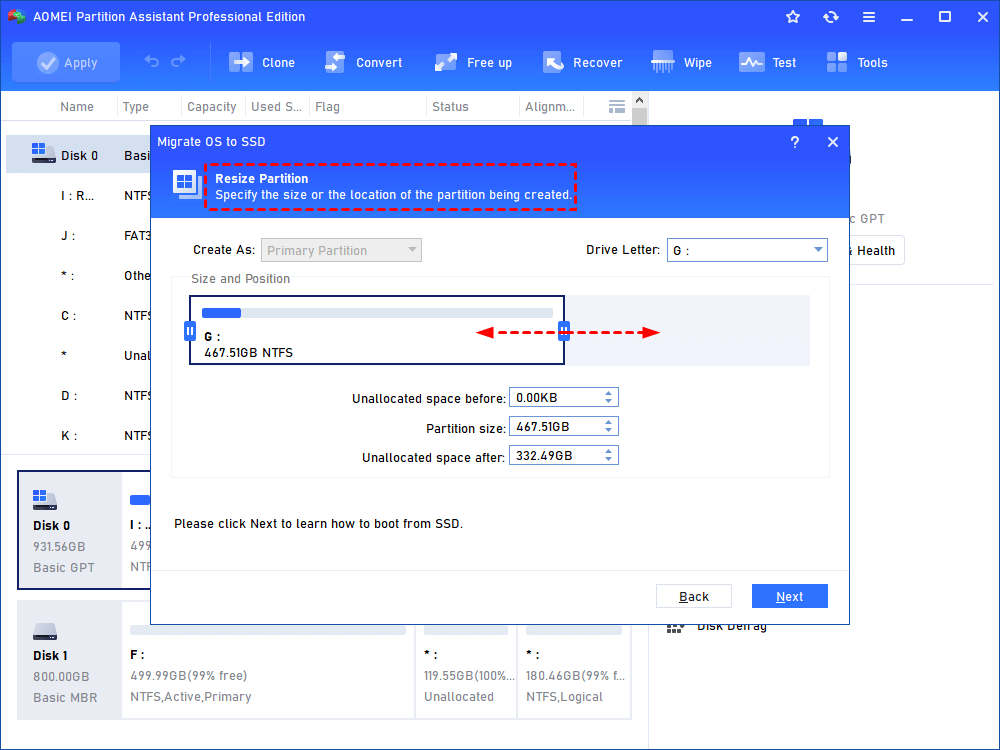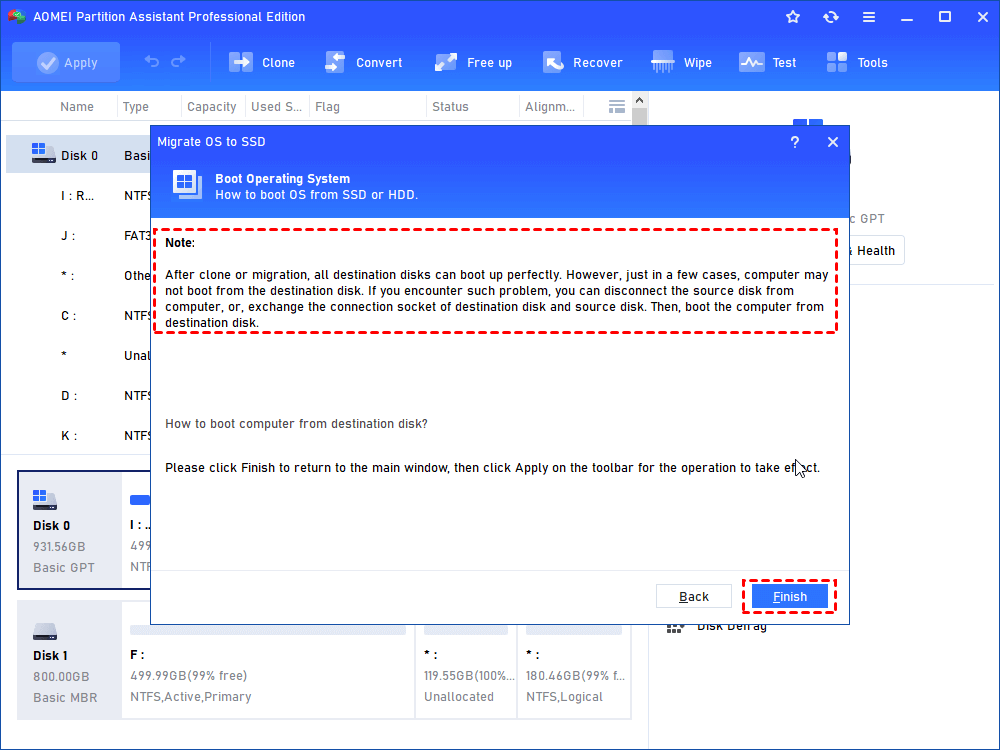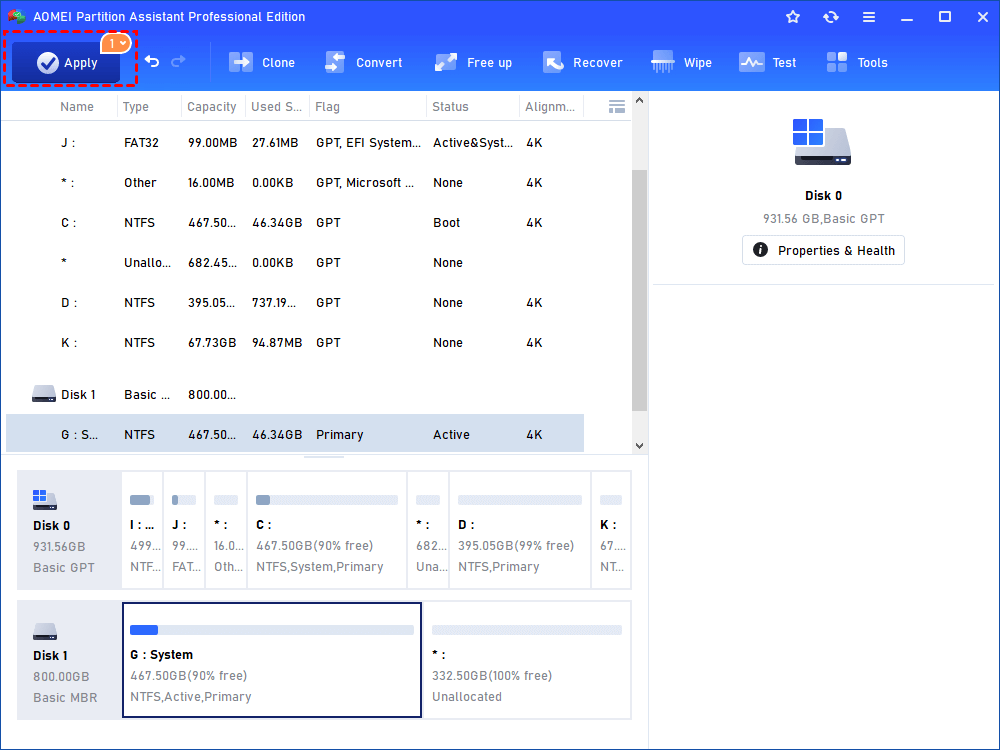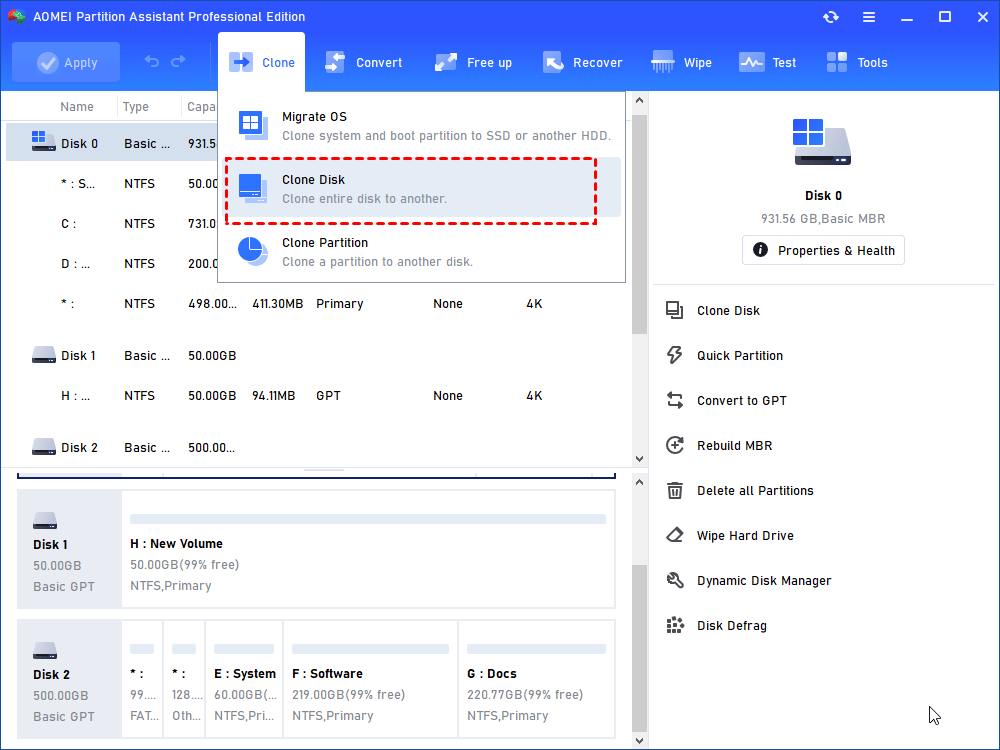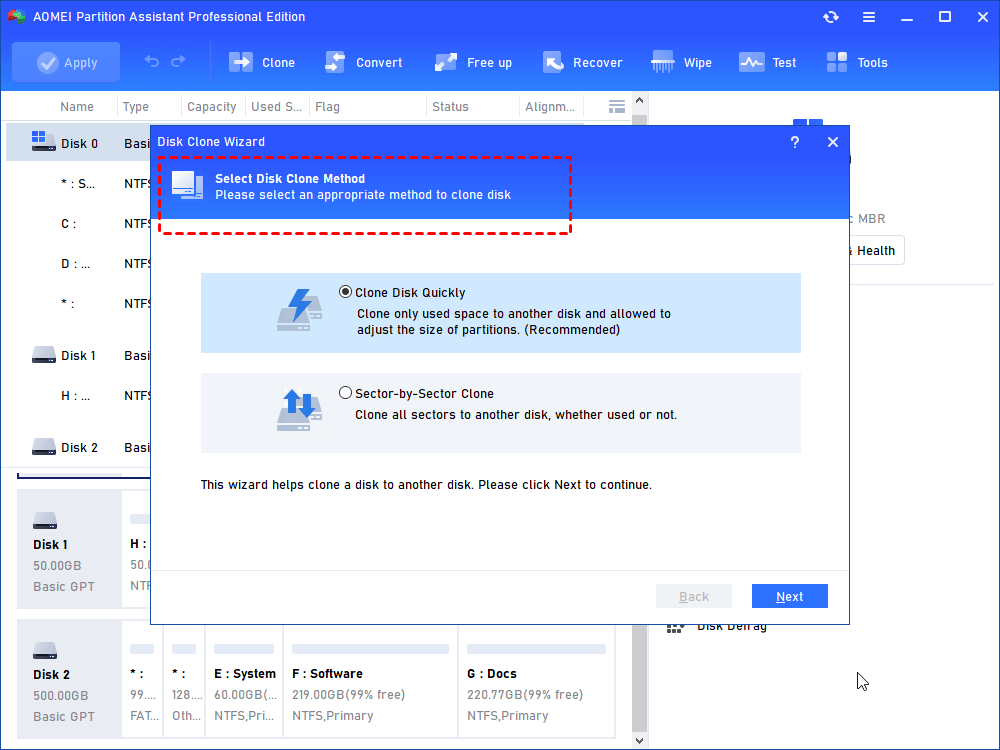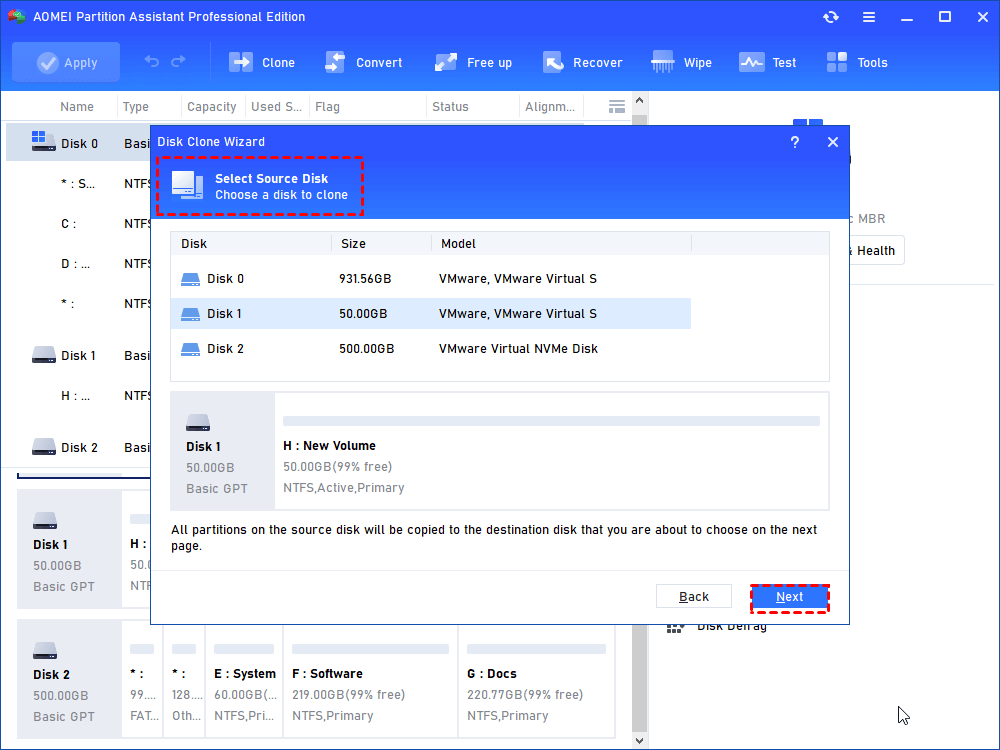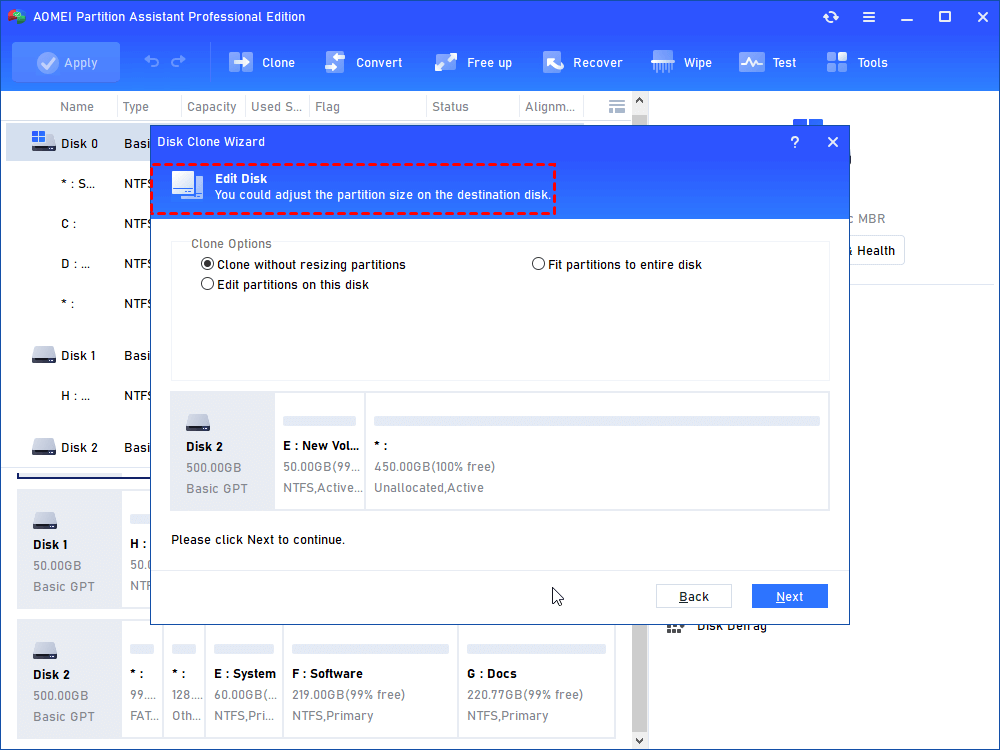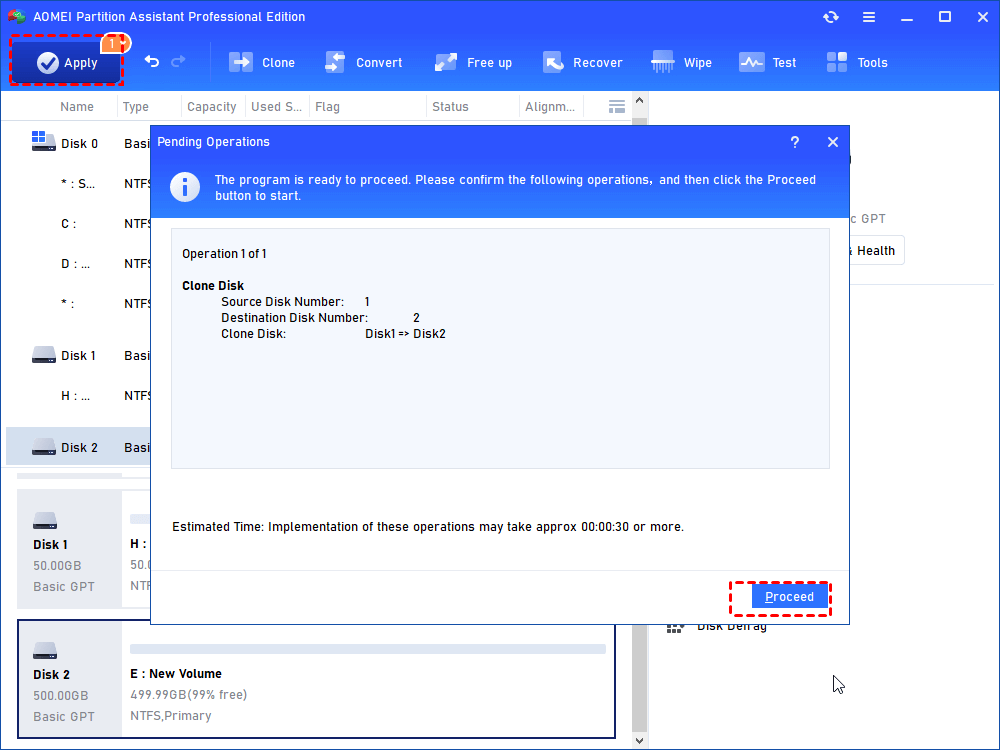How to Transfer Windows 10 to A New PC And Boot Successfully
You can transfer Windows 10 to the new PC if you don’t want to reinstall Windows 10 on it, this tutorial will show you how to transfer and boot successfully.
Can I transfer Windows 10 to a new PC?
"Hi, my current computer has Windows 10 but it's old and I want to transfer my Windows 10 from my old PC to my new one which is faster. Can I transfer Windows 10 to a new PC? Please help whoever can.
- Question from answers.microsoft.com
Why need to transfer Windows 10 to a new PC?
In the majority of cases, transferring an old computer for a new one is a joy, because users get rid of a slow, outdated computer. However, there’re some users who are very worried when changing computers, for they are unwilling to abandon the Windows system in the old computer.
In fact, many users don't want to lose the Windows system they are used to or reset the software. But since they do not know how to safely migrate the data from the old computer to the new computer, they have to re-download and install Windows.
Therefore, this tutorial is dedicated to transferring Windows 10 to a new PC, removing users' worries, and helping them use the commonly used Windows system in a better PC environment.
How to transfer my Windows 10 to a new PC
You can use the method of restoring the system image to move Windows 10 to a new computer, but the process is tedious and difficult to understand. Once one step is wrong, you will face the risk of data loss.
So in order to safely migrate Windows to a new computer, you can use AOMEI Partition Assistant Professional, it is a reliable hard disk migration expert. You can move the Windows system and related files to a new computer in a few simple steps with it.
PS.: It also provides you with multiple disk managing functions, such as wipe hard drive, create a bootable USB, move installed programs to new drive, allocate free space, etc.
How to transfer my Windows 10 to a new PC? Please download it to see how it works.
● Premise
Before migrating the Windows system, there are two things you need to prepare:
✦ Prepare an adapter to connect the hard drive of the new computer to the old computer.
✦ Keep the computer with a stable power supply.
● Process
After connecting the two computers, please follow the steps below:
Step 1. Click “Clone” on in the top toolbar, and choose “Migrate OS”.
Step 2. Select target disk space and tick "I want to delete all partitions on this disk 2 to migrate system to the disk", then click "Next".
Step 3. Resize the target partitions and click "Next".
Step 4. Read the note about booting OS in the target drive, then click "Finish".
Step 5. Click "Apply" to transfer Windows 10 to new PC.
Supplement: If you want to migrate all the data in the current computer to the new one, you can use "Disk Clone Wizard" to do it. The detailed steps are as follows.
Step 1. In the main interface, click “Clone Disk” in the right menu.
Step 2. Select "Clone Disk Quickly" and click "Next". (You can also choose Sector-by-Sector Clone according to your needs.)
Step 3. Choose the target hard drive and click "Next".
Step 4. Click the destination disk and tick "Optimize the performance of SSD", then click "Next".
Step 5. Edit the destination disk and click "Next".
Step 6. Click "Apply" and "Proceed" to move the whole old PC to the new one.
● After migration
Can't boot successfully after migrating Windows to a new computer? The following are possible causes:
✍ The disk partition style (MBR and GPT) does not match the boot mode (BIOS and UEFI). You can convert MBR to GPT to solve it, and vice versa.
✍ When the hardware environment of the old computer is different from the new one, Windows will not be able to start normally, because Windows will bind various data to the PC when it is first installed. At this point, you can try to fix it with universal restore.
Final words
In this tutorial, we have described in detail how to transfer Windows 10 to a new PC with the powerful AOMEI Partition Assistant. As a supplement, we also introduced how to clone the entire old PC to the new one, and how to deal with the problem of Windows not booting.
By the way, if you want to migrate Windows to a new Server computer, the Server Edition can realize your wish.