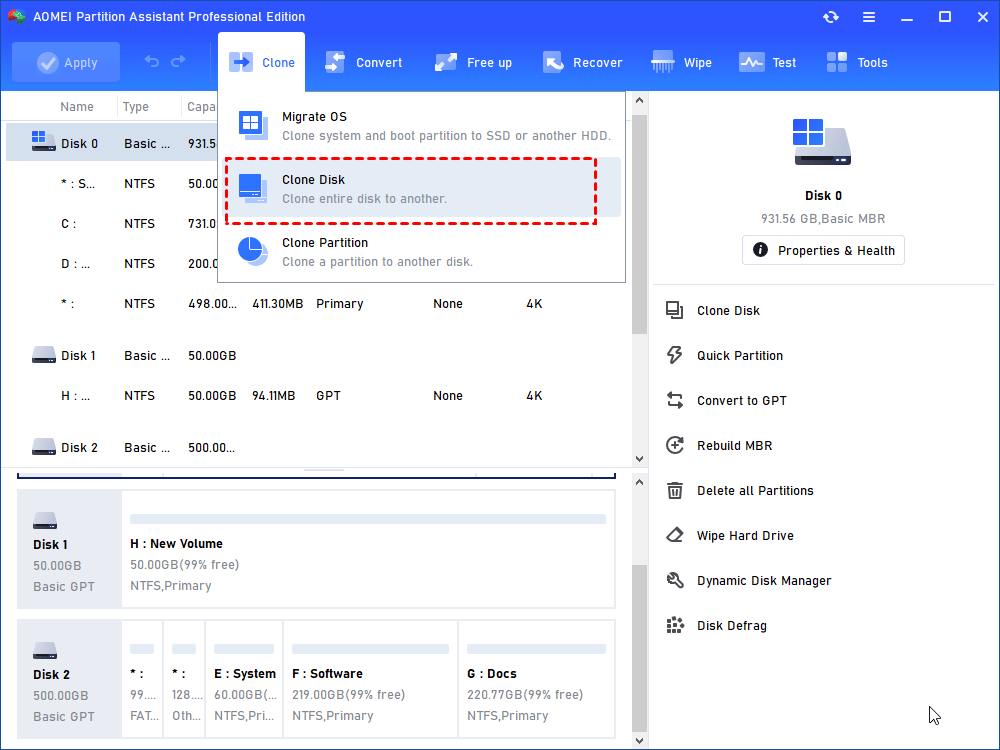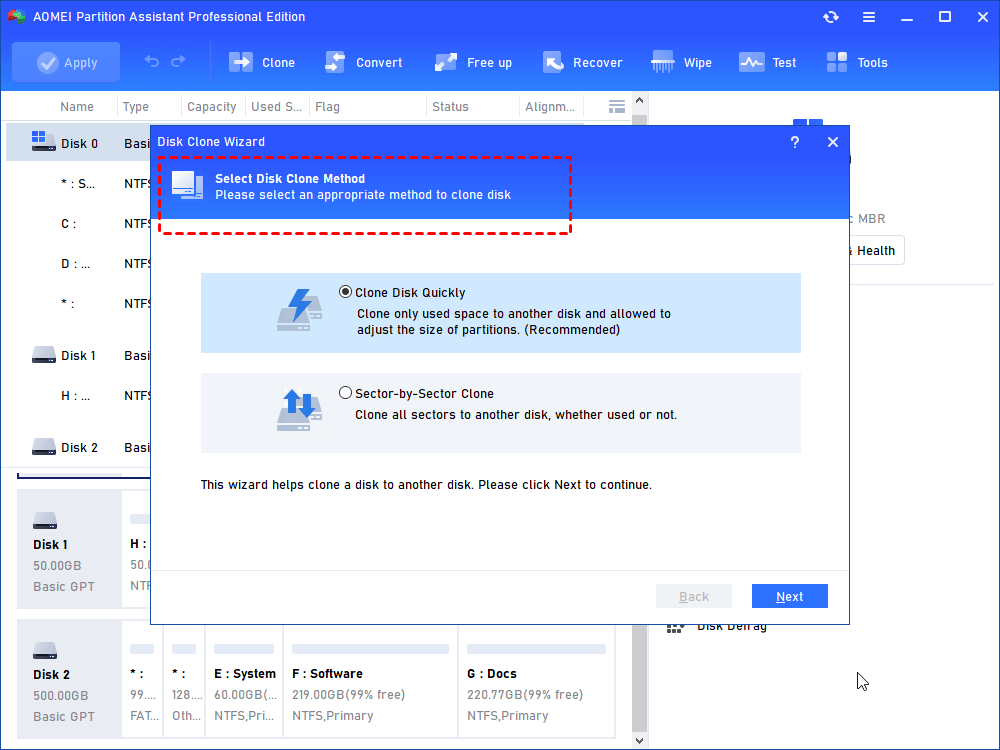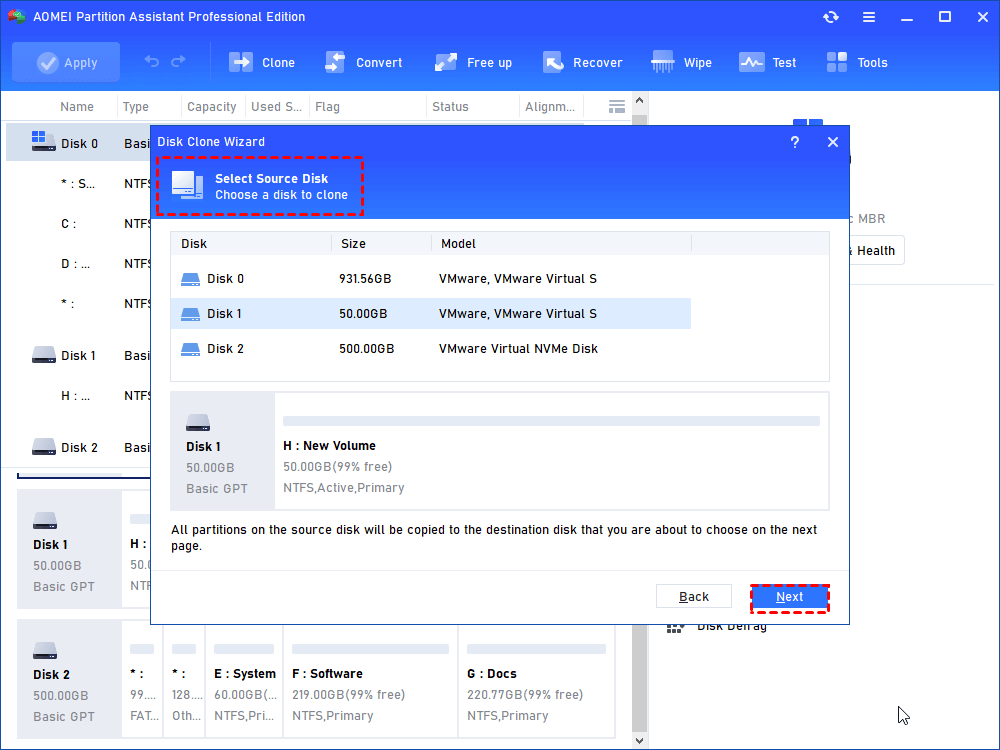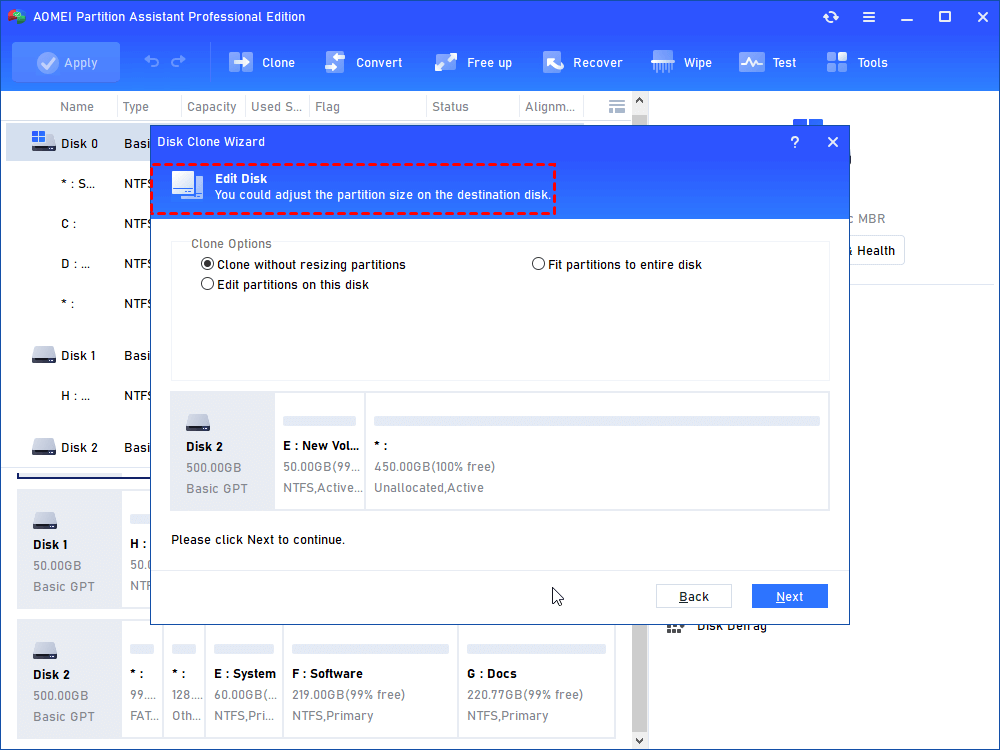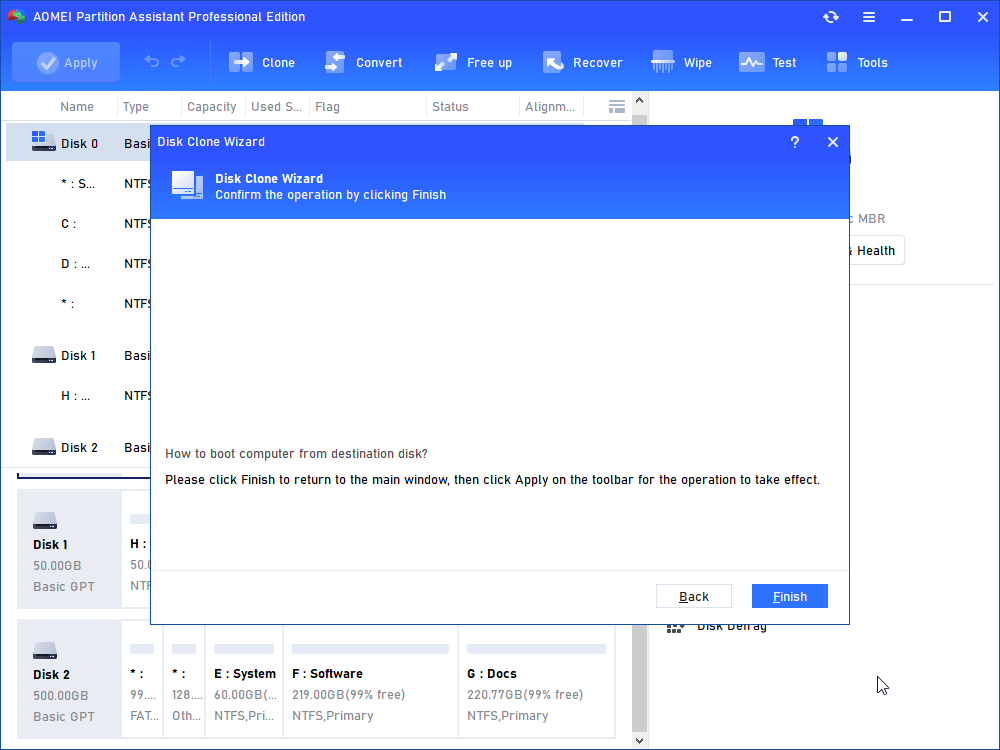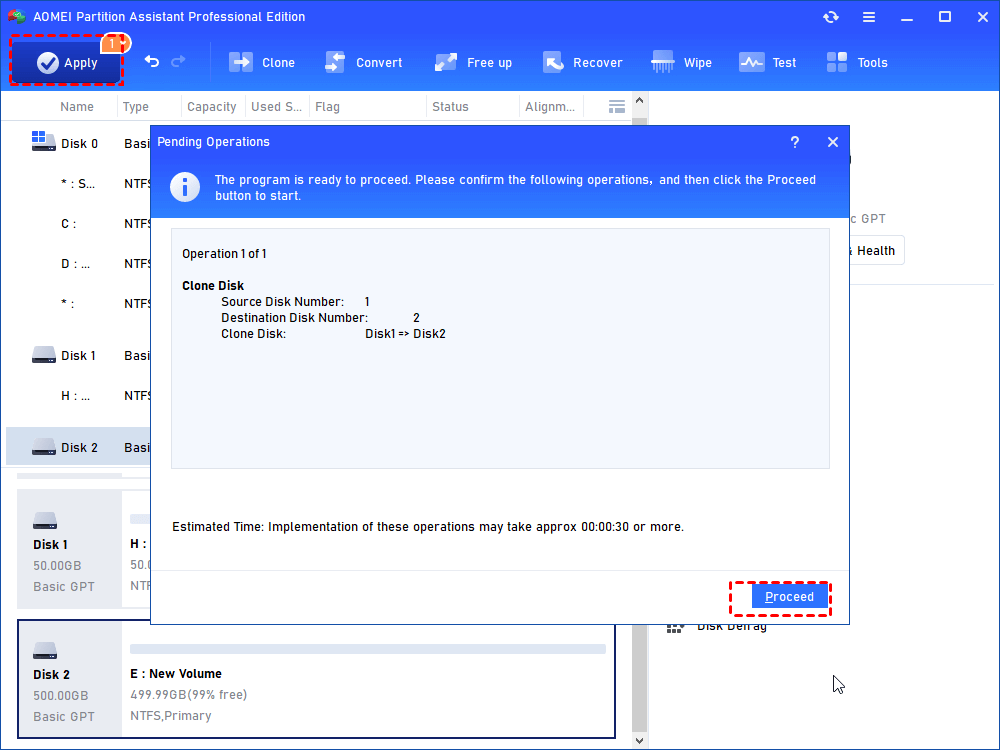Best Western Digital Disk Cloning Software for Windows 11/10
How to clone Western Digital hard drives in Windows 11/10/8/7? This post will introduce you the best Western Digital disk cloning software to make it. And the cloned drive can normally boot after cloning.
About Western Digital drive
Western Digital (WD) is the world's leading hard drive manufacturer, and its internal and external disks are widely integrated into well-known computer brands such as HP and Acer, ranging from laptops to PCs.
Among Western Digital's hard drive lineups, the WD Blue 4TB series is known for its generous capacity, while the WB Black 6TB drive is praised for its superior speed. For those concerned about budget constraints, the WD Blue 1TB drive is the best choice.
Out of the differences between disks, users may need to clone the WD drive to another one or a larger one, which is becoming a hot topic in discussions about Western Digital disk cloning.
Does Western Digital have cloning software?
Unfortunately, cloning software is not included with WD hard drive kits. If your WD drive must be cloned, you can leverage third-party disk cloning software Western Digital to perform the necessary tasks seamlessly.
Best Western digital disk cloning software for Windows
The concept of cloning a disk involves making a complete copy of everything contained on one disk - ranging from the operating system, configuration settings, applications, and personal data - to another desired hard drive.
The need to clone a hard drive arises in various situations: upgrading from an old disk to a new one, replacing a smaller hard drive with a larger counterpart, shrinking to a smaller drive, or creating a copy of the hard drive for emergency use needs.
The underlying motivation for cloning becomes secondary; the top priority is to choose the best Western Digital SSD cloning software that achieves the desired goals seamlessly and gives a sense of peace of mind.
Fortunately, the recommended solution is the all-in-one disk cloning software – AOMEI Partition Assistant Professional. Boasting powerful features tailored to facilitate the cloning process, the software provides users with a comprehensive toolset for their cloning needs.
◉ In addition to disk cloning, this versatile software also extends its functionality to partition and volume cloning. Notably, the "Migrate OS" feature helps to transfer the operating system exclusively to another drive.
◉ Featuring an intelligent default cloning method, it can seamlessly transfer data from a larger drive to a smaller drive as long as the destination drive can accommodate all the data on the larger disk.
◉ The software utilizes advanced 4K partition alignment technology to optimize the performance of SSD disks and ensure an enhanced operating experience.
◉ A unique feature includes creating a bootable USB for hard drive cloning without booting Windows, an operation called "cold cloning".
◉ Notable is its compatibility with the latest Windows 11, as well as extensive support for a variety of SSDs, including brands like WD, Samsung, HP, Acer, and more.
How to perform WD disk cloning in Windows 11/10/8/7?
In this part, we will show you a full guide on how to run a Western Digital disk cloning. Let's get started!
Step 1. Install and run AOMEI Partition Assistant Professional. Then, go to "Clone" > "Clone Disk".
Step 2. Then It will pop up a window where you can choose a way to clone to a larger drive. The first way is recommended. However, if you clone hard drive with a bad sector, please select the second way.
Step 3. In the window like the following screenshot, you need to select the smaller hard drive as your source disk.
Step 4. Choose the larger drive as your destination disk. If the destination disk is SSD, tick the box before Optimize the performance of SSD to align SSD partitions.
Step 5. Here you can adjust the partition size on the destination drive.
Step 6. You’ll be prompted by a note about how to boot from the cloned disk after cloning, read it and keep it in mind.
Step 7. You'll return to the main interface. Click "Apply" and "Proceed" to commit the operation.
Conclusion
The powerful Western Digital disk cloning software AOMEI Partition Assistant simplifies the WD HDD/SSD cloning process into a concise seven-step process. In addition to its powerful capabilities when it comes to disk cloning, this utility extends its usefulness with a series of additional operations that enhance its overall versatility and usefulness such as recovering lost data, converting MBR to GPT, resizing/moving partitions, etc.