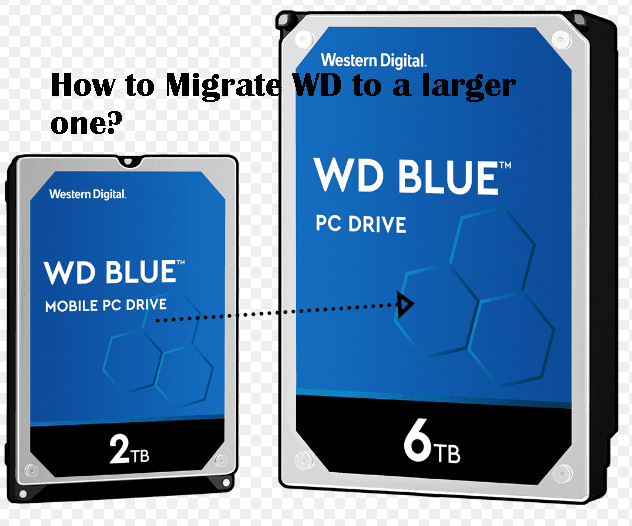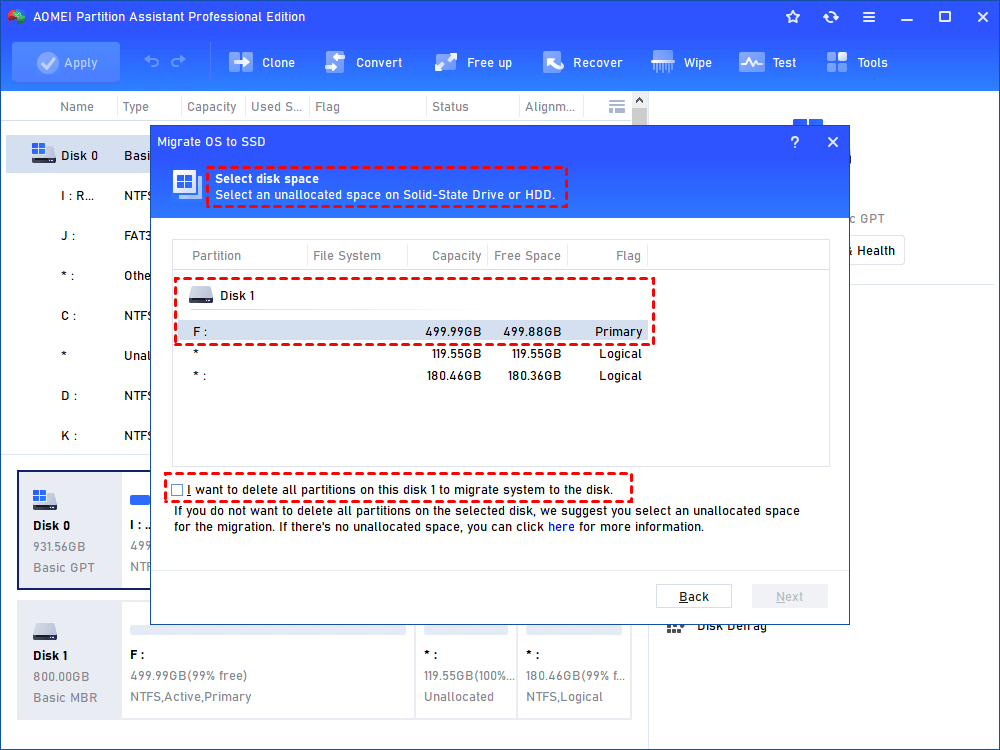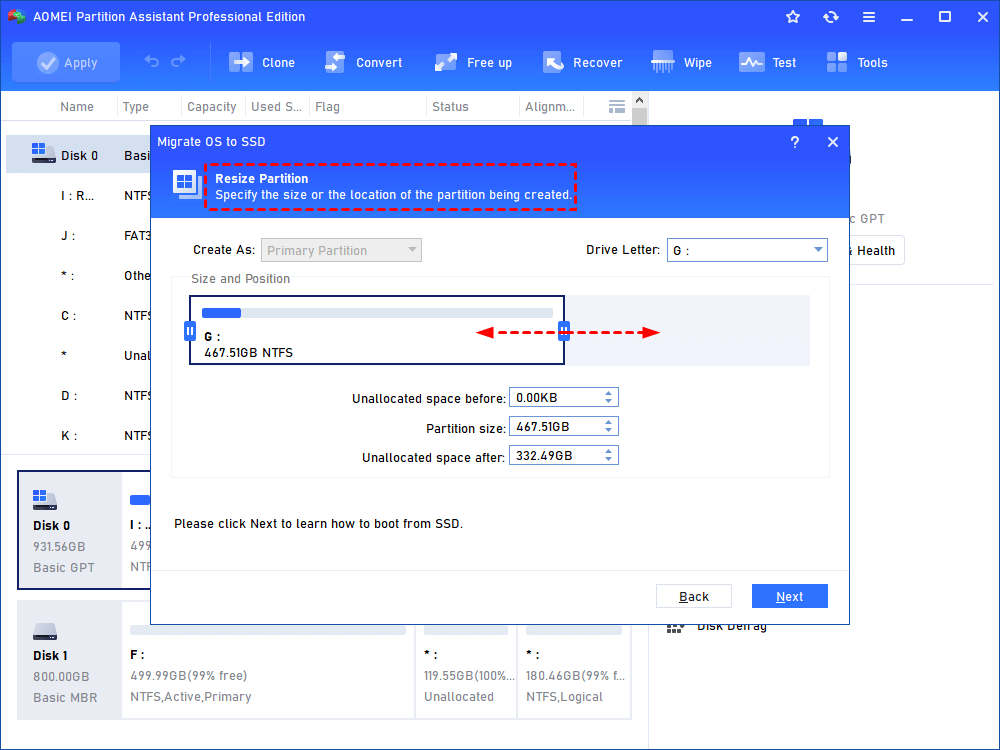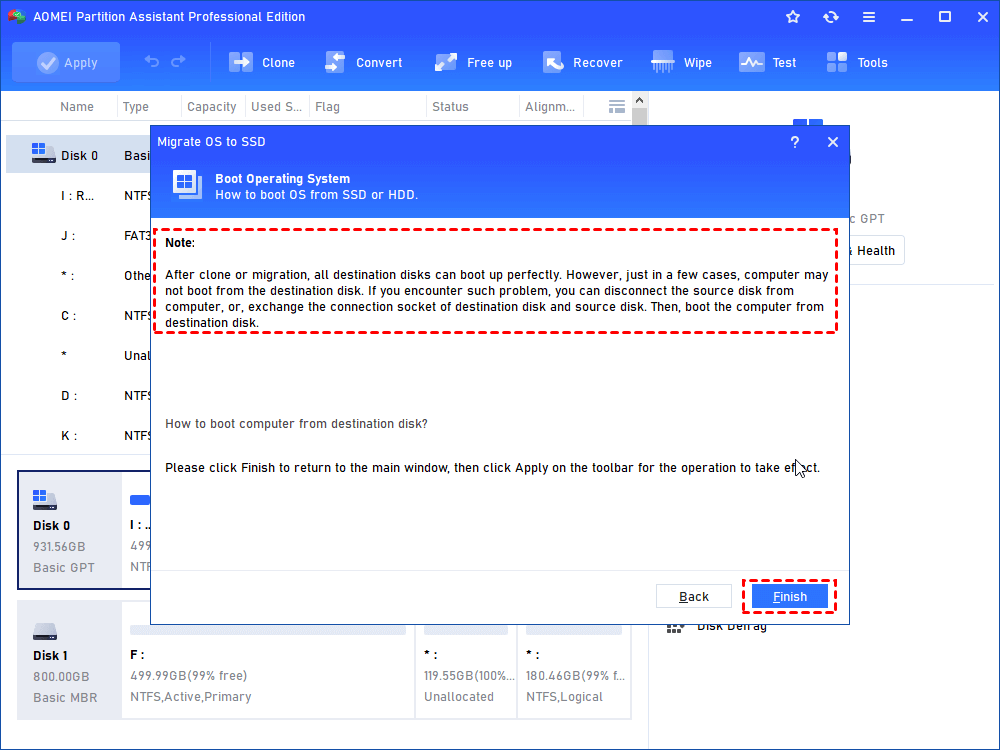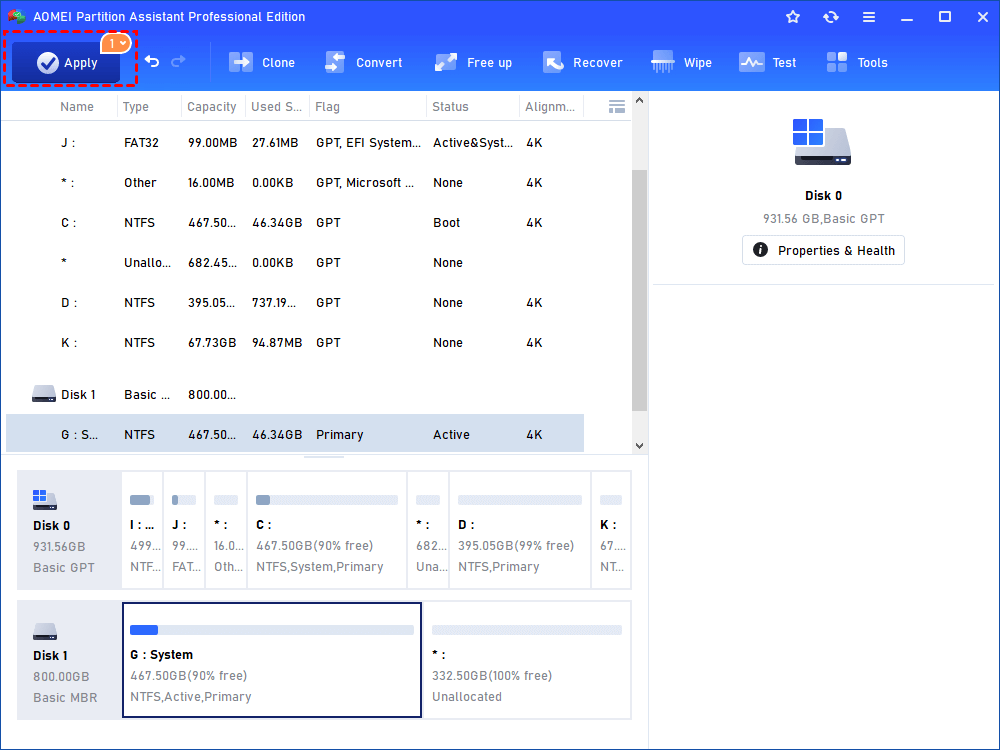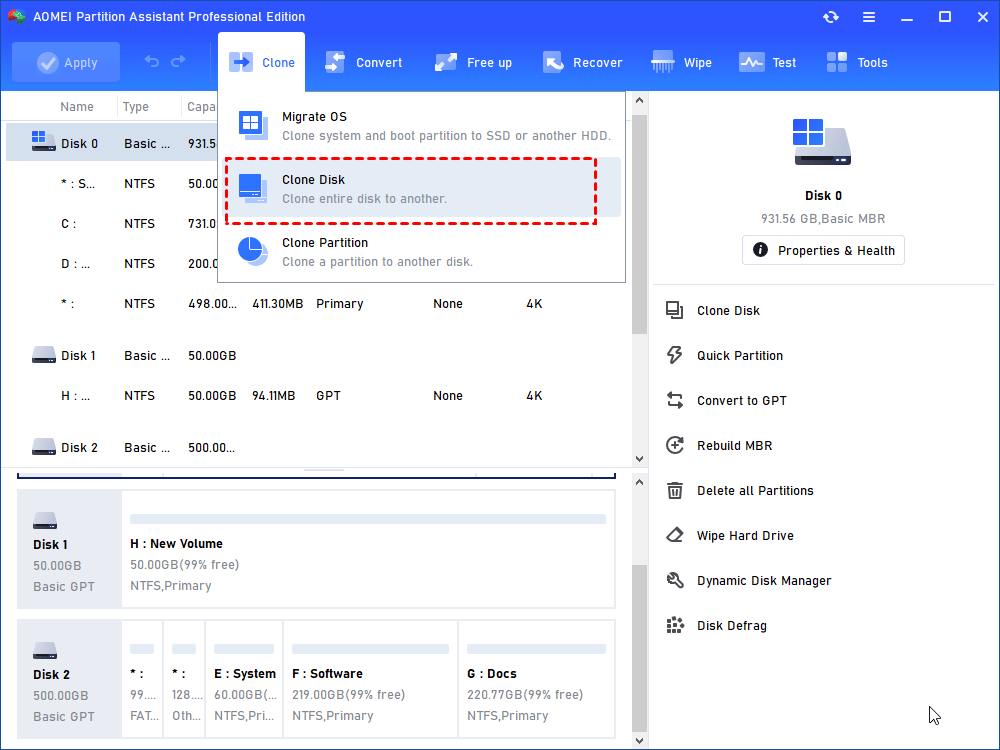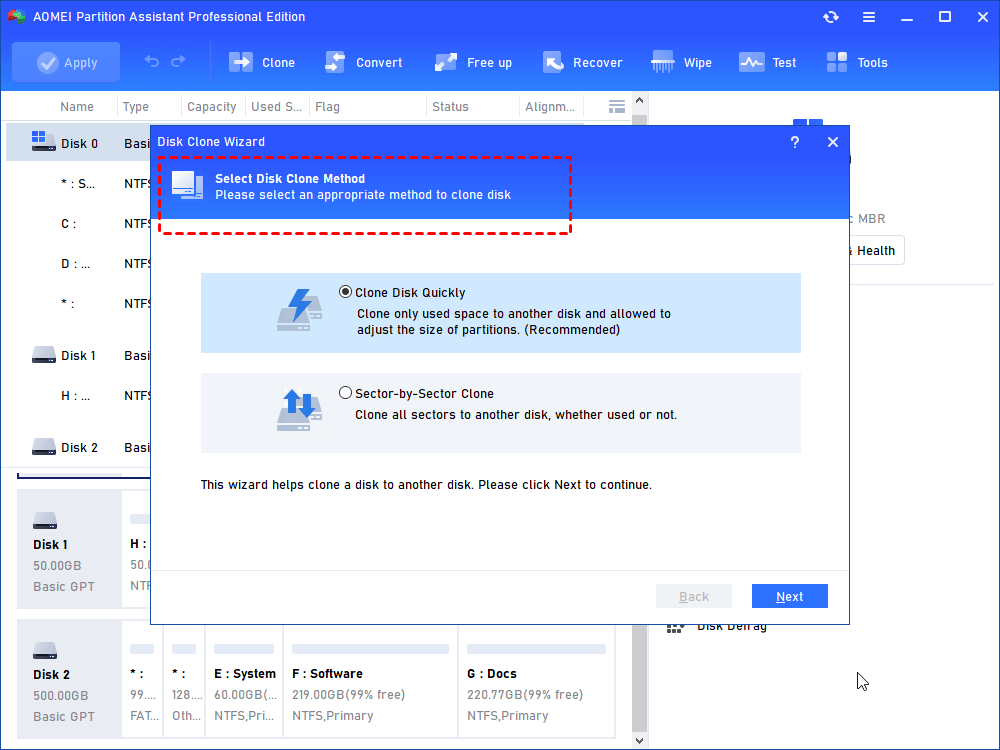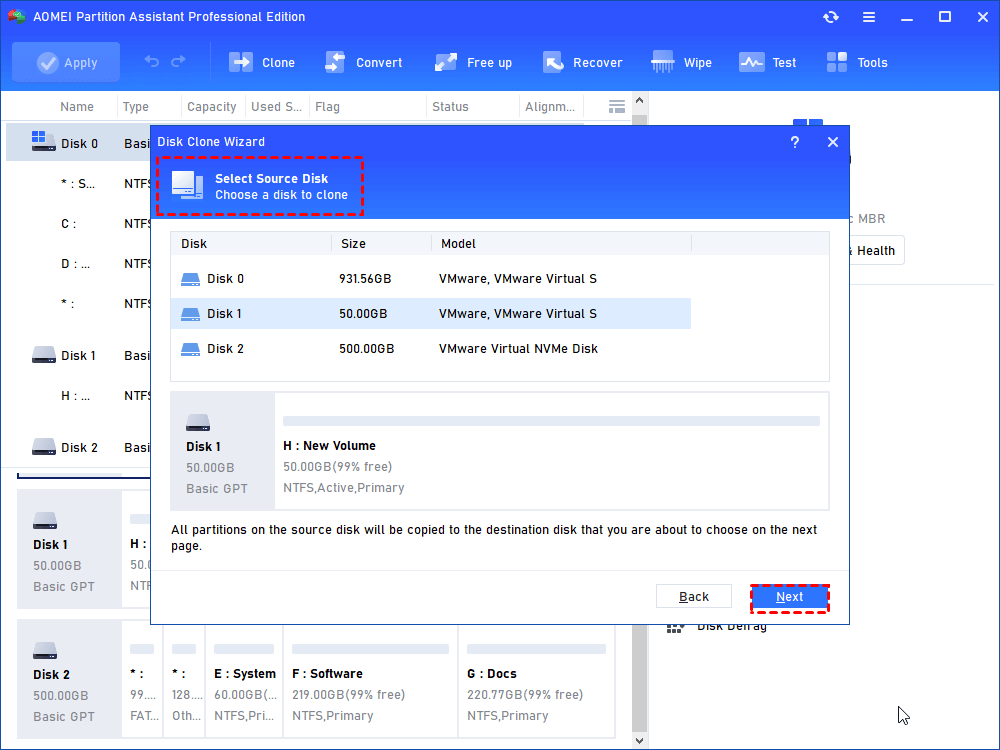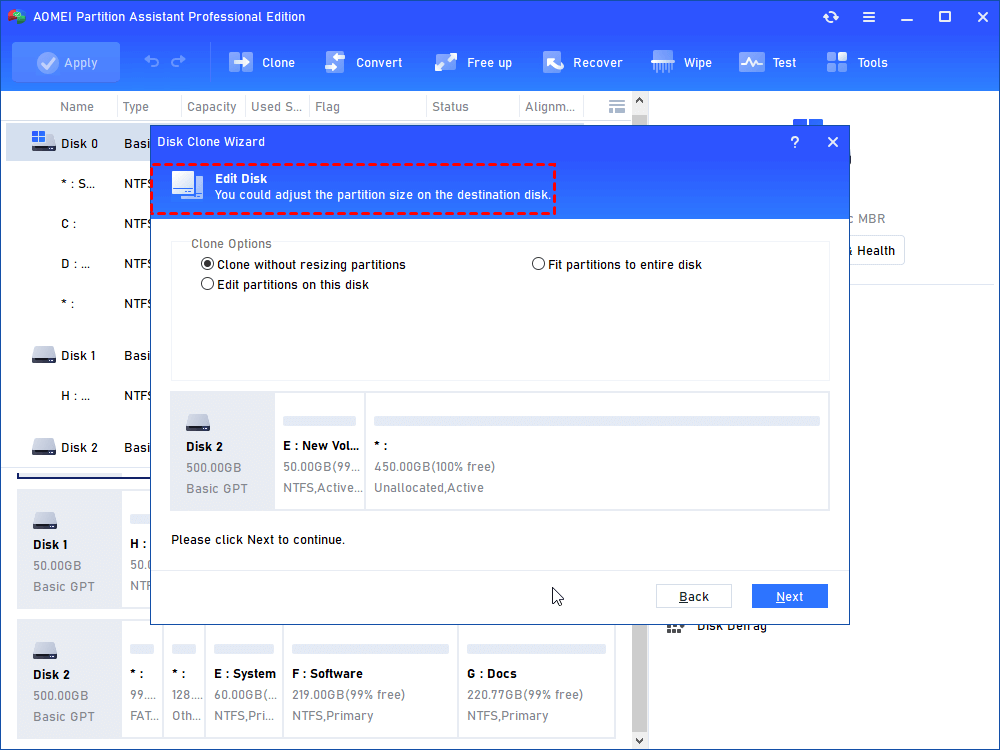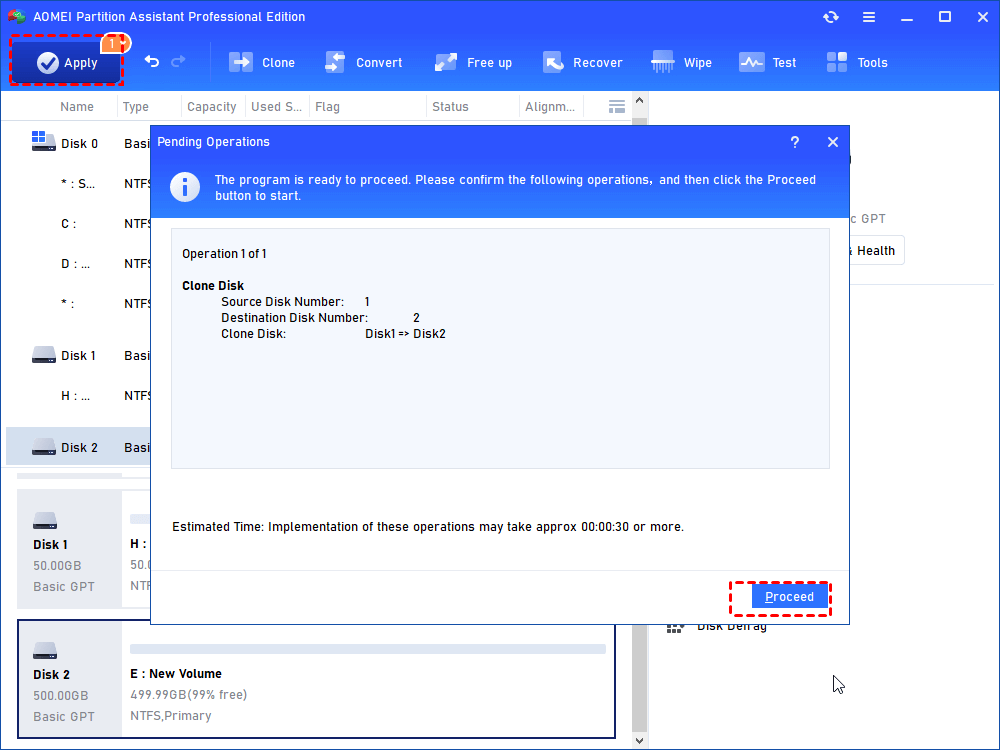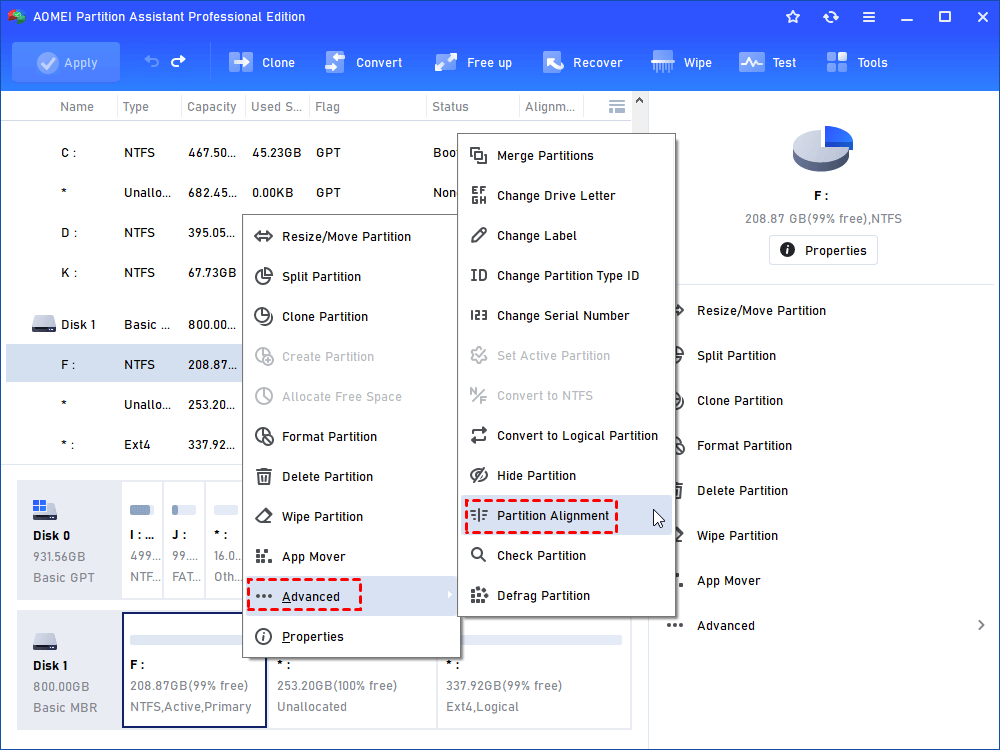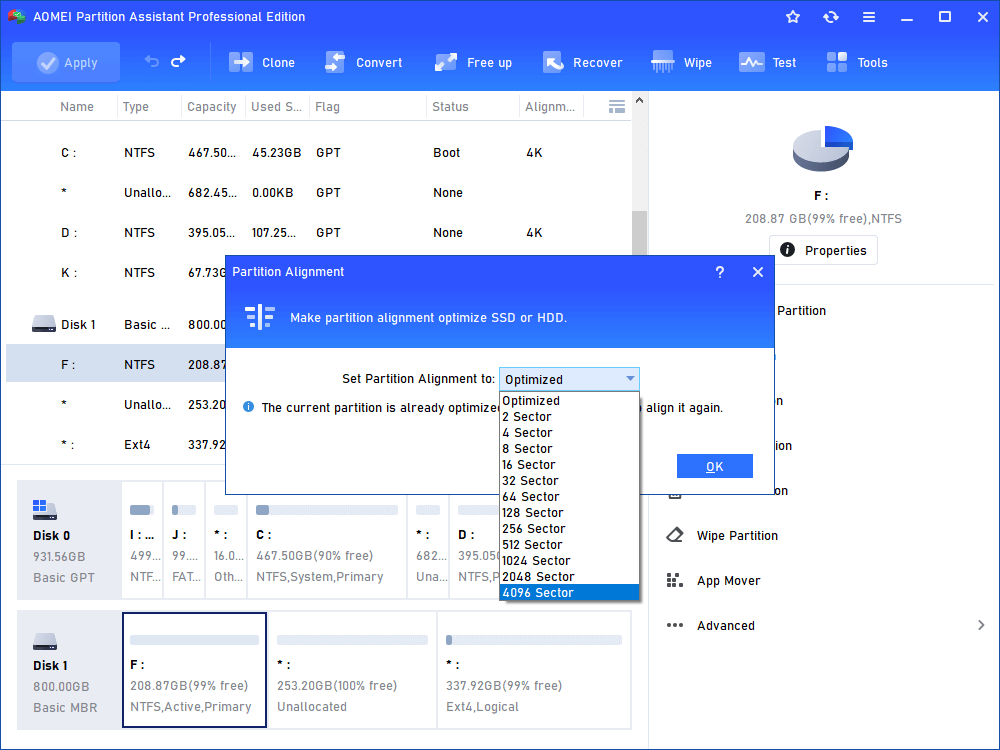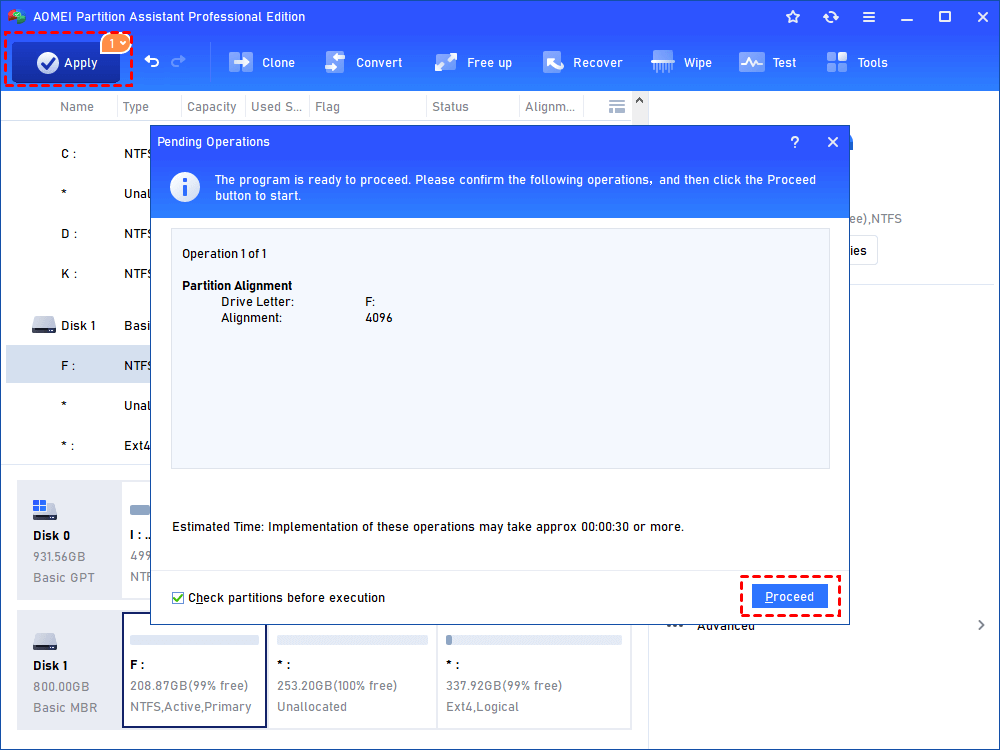How to Perform Western Digital SSD Migration
Is there any efficient way to complete Western Digital SSD migration? In this tutorial, we will share AOMEI Partition Assistant to easily clone OS or whole WD SSD.
Is there a Western Digital SSD migration tool to clone disk?
" Since my current Western Digital SSD is too small, I want to replace it with a larger one. I heard that some brands of hard drives have special hard drive migrators, such as Seagate DiscWizard, NTI Echo cloning software, etc. Is there any Western Digital SSD migration tool to clone a disk? Looking forward to your sharing. Thanks."
Why do we need a Western Digital SSD migration?
Western Digital Corp(WDC) is a world-renowned hard disk manufacturer. Its WD SSD has won widespread praise from users for the high-cost performance.
Usually, based on the following reasons, Windows users may look for ways to complete Western Digital SSD data migration:
✍ Move WD HDD to WD SSD: SSD is safer and faster than HDD, so to improve the PC performance, many users want to perform Western Digital HDD to SSD migration.
✍ Move WD SSD to a larger one: When there's not enough space on the current MD SSD, many users tend to replace it with a larger MD SSD.
✍ Backup data: To avoid the risk of data loss caused by the current disk damage, many users may clone disks in advance to protect data.
A brilliant Western Digital SSD migration tool
How to operate Western Digital SSD migration? Simple copy-paste and drag are obviously inappropriate, as they may cause the entire migration task to end up with a Windows boot failure.
Besides, although Acronis True Image WD Edition Software can clone data, you must install at least one WD hard drive on your PC in advance. Otherwise, you will get the note "Acronis True Image WD Edition installation restricted - This product edition requires at least one Western Digital or SanDisk drive to be installed in your system".
Thus, we would like to recommend you AOMEI Partition Assistant Professional, it is a reliable hard disk transfer tool worth using.
In the concise interface, it can not only migrate Windows OS and system-related files, but also migrate the whole disk to another one with several steps. You can even clone a large hard drive to a smaller drive.
Tip: It's not just a disk moving software, it also prepares other advanced features for you, including converting MBR to GPT, allocating free space, moving applications to another drive, etc.
│Case 1. Migrate OS only
When you just want to clone Windows OS to the Western Digital SSD, you can follow the steps below:
Step 1. Connect the new SSD with your PC, then open AOMEI Partition Assistant Professional and click “Clone” on in the top toolbar, and choose “Migrate OS”.
Step 2. Select new WD SSD and tick the note "I want to delete all partitions on this disk 2 to migrate system to the disk", click "Next".
Step 3. In the popped window, set the size of the system partition by dragging the small circle.
Step 4. Pay attention to the Note on how to boot OS after migrating it to another drive.
Step 5. Click "Apply" to start this disk moving task.
Note: After completing the disk migration, changing boot drive cannot be ignored, or you will fail to boot the computer.
│Case 2. Migrate an entire hard disk
If you want to migrate the entire WD SSD including the system and personal data, AOMEI Partition Assistant can also do it easily.
Step 1. When you have connected your computer with the target WD SSD, click “Clone Disk” in the right menu.
Step 2. There're two disk cloning ways: "Clone Disk Quickly" and "Sector-by-Sector Clone". Here, we choose "Clone Disk Quickly".
Step 3. Select the current hard drive as the source drive.
Step 4. In the window pop up, click the new WD SSD and tick "Optimize the performance of SSD".
Step 5. Set the partition size of the new WD SSD.
Step 6. Finally, click "Apply" and "Proceed" to move whole disk to the new WD SSD.
Bonus reading: How to run SSD alignment
Since SSD uses the smallest 4K sector in the file system to store data, when the smallest 4K unit is not aligned with the 4K pages, the performance of the SSD may be degraded. Thus, if the SSD does not perform 4K alignment, please operate as follows:
Step 1. In the main interface, right-click the new WD SSD, then click "Advanced" and "Partition Alignment".
Step 2. In the new window, choose the "4096 sector" and click "OK".
Step 3. Click "Apply" and "Proceed" to execute the pending partition alignment work.
Conclusion
look! Whether migrating OS or migrating the entire hard drive, AOMEI Partition Assistant can successfully perform Western Digital SSD migration. After the disk migration, this user-friendly tool also provides you with subsequent disk managing functions.
Also, if you are running Windows Server, please turn to AOMEI Partition Assistant Server. If you are a corporate user and want multiple people to benefit from AOMEI, Unlimited Version is the best edition for you.