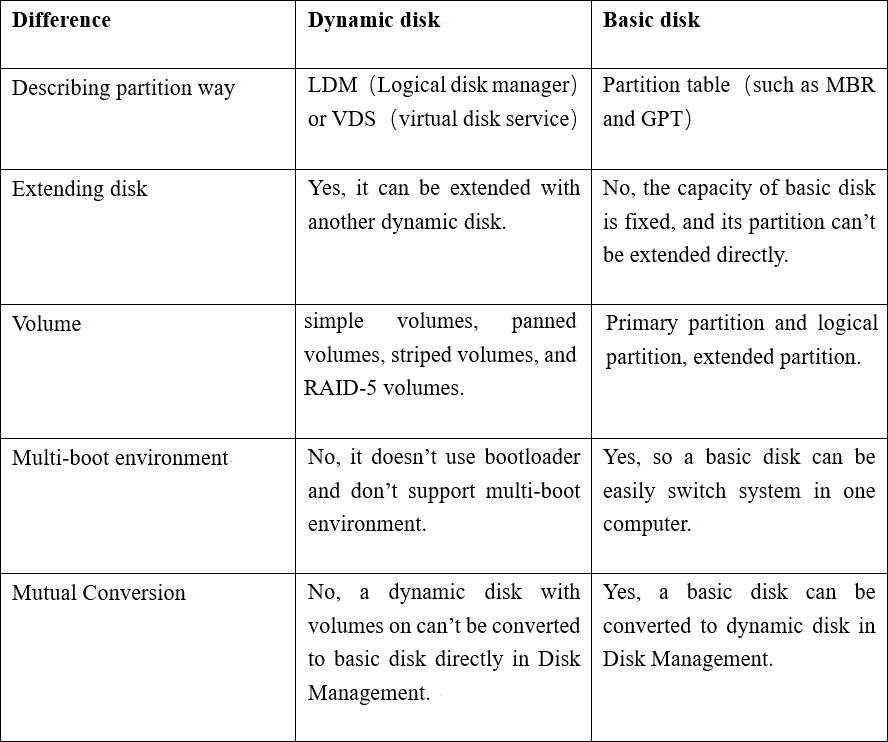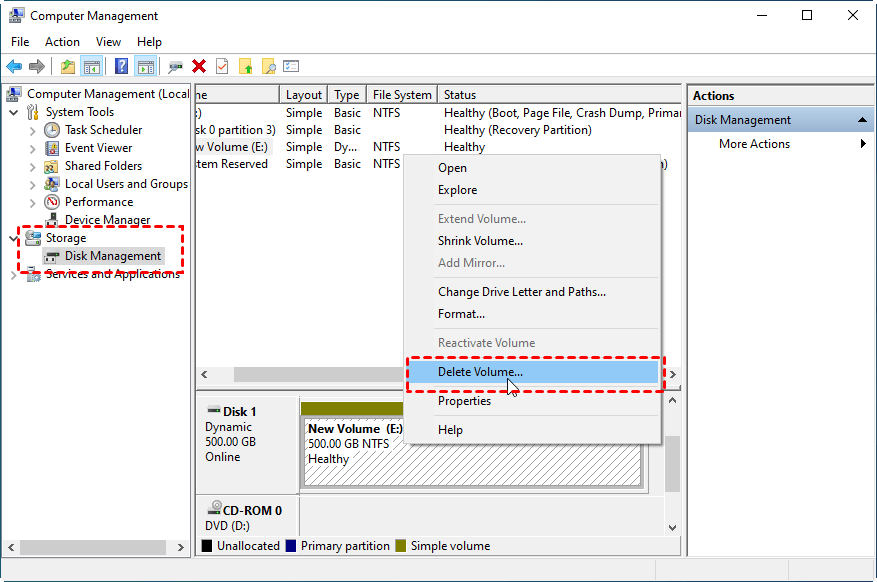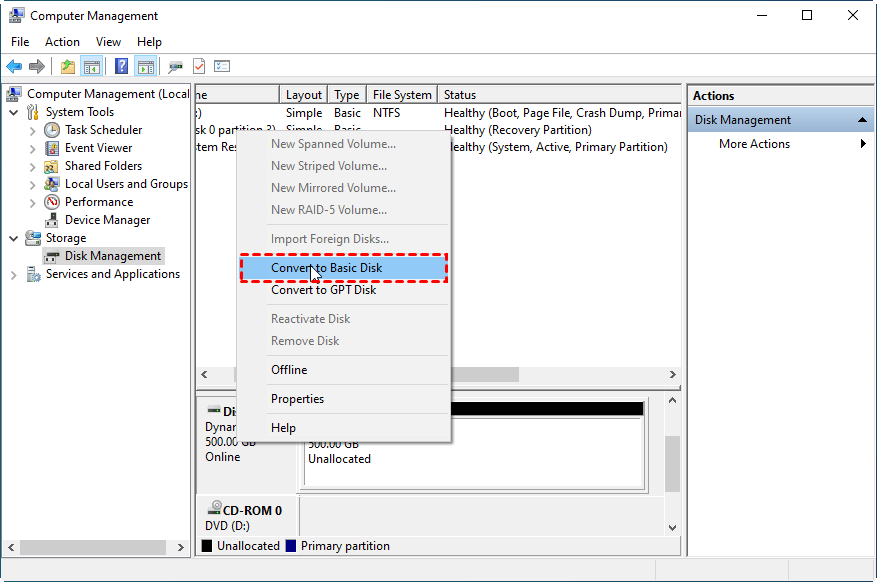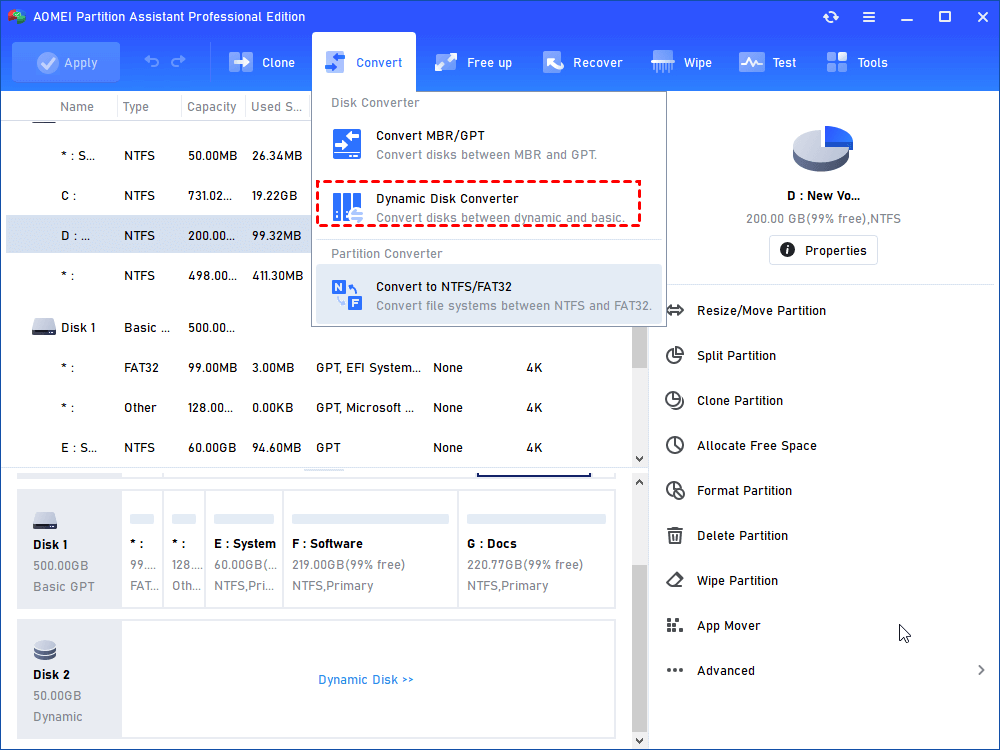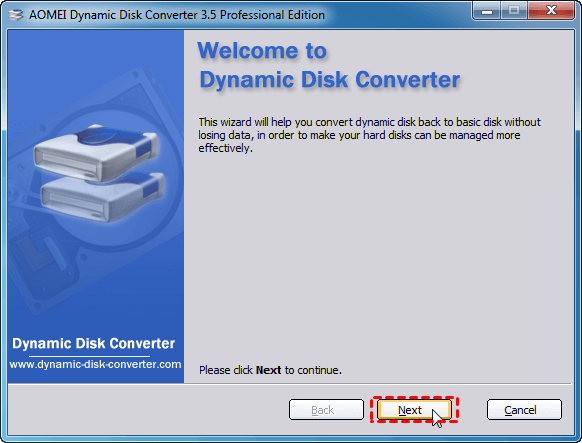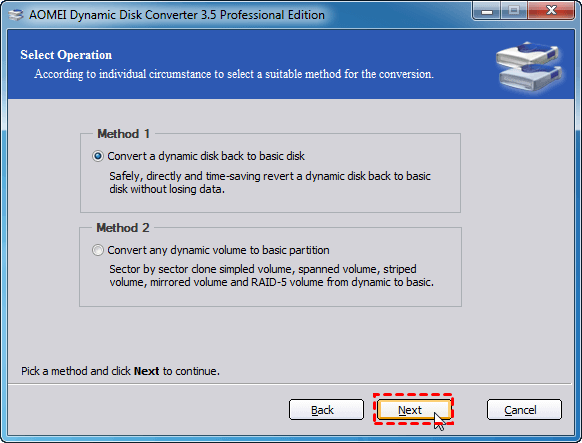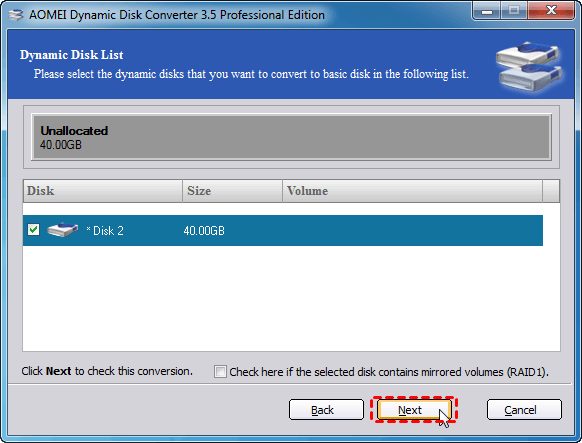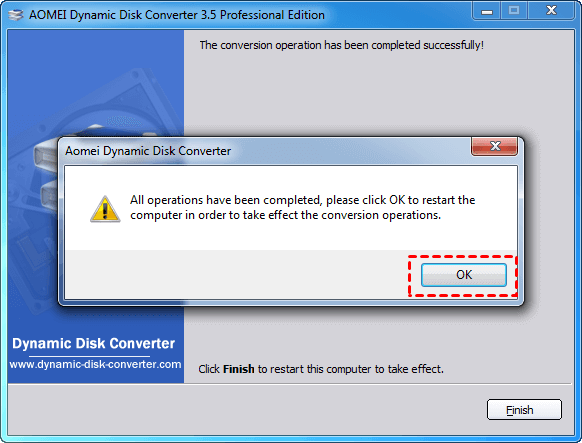How to Free Convert Dynamic Disk to Basic on Windows PC
Sometimes, you may need to convert dynamic disk to basic in Windows 7, 8, 10, and 11. Here we will show you how to do it without losing data step by step.
Brief introduction of dynamic and basic disk
Basic disk is a physical disk that can be accessed by MS-DOS and all Windows-based operating systems. It can contain up to 4 primary partitions or 3 primary partitions and 1 extended partition containing multiple logical partitions.
Dynamic disk is a disk that functions like the primary partition on a basic disk. However, it can split or share data between disks or between disks. For example, a dynamic disk can actually consist of storage space separated on two separate disks. Also, dynamic disks can replicate data between disks or between disks in the event of some disk corruption. This function requires more disks, but is more reliable.
Tip: More information about basic disk and dynamic disk, please refer to: Dynamic Disk VS Basic Disk: What's the Difference and How to Convert?
Why convert dynamic disk o basic?
By now, you should know that dynamic disks and basic disks are two different types of disks. Compared to basic disks, though, dynamic disks have some advantages. But for compatibility, most users still use basic disks. Usually, we need to convert dynamic disk to basic disk in Windows PC, there are the following situations:
☞ Install a dual system. Windows cannot be installed directly on a dynamic volume unless it was converted from a basic disk.
☞ A user accidentally converts a basic disk to a dynamic disk, hoping to convert the dynamic disk back to the basic disk without damaging the data.
☞ Other aspects are incompatible, such as dynamic disk does not support FAT file system.
Free convert dynamic disk to basic via Disk Management (data loss)
As we all know, Disk Management can help users solve many disk problems. But Disk Management does not support converting dynamic disks containing volumes or partitions to basic disks, it only allows you to convert those disks that do not contain volumes or partitions. This means that you need to delete all volumes on the dynamic disk before converting the dynamic disk to a basic disk.
Step 1. Open Disk Management, right-click each dynamic volume and select Delete Volume. Repeat this until all volumes are deleted.
Step 2. Then right-click on the dynamic disk and choose “Convert to Basic Disk”.
Step 3. After that, the dynamic disk will convert to basic disk.
Convert dynamic disk to basic without losing data (recommend)
Disk Management may not be as good as you want since all volumes will be deleted. So you want to know is there any way to convert dynamic disk to basic disk without data loss? To do this, I highly recommend you to use AOMEI Partition Assistant Professional. Its built-in dynamic disk converter allows you to convert dynamic disks to basic disks without removing volumes or data.
In addition, dynamic disks and dynamic volumes management can help you resolve dynamic disk problems quickly and in a timely manner. Please download the Demo Version to see how to convert dynamic to basic disk on Windows 10 or 11.
Step 1. Install and run AOMEI Partition Assistant Professional. Click “Convert” in the top toolbar, and choose “Dynamic Disk Converter”.
Step 2. It will launch AOMEI Dynamic Disk Converter. Click "Next".
Step 3. Here provides two methods: "Convert a dynamic disk back to basic disk" and "Convert any dynamic volume to basic partition". Here we choose Method 1. Click "Next".
Step 4. Select the dynamic disk that you want to convert to basic disk. Click "Next".
Step 5. Here will show you the dynamic disk will be converted to basic disk after reboot, click "OK" to proceed.
Warning:To make sure the transition takes effect, the computer will restart, so don't worry about your PC shutting down suddenly. If your computer fails to load Windows 11/10/8/7 successfully, you can create bootable media on another bootable computer and use a USB flash drive or CD.DVD to boot the other unbootable computer.
Conclusion
Now, do you know how to free convert dynamic disk to basic and how to convert dynamic to basic without losing data? There are two ways, you can choose one according to your needs.
By the way, if you want to convert dynamic disk to basic without losing data on Windows Server, please switch to AOMEI Partition Assistant Server.