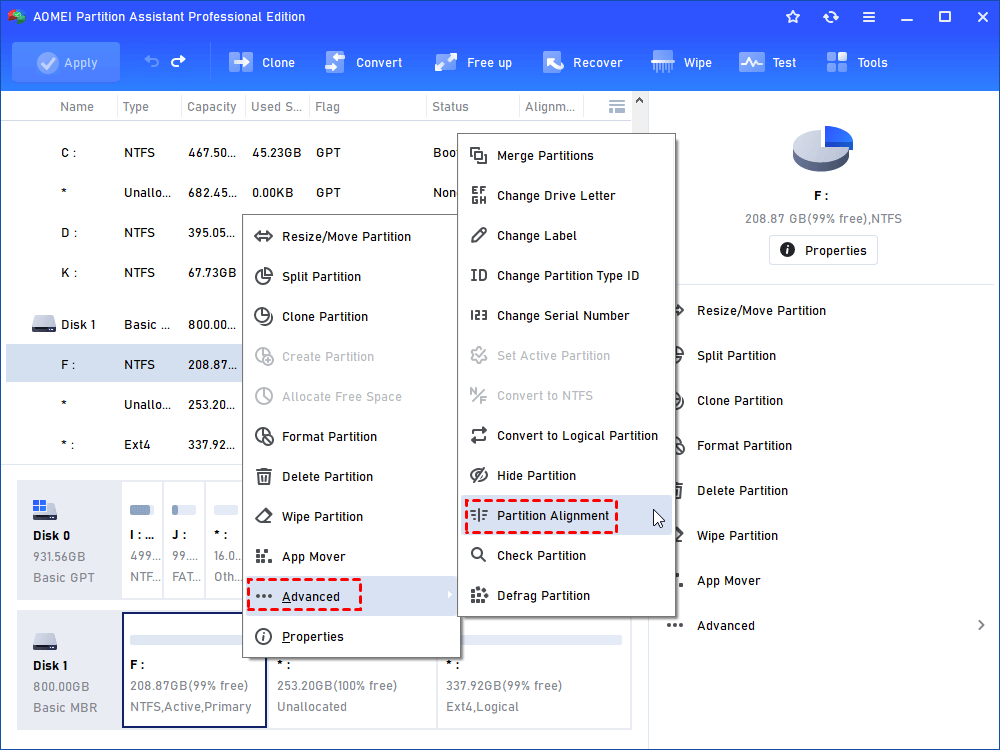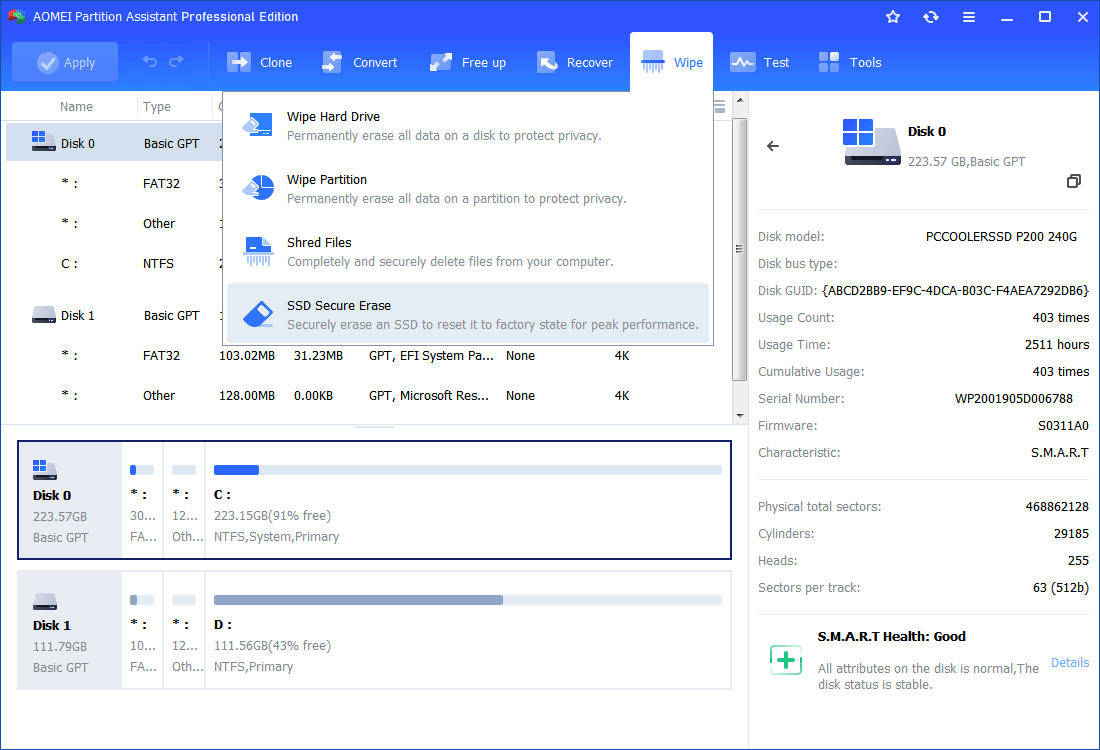How to Fix Samsung SSD Slow Down in Windows 10, 8, 7
This post shows you how to improve Samsung's performance when it slows down.
➜ Samsung 850 Evo slow down
➜ Why Samsung SSD slow down?
➜ How to fix Samsung SSD slow down?
➜ A great SSD optimization tool
Samsung 850 Evo slow down
My SSD (Samsung 850 evo) boot tiles are getting progressively slower, to the point now it’s pretty much like an HDD. My loads time for games are still good and per Samsung Magician the drive is fine.
Many Samsung users may have met the problem that their Samsung SSD slow down with time, like Samsung 840 evo even the new 850 evo. Well, why it happens and how to fix a slow Samsung solid state drive?
Why Samsung SSD slow down?
Actually, there are many reasons would cause this problem. Many Samsung 840 evo users have noticed that as time went on the drive’s read performance could plummet, all the way down to sub-100MB per second speeds. That’s a mammoth dip from the drive’s claimed 520MBps maximum. This is because of a combination of usual NAND cell degradation and an unusual NAND management, which has already fixed by Samsung.
Samsung 850 comes without the problem in Samsung 840 evo. However, you can also encounter the problem that SSD running slow down with time. Here are the reasons we list below:
1. The SSD gets too full.
2. There are some bugs on your SSD.
3. Performance and compatibility issues.
If your Samsung SSD slows down, you need to find the reason and solve it in a special way.
How to fix Samsung SSD slow down?
To fix SSD slowing down problem, here you can follow the methods below.
Method 1. Do not use more than 70% of its total capacity
SSD is faster than HDD. However, when you fill it up, it will slow down as an HDD. Thus, if you wan to keep your SSD at its top speed, you should never completely fill it up. Usually, we do not use more than 70% of its total capacity. If you need more storage, you can consider to add a storage drive, or replace the current one with a larger SSD.
Method 2. Update Samsung Magician
Samsung Magician is the Samsung optimization and management tool for its hard drives, and including firmware updates and other useful features for fixing bugs. According to the Samsung FAQ, once your Samsung SSD slow down, you can download Magician, and you’d better download the latest version. Run it and say yes to all firmware updates to see if this solves your problem.
Method 3. Check the performance and compatibility issues
If your Samsung SSD running slow in Windows 10/8/7, you can visit your hard drive settings and make sure that Write Cache and AHCI are enabled. At the same time, check to see if the TRIM is enabled - this can make your garbage collection more efficient and maintain SSD performance over time.
Another thing you need to consider is whether it is compatible with your SATA. The SATA III is required for proper Samsung SSD performance. If you have a SATA II mainboard, your SSD may run slower. Thus, if you want to upgrade your internal drive to SSD, you need to make sure that the motherboard also needs to upgrade for real improvements. Because the old computer (or old motherboard) can degrade the performance of SSD.
Those are the methods we here provided for you to speed up your Samsung SSD. Furthermore, we’ll introduce you an SSD optimization tool - AOMEI Partition Assistant.
A great SSD optimization tool - AOMEI Partition Assistant
AOMEI Partition Assistant is more than an SSD optimization tool for Samsung SSD. It is also suitable for other SSDs such as SanDisk, Kingston, WD, etc. it can solve your SSD slow down problem from many aspects.
1. Repartition your SSD. If your SSD’s partitions are not reasonable, you cannot use it at its maximum. However, the AOMEI Partition Assistant can help you repartition your SSD to make it at the best status.
2. SSD partition alignment. Another thing you need to consider is whether your SSD is aligned as 4K. if it isn’t, you need to make a 4K alignment to speed up your SSD.
3. Secure erase SSD. Once you need, you can use it to secure erase your SSD to restore it to its factory settings without hurting its lifespan.
Besides, AOMEI Partition Assistant has many useful functions such as check and fix partition errors, disk surface test, and many others to help you optimize your SSD’s performance. You can download the demo version of it to have a try.