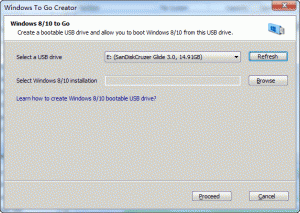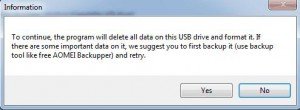About Windows 10
Windows 10 is the latest operating system produced by Microsoft, and it is the last version of Windows OS. The next generation will be shown as Update. To counter different users and devices, Windows 10 will release 7 versions. Since 29th July, 2015, Windows 10 has been released and Windows 7, Windows 8.1 can upgrade to Windows 10 for free. Windows 10 is divided into the following several versions. Windows 10 Home, Windows 10 Professional, Windows 10 Enterprise, Windows 10 Education, Windows 10 Mobile, Windows 10 Mobile Enterprise and Windows 10 loT Core. Windows 10 is more powerful than the previous versions. However, only Windows 10 Enterprise Edition supports Windows To Go.
About Windows To Go
Windows To Go is a tool that can install Windows ISO on USB drive. It is able to deploy a corporate environment which will boot from USB drive or other external drive. With the Windows To Go USB drive, you can make BYOD (bring your own device) possible and use Windows in everywhere. Windows To Go is built-in Windows 8/8.1/10 Enterprise. Which means you can use the Windows To Go directly if you are using Windows 8/8.1/10 Enterprise operating system. Does that means that there is no way to create a Windows To Go USB drive without Windows 10 Enterprise Edition? No! There are many third-party partition software can create Windows To Go USB drive for Windows 10, for example, AOMEI Partition Assistant. With this software, you can make it easy, and you don’t have to use the certified USB drive (Windows 10 Enterprise Windows To Go needs the certificated USB drive).
How to Create Windows To Go USB Drive for Windows 10?
To create Windows To Go USB drive without Window 10 Enterprise, you need to prepare the third-party software AOMEI Partition Assistant Standard (free). This freeware is designed for disk partition management and it supports almost all the Windows OS. However, the function Windows To Go only can be used in Windows 8/8.1, Windows 10.
Using AOMEI Partition Assistant newest versions to create a Windows To Go drive without Windows 10 Enterprise is possible. But before you do, you need to plug in the USB drive you prepared before, USB 3.0 port is perfect, and USB 2.0 port is also OK. Microsoft Certified USB drives are all starting from 32 GB of storage space, but with AOMEI Partition Assistant, you only need at least 13 GB USB drive. Then, prepare the Windows 10 ISO or ESD file before.
Step1. Download the freeware AOMEI Partition Assistant Standard, install and launch it. You will see the main interface of this software, and you can see the Windows To Go at the left side. Click it to open this program.
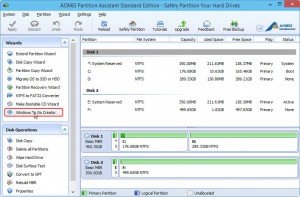
Step2. In the pop out window, you may find that the USB drive has been detected automatically and you can browse the Windows 10 installation file here. Click OK and click proceed.
Step3. The Proceed will inform you about some important things. It will remind you that the data on the USB drive will be overwritten or deleted and the partition will be formatted as NTFS file system. So, if there are important data on the USB drive, backup files in advance. Click Proceed again, and then the program will build the Windows To Go for Windows 10 immediately.
After those steps, you have created Windows 10 To Go USB drive without Windows 10 Enterprise, and you can boot your Windows 10 from this USB drive on any computer.