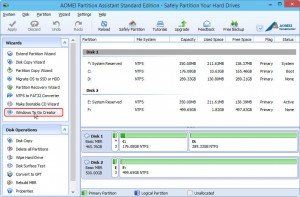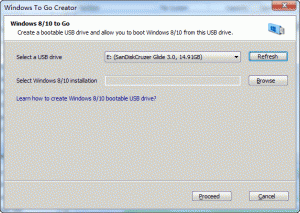Windows To Go in Windows 10
Microsoft released the latest Windows 10 operating system. To counter different people and devices, Windows 10 has 7 editions. However, only Windows 10 Enterprise Edition supports Windows To Go.
Windows To Go is a great tool that can install the Windows OS on a USB flash drive, and you can use the flash drive to boot your Windows in any computer. Windows To Go is built in Windows 8 and Windows 8.1 Enterprise Edition previously, and now it also exists in Windows 10 Enterprise Edition. However, Windows To Go in Windows 8/8.1 Enterprise Edition and Windows 10 Enterprise edition requires Microsoft-certified USB flash drive, such as IronKey Workspace, Kingston DataTraveler Workplace, Spyrus Portable Workplace, etc. You must prepare a portable USB drive with license and security.
Microsoft provides Windows To Go certified drive of 32 GB storage space so that it has enough space for the OS and files. All the certified devices are tested to ensure that they have high speeds and good manufacturer warranties. While the non-certified USB drives for Windows To Go may be slower and die sooner due to the high volume of writes while creating Windows To Go USB drive with Windows 10 Enterprise Edition. Does that mean that we cannot create Windows 10 To Go with non-certified USB flash drive? It’s hard to say “No” if you are not under the help of third-party partition software.
Create Windows 10 To Go with Non-Certified USB Drive
As it is mentioned above, Windows To Go with Windows 10 Enterprise requires certified USB drives. However, you can use the third-party software AOMEI Partition Assistant to create Windows 10 To Go with non-certified USB drive, as it works for Windows 8 and Windows 8.1.
AOMEI Partition Assistant is a great powerful tool for partition management. It has a feature Windows To Go for Windows 8/8.1 and Windows 10. You can use it to create Windows To Go USB drive for Windows 8/8.1/10 without Enterprise edition, and with this software, you can create Windows to go USB drive with non-certified USB flash drive.
Before you do, you need to prepare for it.
A 13 GB or larger USB flash drive (an external USB hard drive or SSD is OK). AOMEI Partition Assistant supports both USB 3.0 and USB 2.0. But considering USB 2.0 port will take a lot of time while creating, you’d better use USB 3.0.
A Windows 10 ISO/ESD file or installation disc. If you have a Windows 10 installation disc, you can insert it in CD/DVD-ROM. If you are using Windows 10 ISO/ESD file, you can extract it to a proper place with WinRAR or WinZIP, or mount it as virtual drive by using third-party ISO mounting or burning software such as DAEMON Tools Lite.
Step by Step Guide for Creating Windows 10 To Go USB Drive
Step1. Plug the USB flash drive you prepared before. Make sure that your computer can detect it.
Step2. Download AOMEI Partition Assistant Standard (free edition), install and launch it. You can see Windows To Go Creator at the left side, click it to open the Windows To Go creator Wizard.
Step3. This wizard is very simple. You can follow this wizard to select your USB flash drive, then you can find the Windows 10 installation file(named install.wim or install .esd) by clicking “Browse”. It is usually located under\sources folder. After those steps, click “Proceed” to launch this program. It will pop-up a window to inform you that “this program will delete all data on this USB drive and format it” and suggest you backup files if there is any important data. After confirming, click Yes and wait till the program finish.
You have had the Windows 10 To Go USB drive now, and you can restart your computer and boot from this non-certified USB drive. You can also plug this Windows 10 boot able USB drive into any computer, entering BIOS setting to change the firmware boot order to USB first and save it.
The Windows To Go Creator Wizard in AOMEI Partition Assistant is very simple that even a non-technician can operate it alone. You can use it to create Windows To Go for Windows 8/8.1/10 without Enterprise edition and with non-certified USB flash drive, which is more flexible. What’s more, AOMEI Partition Assistant has many other utilities such as Make Bootable CD Wizard, Migrate OS to SSD or HDD.